Resetting the access point password – Brocade Mobility 7131N-FGR Access Point Product Reference Guide (Supporting software release 4.0.0.0-35GRN and later) User Manual
Page 175
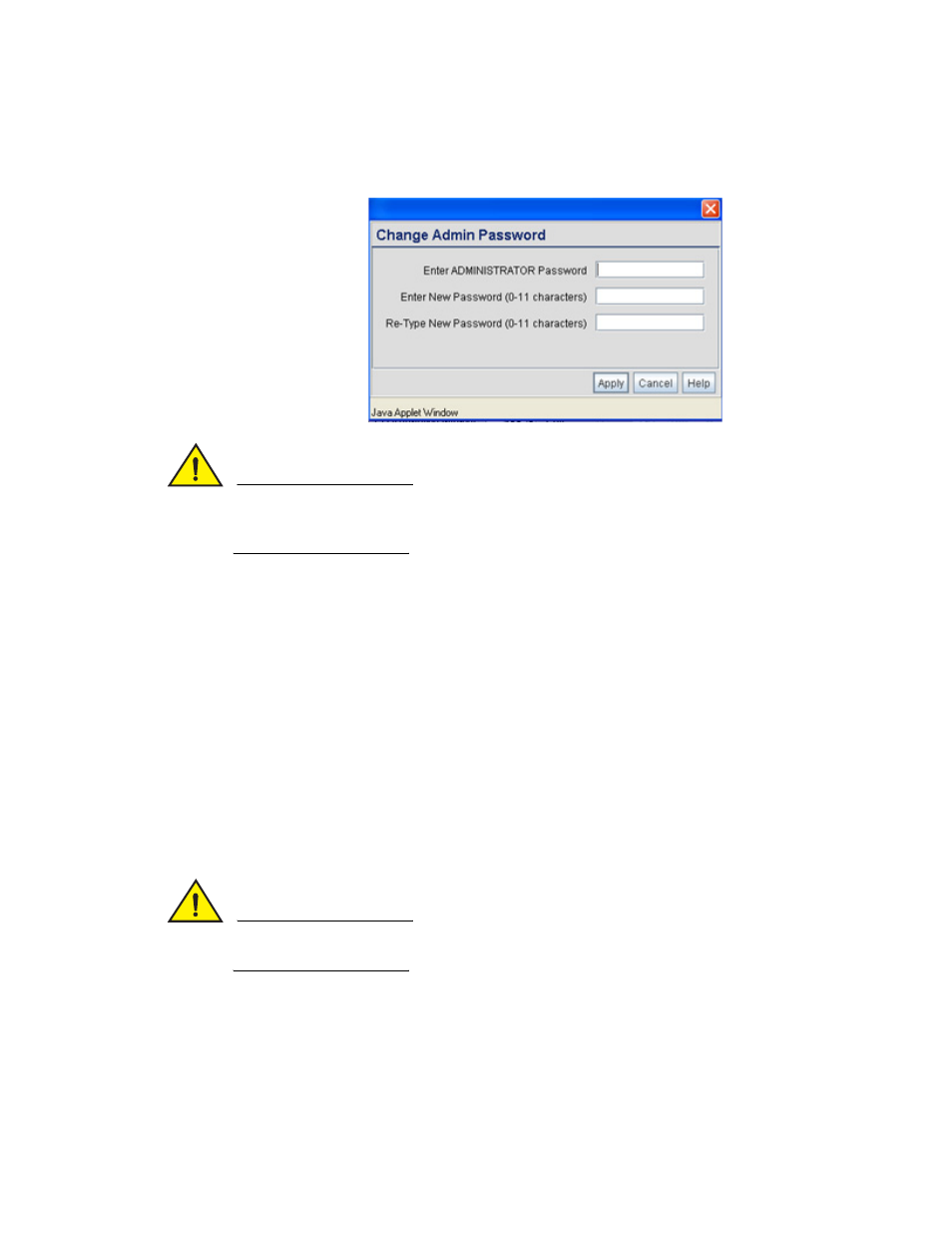
Brocade Mobility 7131N-FGR Product Reference Guide
163
53-1001947-01
Setting passwords
6
If the default login is successful, the Change Admin Password window displays. Change the
default login and password to significantly decrease the likelihood of hacking.
CAUTION
Restoring the access point’s configuration back to default settings changes the administrative
password back to “admin123.” If restoring the configuration back to default settings, be sure you
change the administrative password accordingly.
5. Enter the previous password and the new admin password in the two fields provided. Click the
Apply button.
Once the admin password has been created/updated, the System Settings screen displays. If
the Brocade Mobility 7131N-FGR Access Point has not had its System Settings (device name,
location etc.) configured, see
Once the password has been set, refer back to
“Configuring security options”
determine which Brocade Mobility 7131N-FGR Access Point security feature to configure next.
Resetting the access point password
The access point has a means of restoring its password to its default value. Doing so also reverts
the access point’s security, radio and power management configuration to their default settings.
Only an installation professional should reset the access point’s password and promptly define a
new restrictive password.
CAUTION
Only a qualified installation professional should set or restore the access point’s radio and power
management configuration in the event of a password reset.
