Configuring an ipsec tunnel and vpn faqs, Configuring a vpn tunnel between two access points – Brocade Mobility 7131N-FGR Access Point Product Reference Guide (Supporting software release 4.0.0.0-35GRN and later) User Manual
Page 585
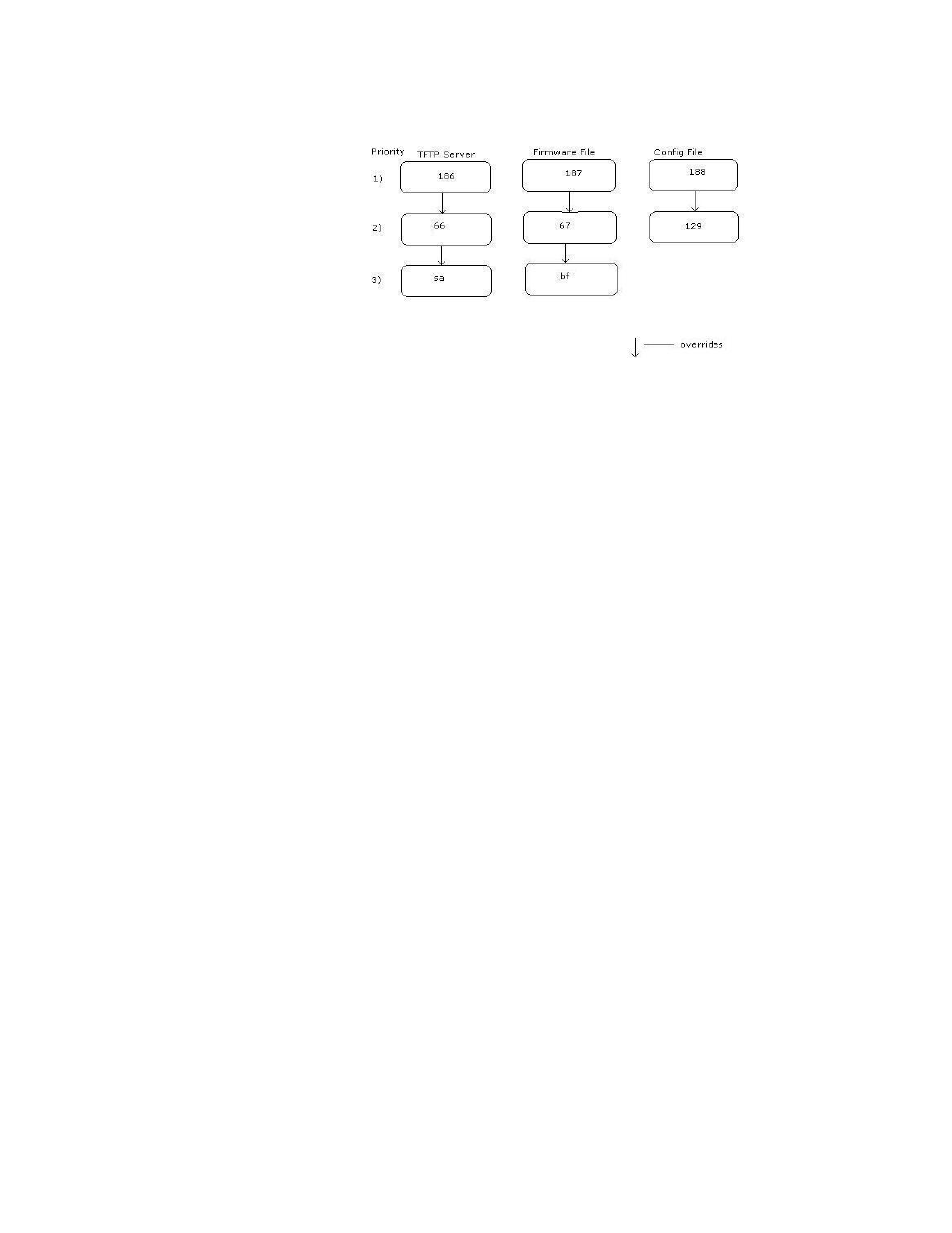
Brocade Mobility 7131N-FGR Product Reference Guide
573
53-1001947-01
Configuring an IPSEC tunnel and VPN FAQs
B
If the BootP Server is configured for options 186 and 66 (to assign SFTP server IP addresses) the
access point uses the IP address configured for option 186. Similarly, if the BootP Server is
configured for options 188 and 129 (for the configuration file) the AP uses the file name configured
for option 188.
Configuring an IPSEC tunnel and VPN FAQs
The access point has the capability to create a tunnel between an access point and a VPN
endpoint. The access point can also create a tunnel from one access point to another access point.
The following instruction assumes the reader is familiar with basic IPSEC and VPN terminology and
technology.
•
Configuring a VPN Tunnel between two access points
•
Configuring a Cisco VPN device
•
Frequently asked VPN questions
Configuring a VPN Tunnel between two access points
The access point can connect to a non-AP device supporting IPSec, such as a Cisco VPN device -
labeled as "Device #2".
For this usage scenario, the following components are required:
•
2 access points
•
1 PC on each side of the access point’s LAN.
To configure a VPN tunnel between two access points:
1. Ensure the WAN ports are connected via the internet.
2. On access point #1, select WAN -> VPN from the main menu tree.
3. Click Add to add the tunnel to the list.
4. Enter a tunnel name (tunnel names do not need to match).
