Brocade Mobility 7131N-FGR Access Point Product Reference Guide (Supporting software release 4.0.0.0-35GRN and later) User Manual
Page 135
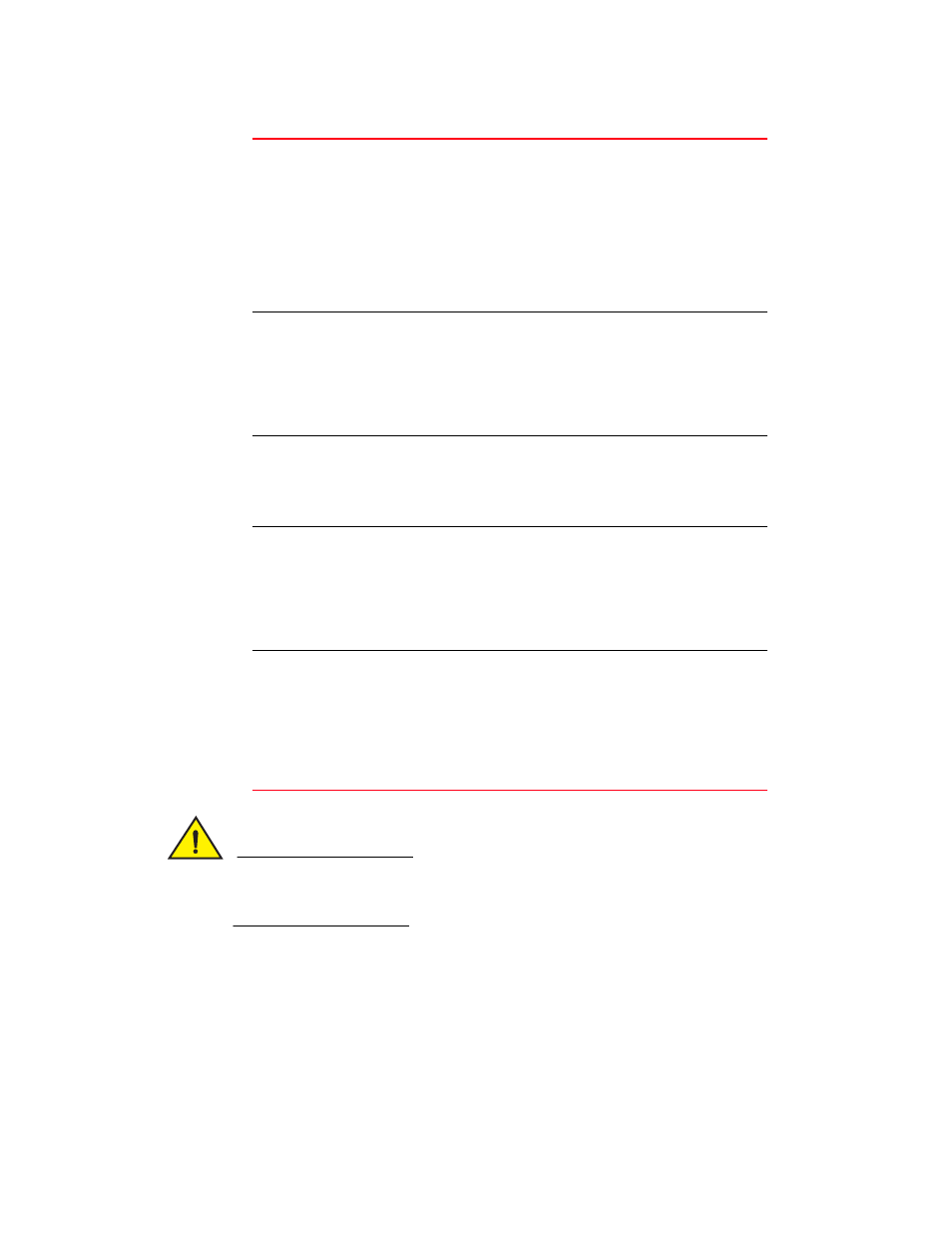
Brocade Mobility 7131N-FGR Product Reference Guide
123
53-1001947-01
Enabling Wireless LANs (WLANs)
5
CAUTION
A WLAN cannot be enabled for both mesh and hotspot support at the same time. Only one of
these two options can be enabled at one time, as the GUI and CLI will prevent both from being
enabled.
4. Configure the Security field as required to set the data protection requirements for the WLAN.
Available On
Use the Available On checkboxes to define whether the WLAN you
are creating or editing is available to clients on either the
802.11a/n or 802.11b/g/n radio (or both radios). The Available
On checkbox should only be selected for a mesh WLAN if this
target access point is to be configured as a base bridge or
repeater (base and client bridge) on the radio. If the radio for the
WLAN is to be defined as a client bridge only, the Available On
checkbox should not be selected
.
For more information on
defining a WLAN for mesh support, see
Max MUs
Use the Max MUs field to define the number of MUs permitted to
interoperate within the new or revised WLAN. The maximum (and
default) is 127. However, each access point can only support a
maximum 127 MUs spanned across its 16 available WLANs. If you
intend to define numerous WLANs, ensure each is using a portion
of the 127 available MUs and the sum of the supported MUs
across all WLANs does not exceed 127.
MU Idle Timeout
Set an MU Idle Timeout the access point uses to timeout idle
mobile units from WLAN inclusion. When exceeded, the MU must
re-establish its credentials to assume operation within the WLAN.
Set a value between 1 - 65535 minutes. the default value is 30
minutes.
Enable Client Bridge
Backhaul
Select the Enable Client Bridge Backhaul checkbox to make the
WLAN available in the WLAN drop-down menu within the Radio
Configuration screen. This checkbox can be ignored for WLANs not
supporting mesh networking, to purposely exclude them from the
list of WLANs available in the Radio Configuration page selected
specifically for mesh networking support. Only WLANs defined for
mesh networking support should have this checkbox selected.
Enable Hotspot
Select the Enable Hotspot checkbox to allow this WLAN (whether it
be a new or existing WLAN) to be configured for hotspot support.
Clicking the Configure Hotspot button launches a screen wherein
the parameters of the hotspot can be defined. For information on
configuring a target WLAN for hotspot support, see
on page 133. For an overview of what a
hotspot is and what it can provide your wireless network, see
