Brocade Mobility 7131N-FGR Access Point Product Reference Guide (Supporting software release 4.0.0.0-35GRN and later) User Manual
Page 84
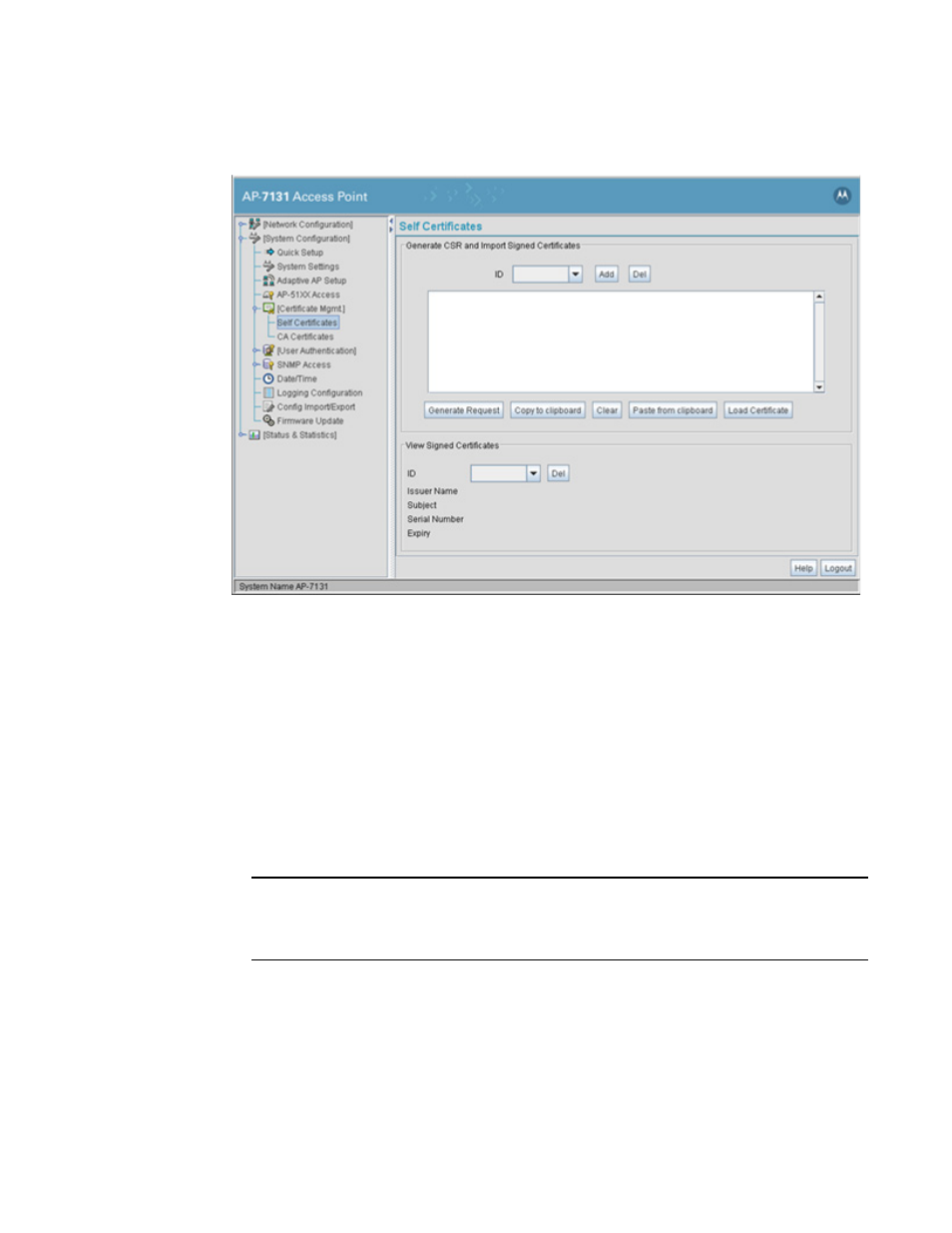
72
Brocade Mobility 7131N-FGR Product Reference Guide
53-1001947-01
Managing certificate authority (CA) certificates
4
5. Click the Generate Request button.
The generated certificate request displays in Self Certificates screen text box.
6. Click the Copy to Clipboard button.
The content of certificate request is copied to the clipboard.
Create an email to your CA, paste the content of the request into the body of the message and
send it to the CA.
The CA signs the certificate and will send it back. Once received, copy the content from the
email into the clipboard.
7. Click the Paste from clipboard button.
The content of the email displays in the window.
Click the Load Certificate button to import the certificate and make it available for use as a
VPN authentication option. The certificate ID displays in the Signed list.
NOTE
If the Brocade Mobility 7131N-FGR Access Point is restarted after a certificate request has
been generated but before the signed certificate is imported, the import will not execute
properly. Do not restart the Brocade Mobility 7131N-FGR Access Point during this process.
8. To use the certificate for a VPN tunnel, first define a tunnel and select the IKE settings to use
DES certificates. For additional information on configuring VPN tunnels, see
