Moving rogue aps to the allowed ap list – Brocade Mobility 7131N-FGR Access Point Product Reference Guide (Supporting software release 4.0.0.0-35GRN and later) User Manual
Page 210
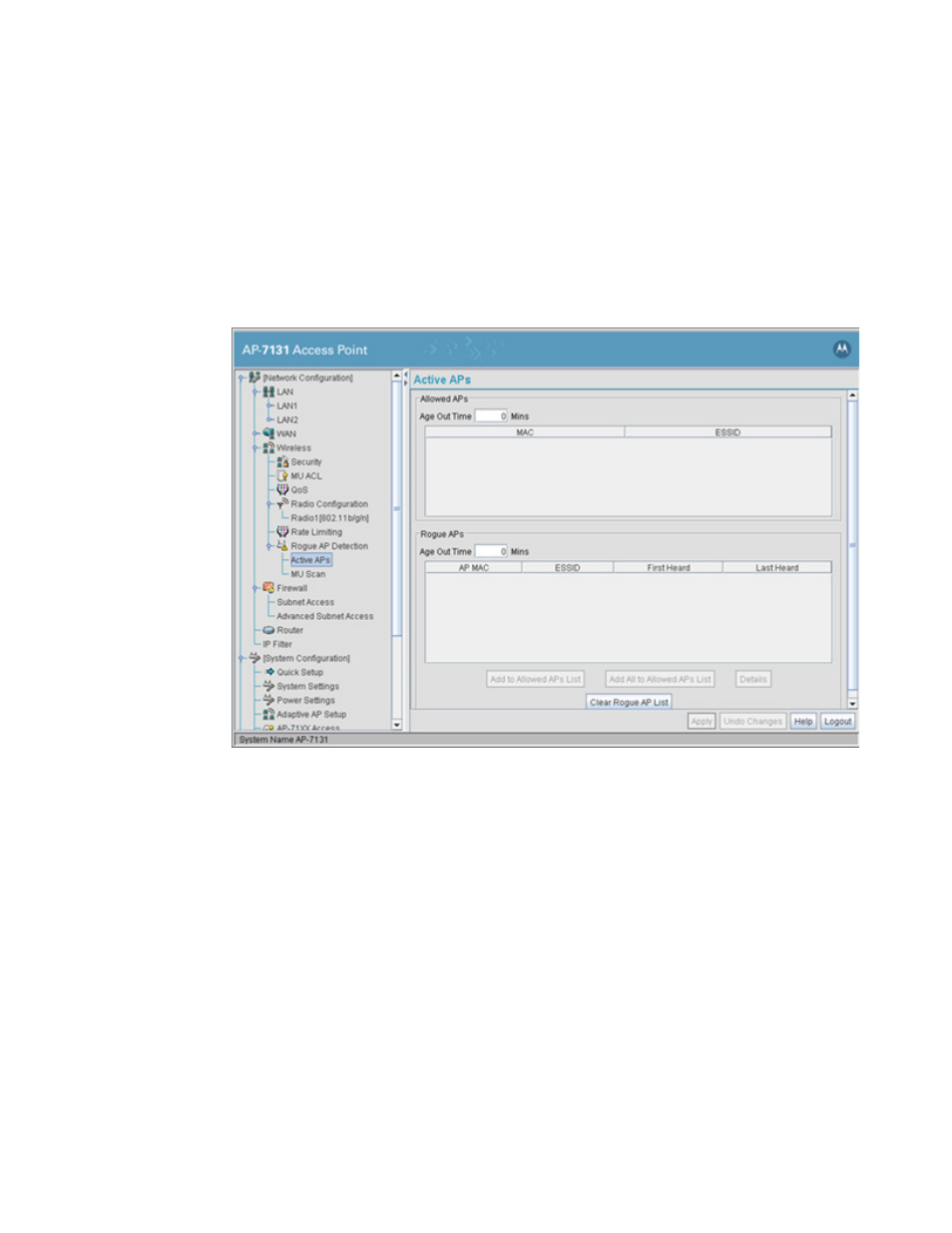
198
Brocade Mobility 7131N-FGR Product Reference Guide
53-1001947-01
Configuring rogue AP detection
6
Moving rogue APs to the allowed AP list
The Active APs screen enables the user to view the list of detected rogue APs and, if necessary,
select and move an AP into a list of allowed devices. This is helpful when the settings defined within
the Rogue AP Detection screen inadvertently detect and define a device as a rogue AP.
To move detected rogue APs into a list of allowed APs:
1. Select Network Configuration -> Wireless -> Rogue AP Detection -> Active APs from the
Brocade Mobility 7131N-FGR Access Point menu tree.
The Active APs screen displays with detected rogue devices displayed within the Rogue APs
table.
2. Enter a value (in minutes) in the Allowed APs Age Out Time field to indicate the number of
elapsed minutes before an AP will be removed from the approved list and reevaluated. A zero
(0) for this value (default value) indicates an AP can remain on the approved AP list
permanently.
3. Enter a value (in minutes) in the Rogue APs Age Out Time field to indicate the number of
elapsed minutes before an AP will be removed from the rogue AP list and reevaluated. A zero
(0) for this value (default value) indicates an AP can remain on the rogue AP list permanently.
4. Highlight an AP from within the Rogue APs table and click the Add to Allowed APs List button to
move the device into the list of Allowed APs.
5. Click the Add All to Allowed APs List button to move each of the APs displayed within the Rogue
APs table to the list of allowed APs.
6. Highlight a rogue AP and click the Details button to display a screen with device and detection
information specific to that rogue device. This information is helpful in determining if a rogue
AP should be moved to the Allowed APs table.
