Creating self certificates for accessing the vpn – Brocade Mobility 7131N-FGR Access Point Product Reference Guide (Supporting software release 4.0.0.0-35GRN and later) User Manual
Page 82
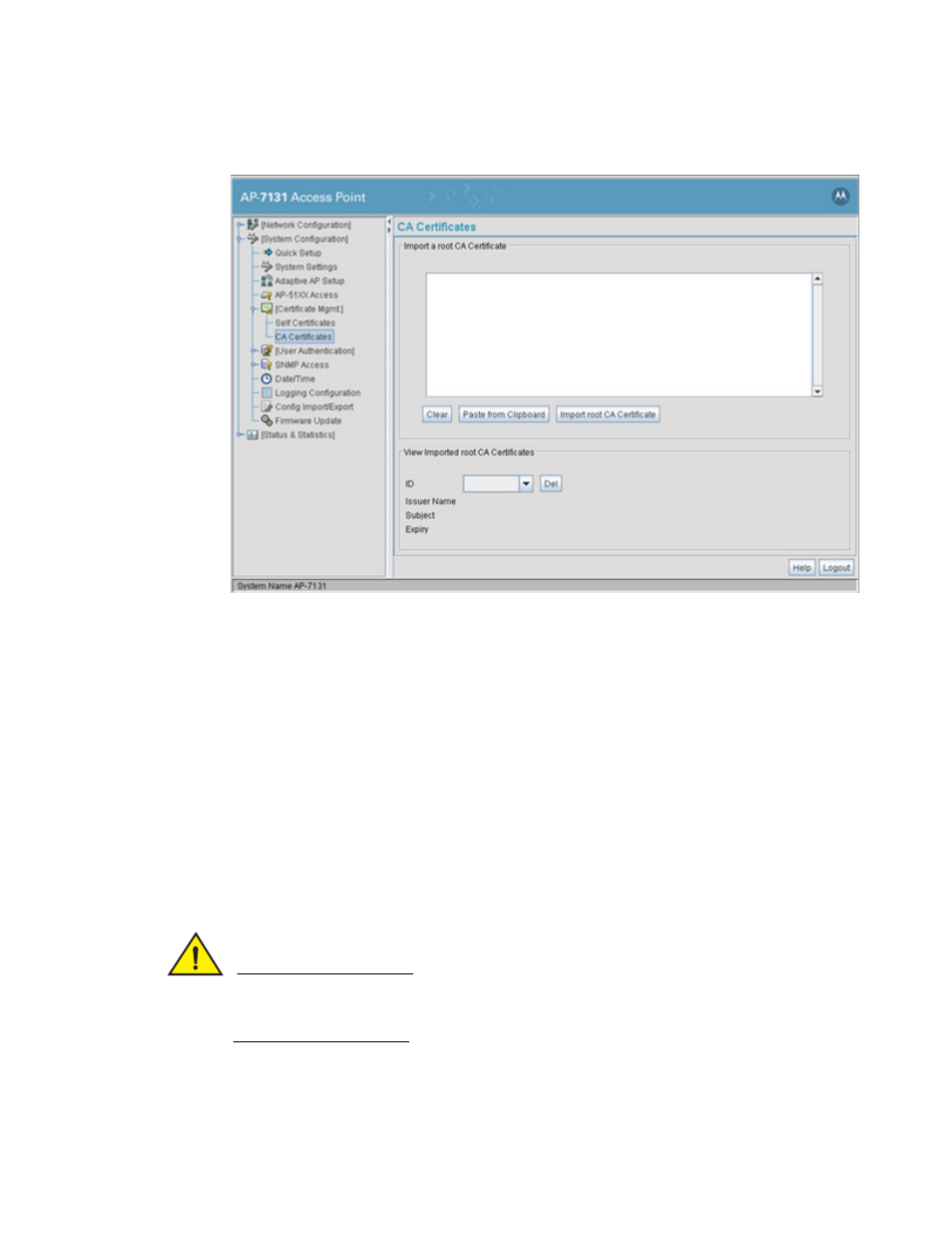
70
Brocade Mobility 7131N-FGR Product Reference Guide
53-1001947-01
Managing certificate authority (CA) certificates
4
1. Select System Configuration -> Certificate Mgmt -> CA Certificates from the menu tree.
2. Copy the content of the CA Certificate message (using a text editor such as notepad) and click
on Paste from Clipboard.
The content of the certificate displays in the Import a root CA Certificate field.
3. Click the Import root CA Certificate button to import it into the CA Certificate list.
4. Once in the list, select the certificate ID within the View Imported root CA Certificates field to
view the certificate issuer name, subject, and certificate expiration data.
5. To delete a certificate, select the Id from the drop-down menu and click the Del button.
Creating self certificates for accessing the VPN
The Brocade Mobility 7131N-FGR Access Point requires two kinds of certificates for accessing the
VPN, CA certificates and self certificates. Self certificates are certificate requests you create, send
to a Certificate Authority (CA) to be signed, then import the signed certificate into the management
system.
CAUTION
Self certificates can only be generated using the access point GUI and CLI interfaces. No
functionality exists for creating a self-certificate using the access point’s SNMP configuration
option.
To create a self certificate:
