Updating device firmware – Brocade Mobility 7131N-FGR Access Point Product Reference Guide (Supporting software release 4.0.0.0-35GRN and later) User Manual
Page 106
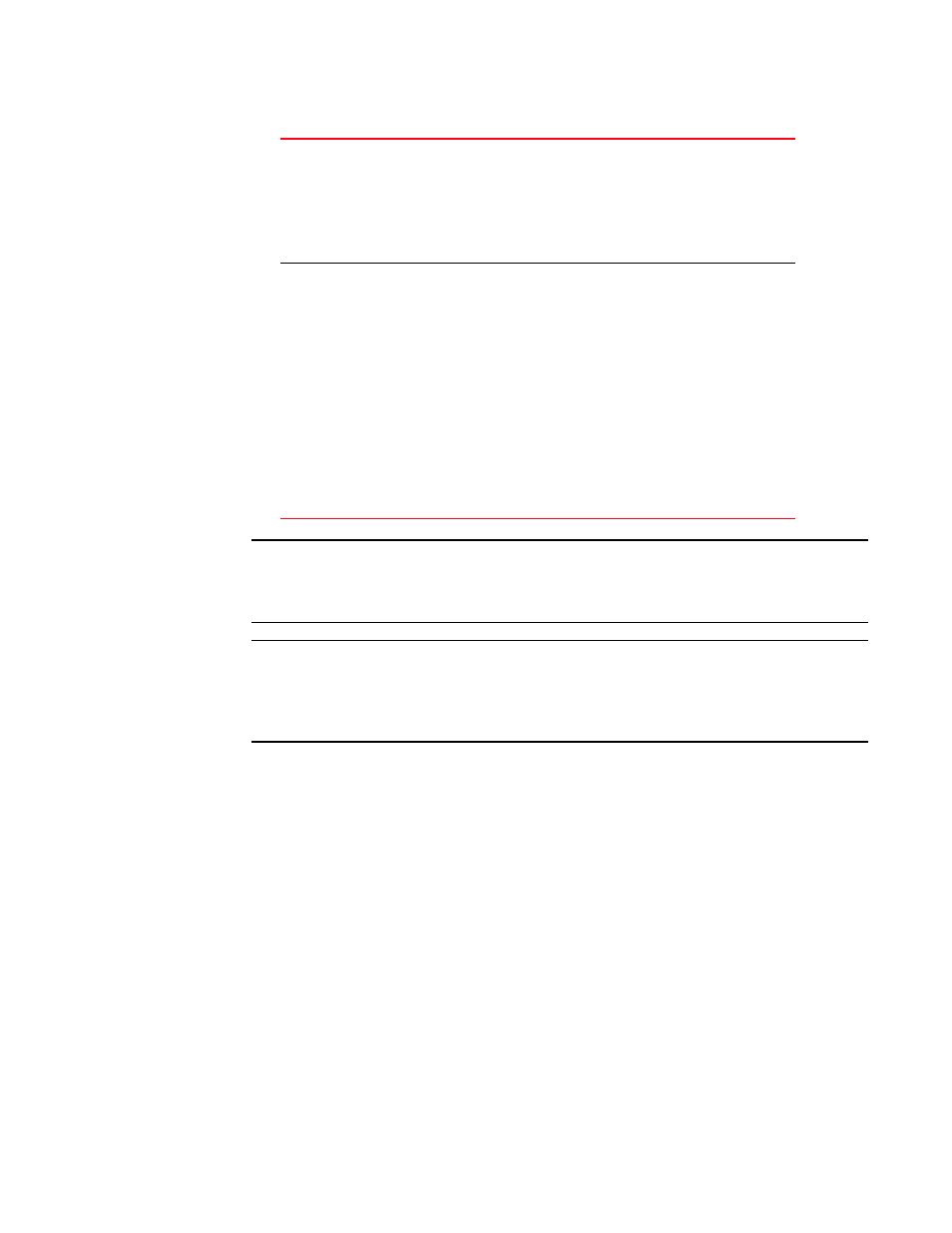
94
Brocade Mobility 7131N-FGR Product Reference Guide
53-1001947-01
Updating device firmware
4
NOTE
Brocade recommends importing configuration files using the CLI. If errors occur during the
import process, they display all at once and are easier to troubleshoot. The access point GUI
displays errors one at a time, and troubleshooting can be a more time-consuming process.
NOTE
When importing the configuration, a xxxxxbytes loaded status message indicates the file was
downloaded successfully. An Incompatible Hardware Type Error message indicates the
configuration was not applied due to a hardware compatibility issue between the importing
and exporting devices.
3. Click Apply to save the filename and Server IP information. The Apply button does not execute
the import or export operation, only saves the settings entered.
4. Click Undo Changes (if necessary) to undo any changes made. Undo Changes reverts the
settings displayed on Config Import/Export screen to the last saved configuration.
5. Click Logout to securely exit the Brocade Mobility 7131N-FGR Access Point applet. A prompt
displays confirming the logout before the applet is closed.
Updating device firmware
Brocade periodically releases updated versions of the Brocade Mobility 7131N-FGR Access Point
device firmware to the Brocade Web site. If the Brocade Mobility 7131N-FGR Access Point
firmware version displayed on the System Settings page (see
page 56) is older than the version on the Web site, Brocade recommends updating the Brocade
Mobility 7131N-FGR Access Point to the latest firmware version for full feature functionality.
Import Configuration
Click the Import Configuration button to import the configuration
file from the server with the assigned filename and login
information. The system displays a confirmation window indicating
the administrator must log out of the Brocade Mobility 7131N-FGR
Access Point after the operation completes for the changes to take
effect. Click Yes to continue the operation. Click No to cancel the
configuration file import.
Export Configuration
Click the Export Configuration button to export the configuration
file from the server with the assigned filename and login
information. If the IP mode is set to DHCP Client, IP address
information is not exported (true for both LAN1, LAN2 and the WAN
port). For LAN1 and LAN2, IP address information is only exported
when the IP mode is set to either static or DHCP Server. For the
WAN port, IP address information is only exported when the This
interface is a DHCP Client checkbox is not selected. For more
information on these settings, see
“Configuring the LAN interface”
on page 99 and
The system displays a confirmation window prompting the
administrator to log out of the Brocade Mobility 7131N-FGR
Access Point after the operation completes for the changes to take
effect. Click Yes to continue the operation. Click No to cancel the
configuration file export.
