Brocade Mobility 7131N-FGR Access Point Product Reference Guide (Supporting software release 4.0.0.0-35GRN and later) User Manual
Page 109
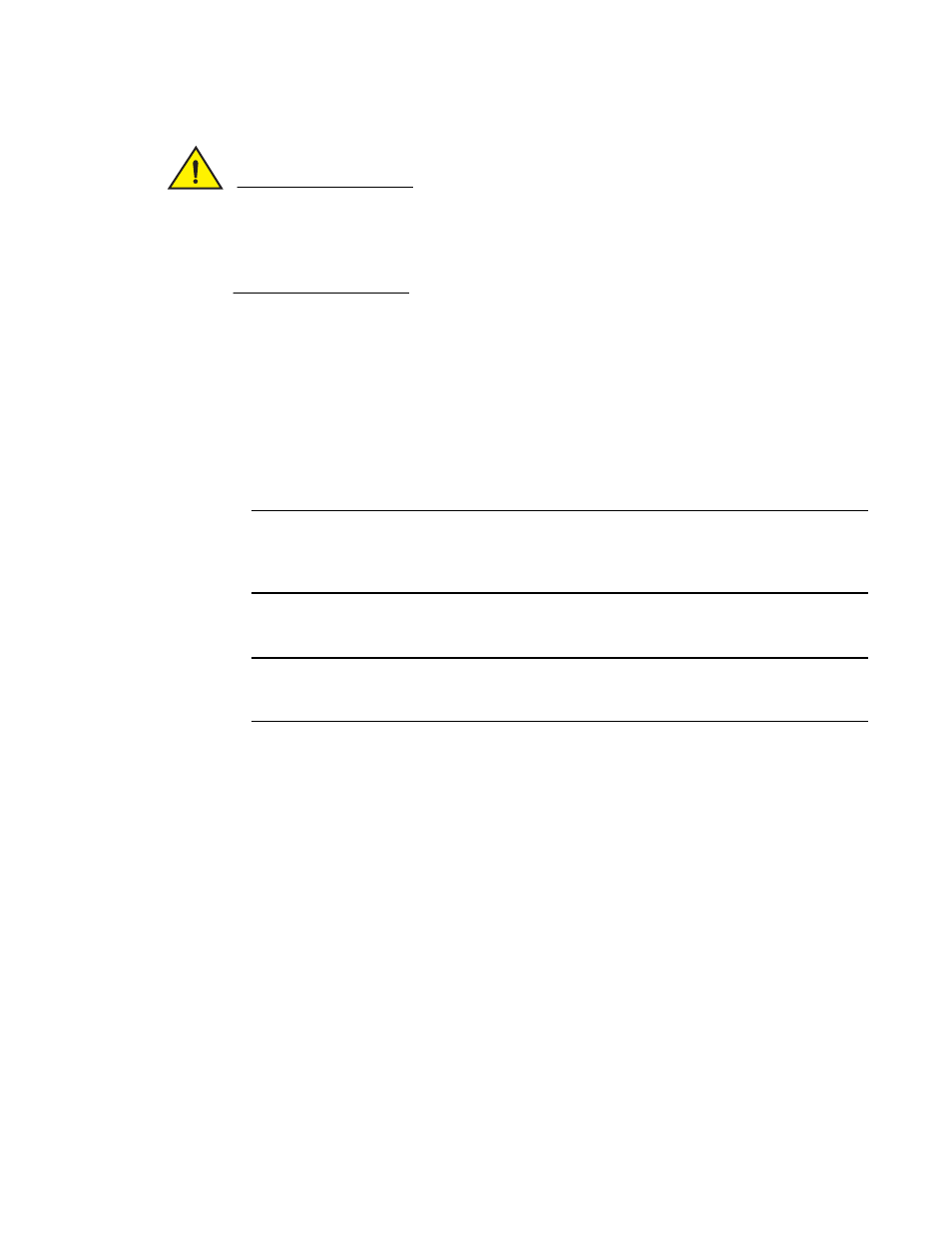
Brocade Mobility 7131N-FGR Product Reference Guide
97
53-1001947-01
Updating device firmware
4
CAUTION
If using a Linux server configured to support the “bf” option, an automatic firmware update is not
be triggered unless both the Enable Automatic Firmware Update and Enable Automatic
Configuration Update options are selected. If the Configuration Update option is disabled, the
access point will not download the configuration file. Without the configuration file, the access
point cannot parse for the firmware file name required to trigger the firmware update.
If updating the access point manually, configure the Update Firmware fields as required to set
a filename and target firmware file upload location for firmware updates.
3. Specify the name of the target firmware file within the Filename field.
4. If the target firmware file resides within a directory, specify a complete path for the file within
the Filepath(optional) field.
5. Enter an IP address for the SFTP server used for the update. Only numerical IP address names
are supported, no DNS can be used.
6. Set the username for the SFTP server login.
NOTE
Click Apply to save the settings before performing the firmware update. The user is not able to
navigate the Brocade Mobility 7131N-FGR Access Point user interface while the firmware
update is in process.
7. Click the Perform Update button to initiate the update. Upon confirming the firmware update,
the AP reboots and completes the update.
NOTE
The access point must complete the reboot process to successfully update the device
firmware, regardless of whether the reboot is conducted using the GUI or CLI interfaces.
8. Confirm the Brocade Mobility 7131N-FGR Access Point configuration is the same as it was
before the firmware update. If they are not, restore the settings. Refer to
on page 92 for instructions on exporting the configuration back to the Brocade
Mobility 7131N-FGR Access Point.
9. Click Apply to save the filename and filepath information entered into the Firmware Update
screen. The Apply button does not execute the firmware, only saves the update settings
entered.
10. Click Undo Changes (if necessary) to undo any changes made. Undo Changes reverts the
settings displayed on Firmware Update screen to the last saved configuration.
11. Click Logout to securely exit the Brocade Mobility 7131N-FGR Access Point Access Point
applet. A prompt displays confirming the logout before the applet is closed.
