Brocade Mobility 7131N-FGR Access Point Product Reference Guide (Supporting software release 4.0.0.0-35GRN and later) User Manual
Page 243
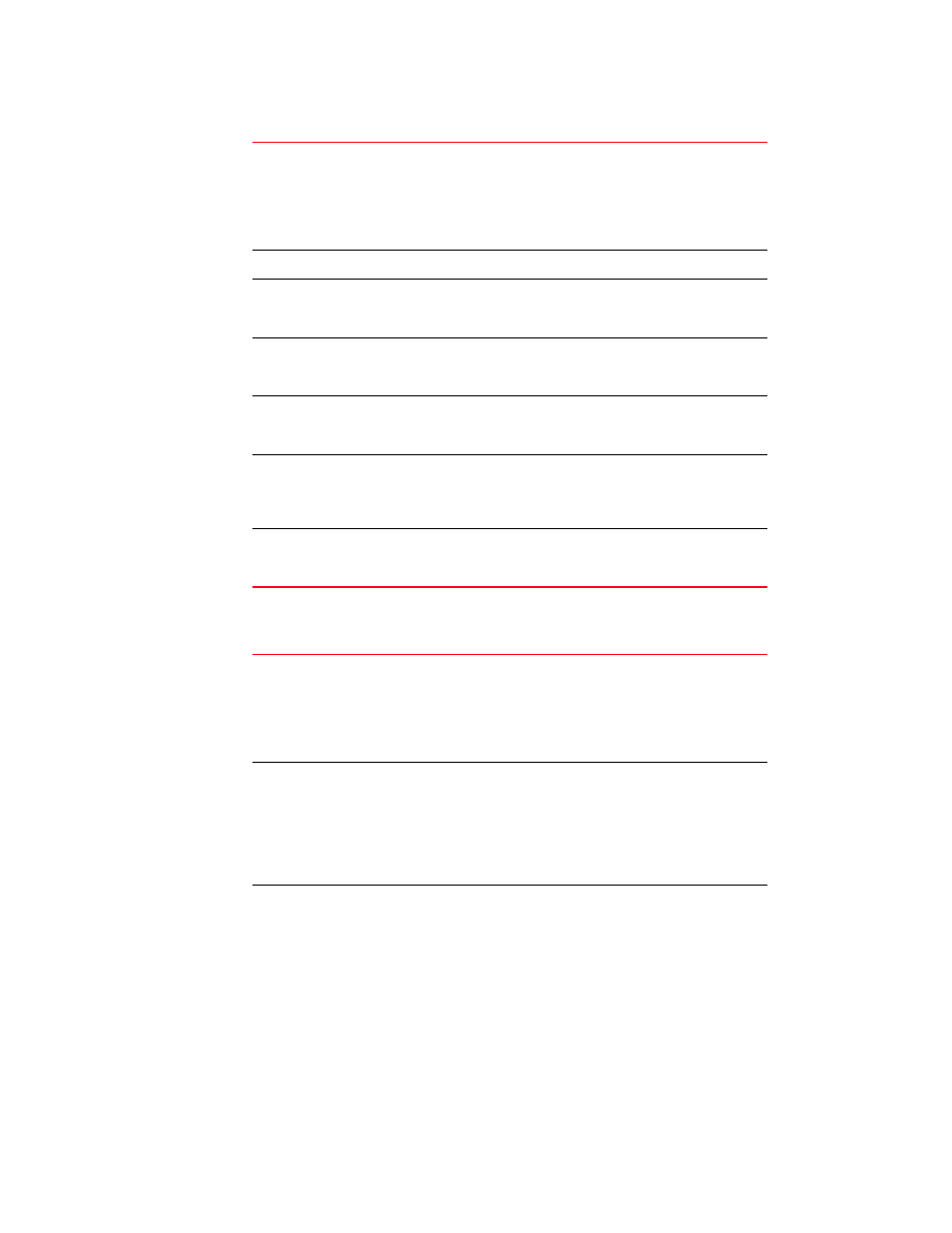
Brocade Mobility 7131N-FGR Product Reference Guide
231
53-1001947-01
Viewing radio statistics summary
7
3. Refer to the Traffic field to view performance and throughput information for the target
Brocade Mobility 7131N-FGR Access Point 802.11a/n or 802.11b/g/n radio.
HW Address
The Media Access Control (MAC) address of the Brocade Mobility
7131N-FGR Access Point housing the 802.11a/n radio. The MAC
address is set at the factory and can be found on the bottom of
the access point. For more information on how access point MAC
addresses are assigned, see
Radio Type
Displays the radio type (either 802.11a/n or 802.11b/g/n).
Power
The power level in milliwatts (mW) for RF signal strength. To
change the power setting for the radio, see
802.11a/n or 802.11b/g/n radio”
Active WLANs
Lists the Brocade Mobility 7131N-FGR Access Point WLANs
adopted by the 802.11a/n or
802.11b/g/n radio.
Placement
Lists whether the Brocade Mobility 7131N-FGR Access Point radio
is indoors or outdoors. To change the placement setting, see
“Configuring the 802.11a/n or 802.11b/g/n radio”
Current Channel
Indicates the channel for communications between the Brocade
Mobility 7131N-FGR Access Point radio and its associated MUs. To
change the channel setting, see
Num Associated MUs
Lists the number of mobile units (MUs) currently associated with
the Brocade Mobility 7131N-FGR Access Point 802.11a/n or
802.11b/g/n radio.
Pkts per second
The Total column displays the average total packets per second
crossing the radio. The Rx column displays the average total
packets per second received. The Tx column displays the average
total packets per second transmitted. The number in black
represents this statistic for the last 30 seconds and the number in
blue represents this statistic for the last hour.
Throughput
The Total column displays average throughput on the radio. The Rx
column displays average throughput in Mbps for packets received.
The Tx column displays average throughput for packets
transmitted. The number in black represents statistics for the last
30 seconds and the number in blue represents statistics for the
last hour. Use this information to assess whether the current
throughput is sufficient to support required network traffic.
Avg. Bit Speed
The Total column displays the average bit speed in Mbps for the
radio This includes all packets transmitted and received. The
number in black represents statistics for the last 30 seconds and
the number in blue represents statistics for the last hour.
