Enabling authentication and encryption schemes, Enabling authentication and, Encryption schemes – Brocade Mobility 7131N-FGR Access Point Product Reference Guide (Supporting software release 4.0.0.0-35GRN and later) User Manual
Page 176
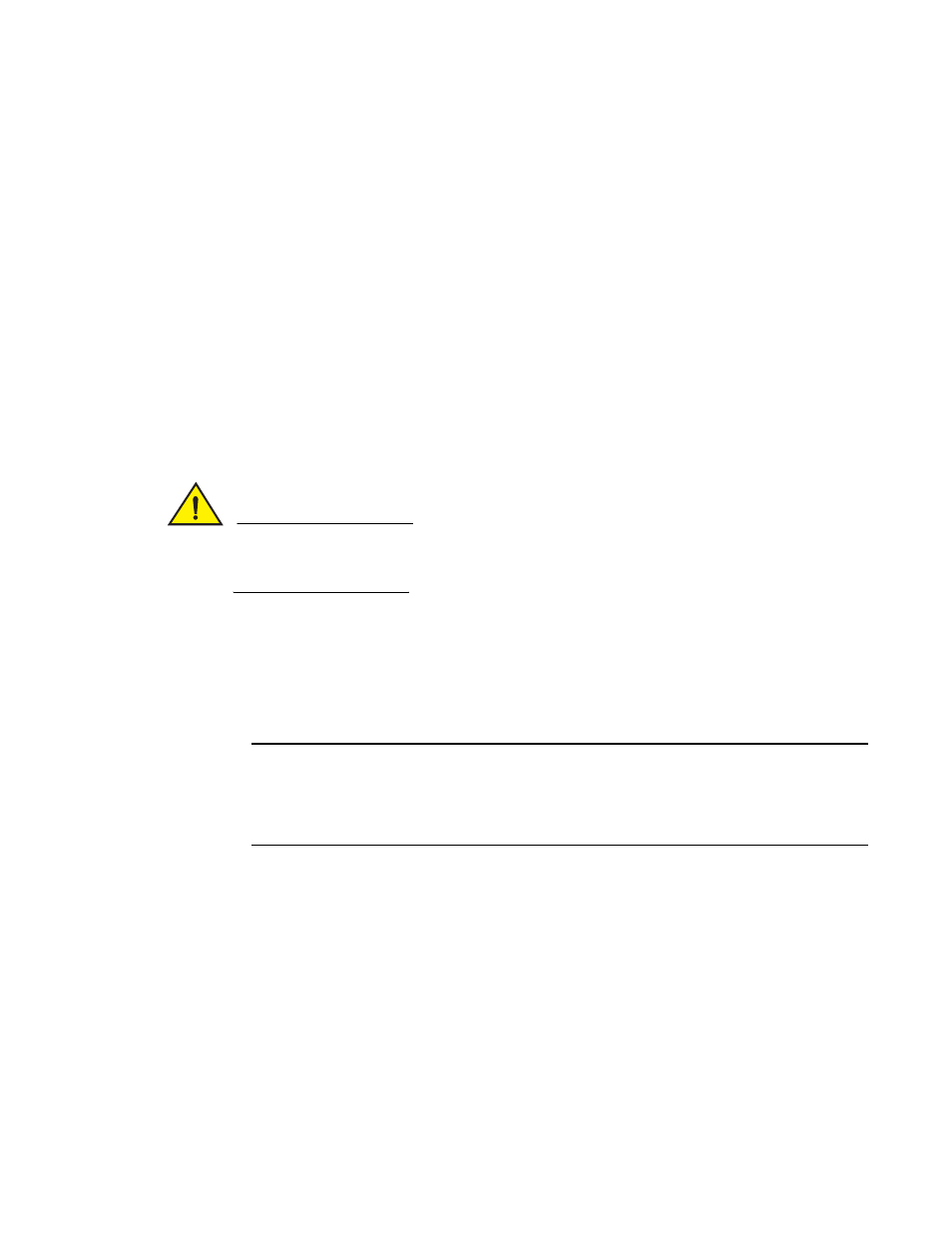
164
Brocade Mobility 7131N-FGR Product Reference Guide
53-1001947-01
Enabling authentication and encryption schemes
6
Enabling authentication and encryption schemes
To complement the built-in firewall filters on the WAN side of the Brocade Mobility 7131N-FGR
Access Point, the WLAN side of the Brocade Mobility 7131N-FGR Access Point supports
authentication and encryption schemes. Authentication is a challenge-response procedure for
validating user credentials such as username, password, and sometimes secret-key information.
Encryption applies a specific algorithm to alter its appearance and prevent unauthorized reading.
Decryption applies the algorithm in reverse to restore the data to its original form. Sender and
receiver must employ the same encryption/decryption method to interoperate.
Each WLAN (16 WLANs available in total to a Brocade Mobility 7131N-FGR Access Point regardless
of the model) can have a separate security policy. However, more than one WLAN can use the same
security policy. Therefore, to avoid confusion, do not name security policies the same name as
WLANs. Once security policies have been created, they are selectable within the Security field of
each WLAN screen. If the existing default security policy does not satisfy the data protection
requirements of a specific WLAN, a new security policy (using the authentication and encryption
schemes discussed above) can be created.
CAUTION
Mesh configurations do not support mismatched security policies when operating using a mixed
mode scheme. Ensure the encryptions and authentication schemes used by APs in a mesh
network are complimentary with one another.
To enable an existing WLAN security policy or create a new policy:
1. Select Network Configuration -> Wireless -> Security
from the Brocade Mobility 7131N-FGR
Access Point menu tree.
The Security Configuration screen displays.
2. If a new security policy is required, click the Create button.
NOTE
An existing security policy can be edited from the Security Configuration screen by selecting an
existing policy and clicking the Edit button. Use the Edit Security Policy screen to edit the
policy. For more information on editing an existing security policy, refer to security
configuration sections described in steps 4 and 5.
3. Use the Name field to define a logical security policy name.
Remember, multiple WLANs can share the same security policy, so be careful not to name
security policies after specific WLANs or risk defining a WLAN to single policy. Brocade
recommends naming the policy after the attributes of the authentication or encryption type
selected.
4. Enable and configure an Authentication option if necessary for the target security policy.
