Brocade Mobility 7131N-FGR Access Point Product Reference Guide (Supporting software release 4.0.0.0-35GRN and later) User Manual
Page 103
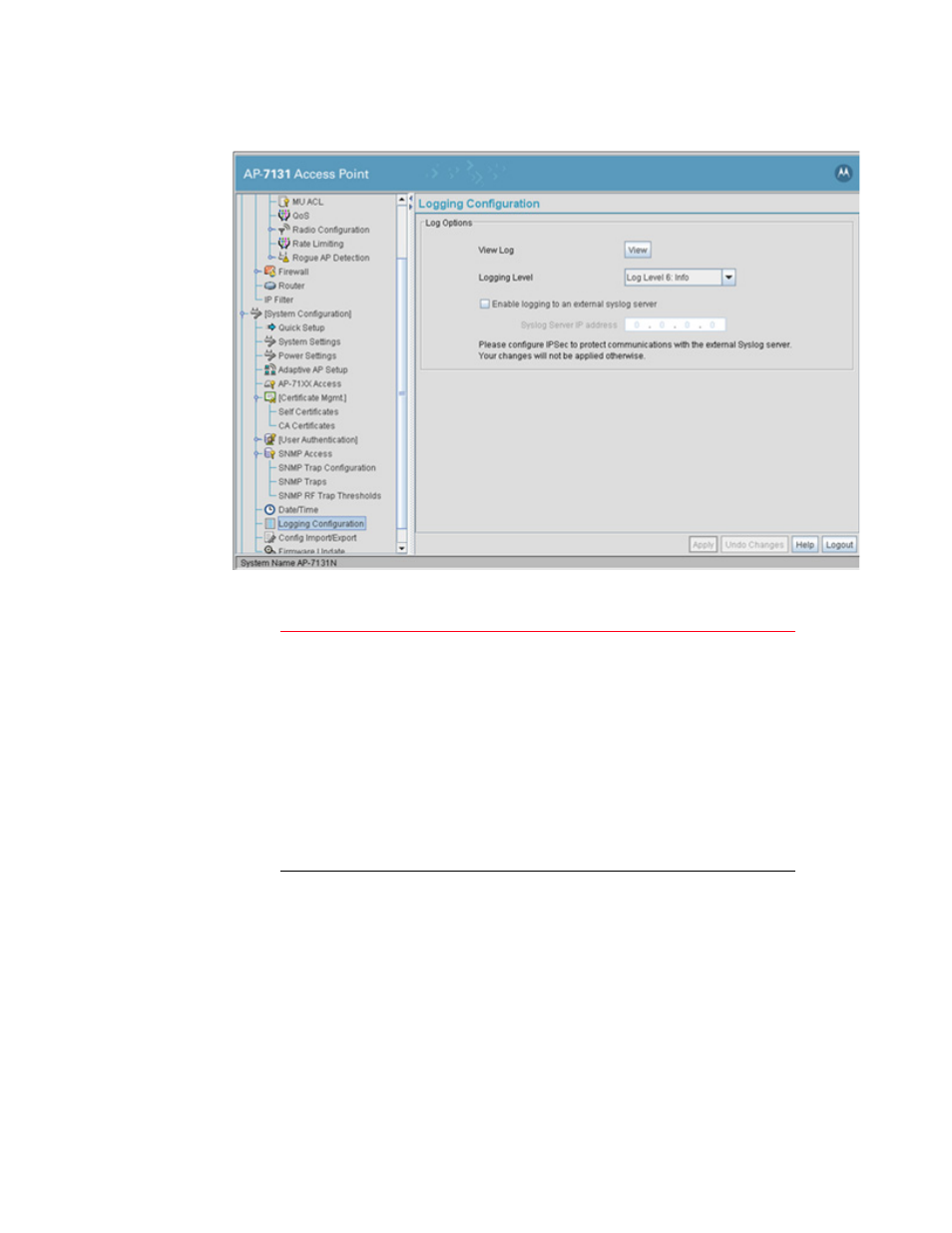
Brocade Mobility 7131N-FGR Product Reference Guide
91
53-1001947-01
Logging configuration
4
2. Configure the Log Options field to save event logs, set the log level and optionally port the
Brocade Mobility 7131N-FGR Access Point’s log to an external server.
View Log
Click View to save a log of events retained on the Brocade Mobility
7131N-FGR Access Point. The system displays a prompt
requesting the administrator password before saving the log. After
the password has been entered, click Get File to display a dialogue
with buttons to Open or Save the log.txt file. Click Save and specify
a location to save the log file.
Use the WordPad application to view the saved log.txt file on a
Microsoft Windows based computer. Do not view the log file using
Notepad, as the Notepad application does not properly display the
formatting of the Brocade Mobility 7131N-FGR Access Point log
file. Log entries are not saved in the Brocade Mobility 7131N-FGR
Access Point. While the AP is in operation, log data temporarily
resides in memory. AP memory is completely cleared each time
the AP reboots.
Logging Level
Use the Logging Level drop-down menu to select the desired log
level for tracking system events. Eight logging levels, (0 to 7) are
available. Log Level 6: Info is the Brocade Mobility 7131N-FGR
Access Point default log level. These are the standard UNIX/LINUX
syslog levels.The levels are as follows:
0 - Emergency
1 - Alert
2 - Critical
3 - Errors
4 - Warning
5 - Notice
6 - Info
7 - Debug
