Brocade Mobility 7131N-FGR Access Point Product Reference Guide (Supporting software release 4.0.0.0-35GRN and later) User Manual
Page 164
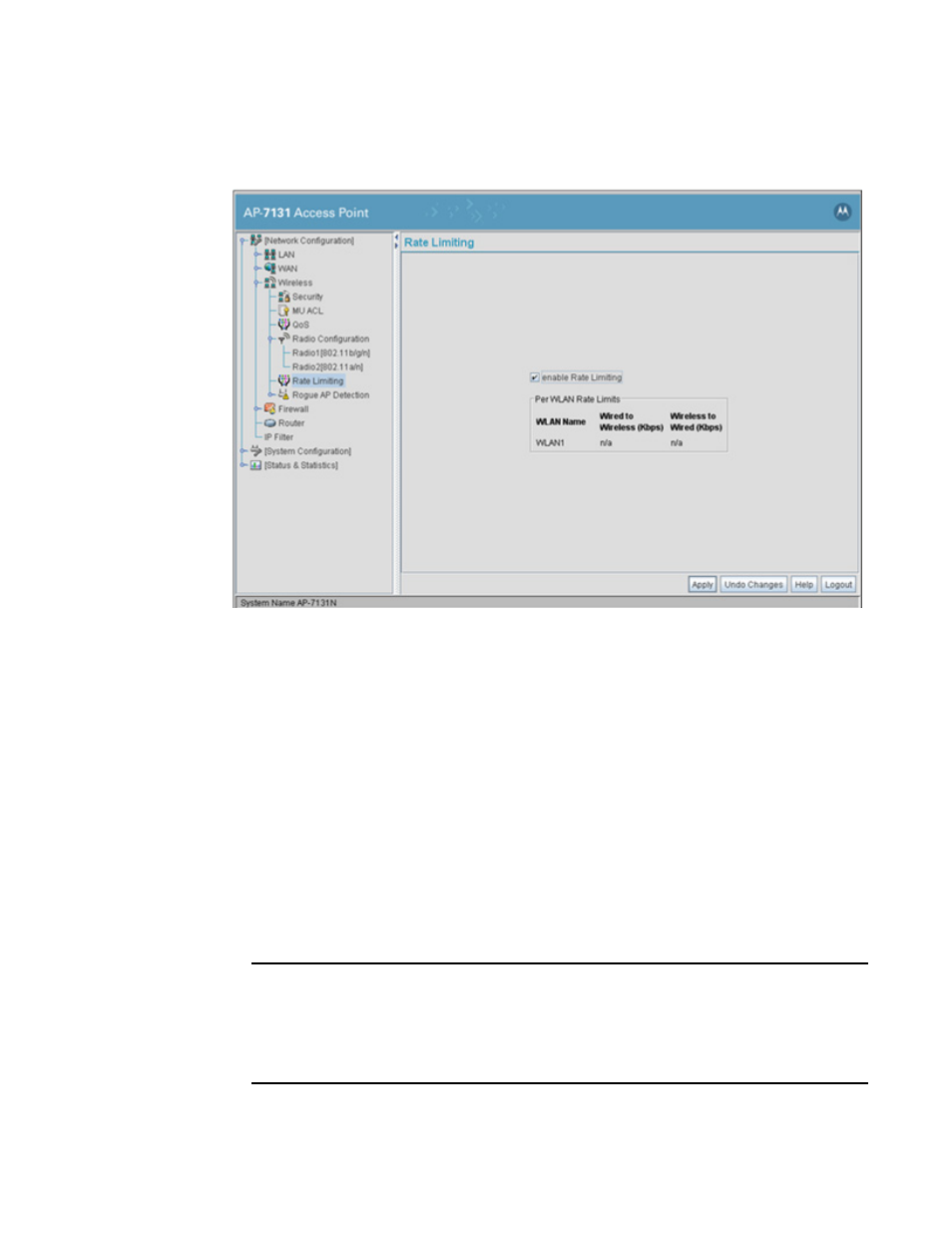
152
Brocade Mobility 7131N-FGR Product Reference Guide
53-1001947-01
Enabling Wireless LANs (WLANs)
5
1. Select Network Configuration -> Wireless -> Rate Limit from the Brocade Mobility 7131N-FGR
Access Point menu tree.
2. Select the enable Rate Limiting option to globally enable MU rate limiting for each of the
access point’s 16 WLANs.
Once enabled, MU rate limiting still needs to be enabled for a specific WLAN, then the rate limit
allocation needs to be defined for MU traffic within that specific WLAN. To modify a
WLAN-to-radio assignment, see
“Creating/editing individual WLANs”
3. Refer to the Per WLAN Rate Limits field to review the rate limits defined thus far for any of the
access point’s 16 WLANs.
The rates are displayed in Kbps for both wired to wireless and wireless to wired traffic flows
from the WLAN and its radio configuration.
4. Click Apply to save any changes to the Bandwidth Management screen. Navigating away from
the screen without clicking Apply results in all changes to the screens being lost.
5. Click Undo Changes (if necessary) to undo any changes made. Undo Changes reverts the
settings displayed on the Bandwidth Management screen to the last saved configuration.
6. Click Logout to securely exit the Access Point applet. A prompt displays confirming the logout
before the applet is closed.
NOTE
Though the Rogue AP and Firewall features appear after the Bandwidth Management features
within the Brocade Mobility 7131N-FGR Access Point menu tree, they are described in
“Configuring Access Point Security”
on page 161, as both items are data protection functions.
More specifically, see,
