0 hierarchical displays, 1 introduction, 0 - hierarchical displays – Micromod Micro-PWC: 53PW6000 MicroPWC Configuration Guide User Manual
Page 87: Section 3
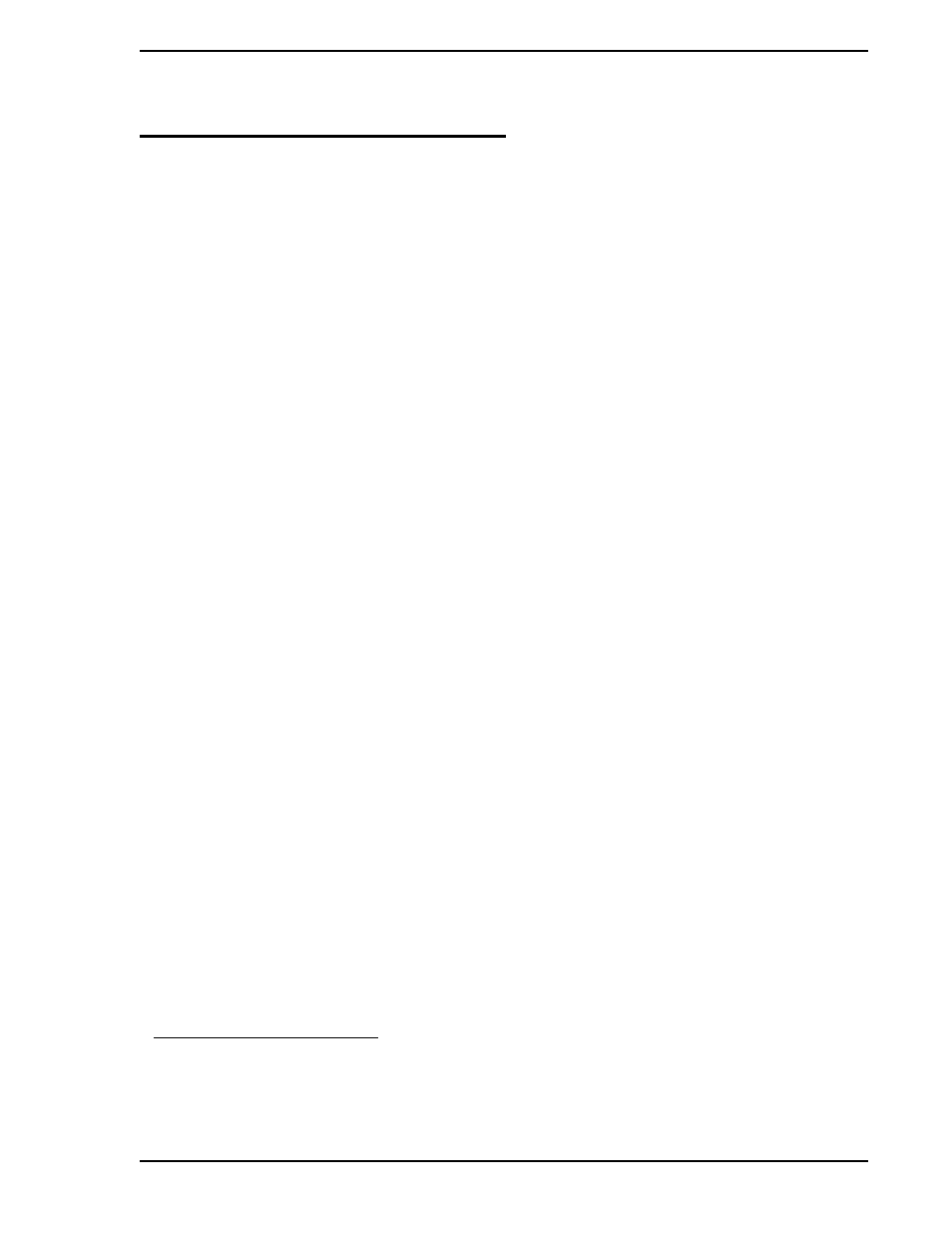
Micro-PWC CONFIGURATION GUIDE
Hierarchical Displays 67
3.0 Hierarchical Displays
3.1 Introduction
A number of displays and functions are accessed by clicking the Select item on the Operator Window
menu bar. These include:
•
Graphic Displays
•
Summary Displays
•
Group Displays
•
Point Displays
•
Quick Keys
•
Trend Displays
•
System Status Display (includes database options)
•
Alarm Review
•
Event Review
•
Message Review
•
Event Historian
•
Printer Review
Graphic, Summary, Group and Point displays provide access to screens which can include any address-
able point (module) in any controller database. A distinction is made in this Configuration Guide between
graphic displays and hierarchical displays.
Graphic displays are completely configurable by the user. These displays can include objects and submod-
els such as line segments, equipment symbols, and bargraphs; they can include process database
parameters such as tagnames and process values. Graphic displays can contain plant process diagrams,
complete with dynamically updated data, colors, and other display attributes. Graphic display configuration
is accessed from the System Window, by selecting Menu > Configure > Graphic, and is discussed in
.
Hierarchical displays are pre-formatted displays provided by the Micro-PWC software, and organized into
a hierarchy; the format of hierarchical displays cannot be modified
1
.
The following displays are considered
hierarchical displays:
•
Summary displays (1,000 maximum)
•
Group displays (24 per Summary display, 24,000 maximum)
•
Point displays are available for each tag in each controller (60,000 per group)
You can assign points to these displays and specify legends for each display using the methods described
in this section.
In order to configure hierarchical displays, an Operator Window must be opened and must have keyboard
focus. Click the Select option in the Operator Window menu bar, then click one of the hierarchical display
items (Summary, Group or Point).
1.
The graphical objects used to create the group and point displays are stored on the Micro-PWC as
submodels, making it possible for the user to create graphic displays composed of the same objects
which make up the hierarchical displays. This allows you to create graphics which have the appearance
of modified group or point displays. Refer to
for details on Graphic Configuration.
