11 creating text objects – Micromod Micro-PWC: 53PW6000 MicroPWC Configuration Guide User Manual
Page 114
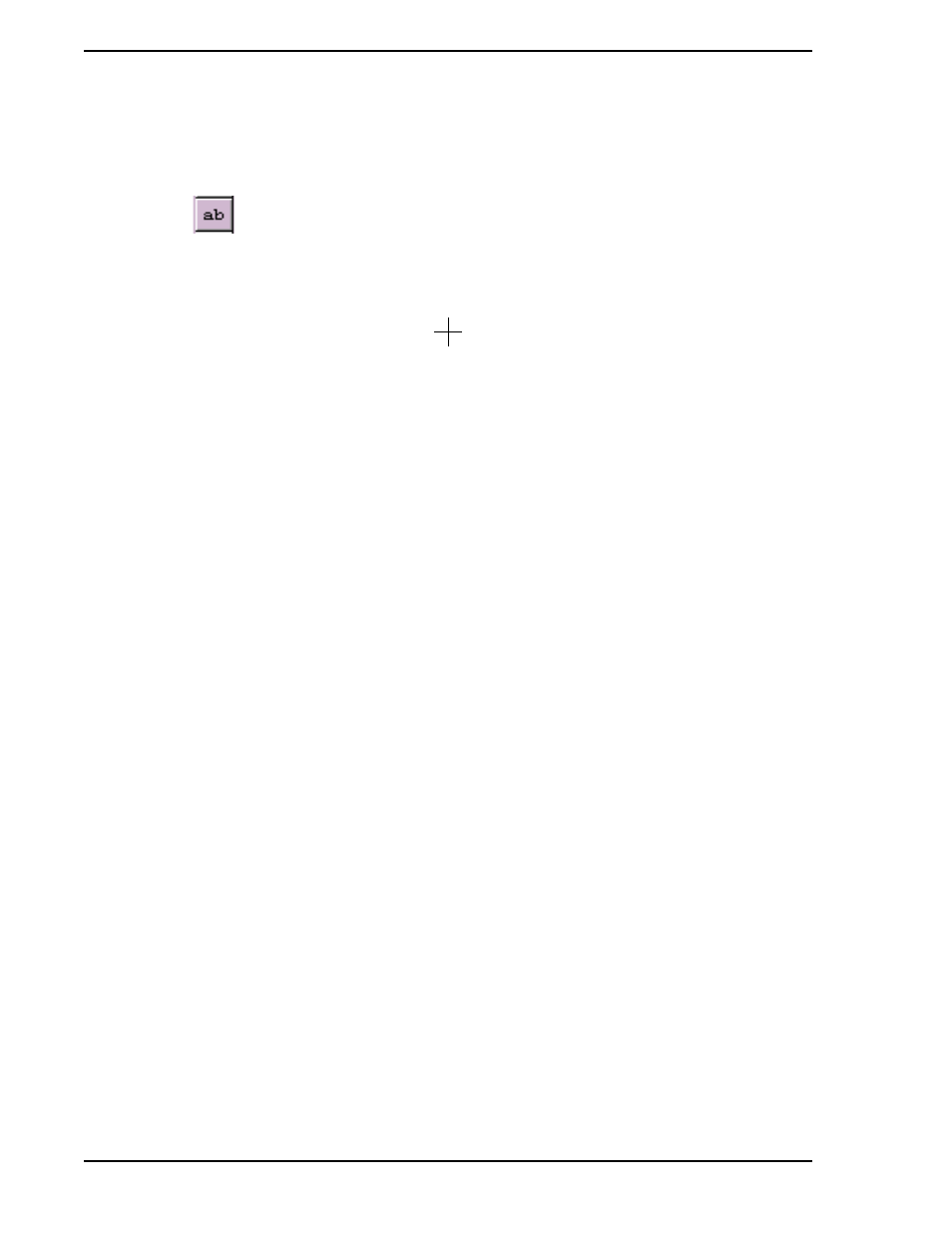
Micro-PWC CONFIGURATION GUIDE
94 Grafx Editor
4.2.4.11 Creating Text Objects
There are two selections on the Shape toolbar for creating Text objects, the Text and Text Rectangle but-
tons. Text-only objects are added using
the Text button
. Text is any printable character entered from the keyboard. A text object is created
by clicking on a point in the Working View where the text is to be positioned. Next, enter characters using
the keyboard.
EXAMPLE:
1.
Click the Text button.
2.
Pick the point to position the text.
3.
Enter the characters (type them in via the keyboard, then press the E
NTER
key).
4.
Repeat steps
and
to enter additional text objects.
5.
Terminate the procedure by choosing a different toolbar button, or by clicking the right mouse
button.
Modifications to the text attributes can be made using the Settings and Properties windows, which are
described in
Section 4.2.5, Configuring the Graphic Attributes of Objects
. To modify the content of a text
object after it has been created, double-click on the text object, then make the changes in the text entry
box which appears in the status bar. Use the Expand Entry button on the status bar for editing text with
multiple lines.
✎ Note
You can also use the General tab on the Properties window to enter
multi-line text objects. See
Section 4.2.5.2, The Properties Window
for information on this feature.
This text is center justified.
