1 trend parameters: title, 2 trend parameters: scale bar limits, Figure 7-4. trend configuration window – Micromod Micro-PWC: 53PW6000 MicroPWC Configuration Guide User Manual
Page 272
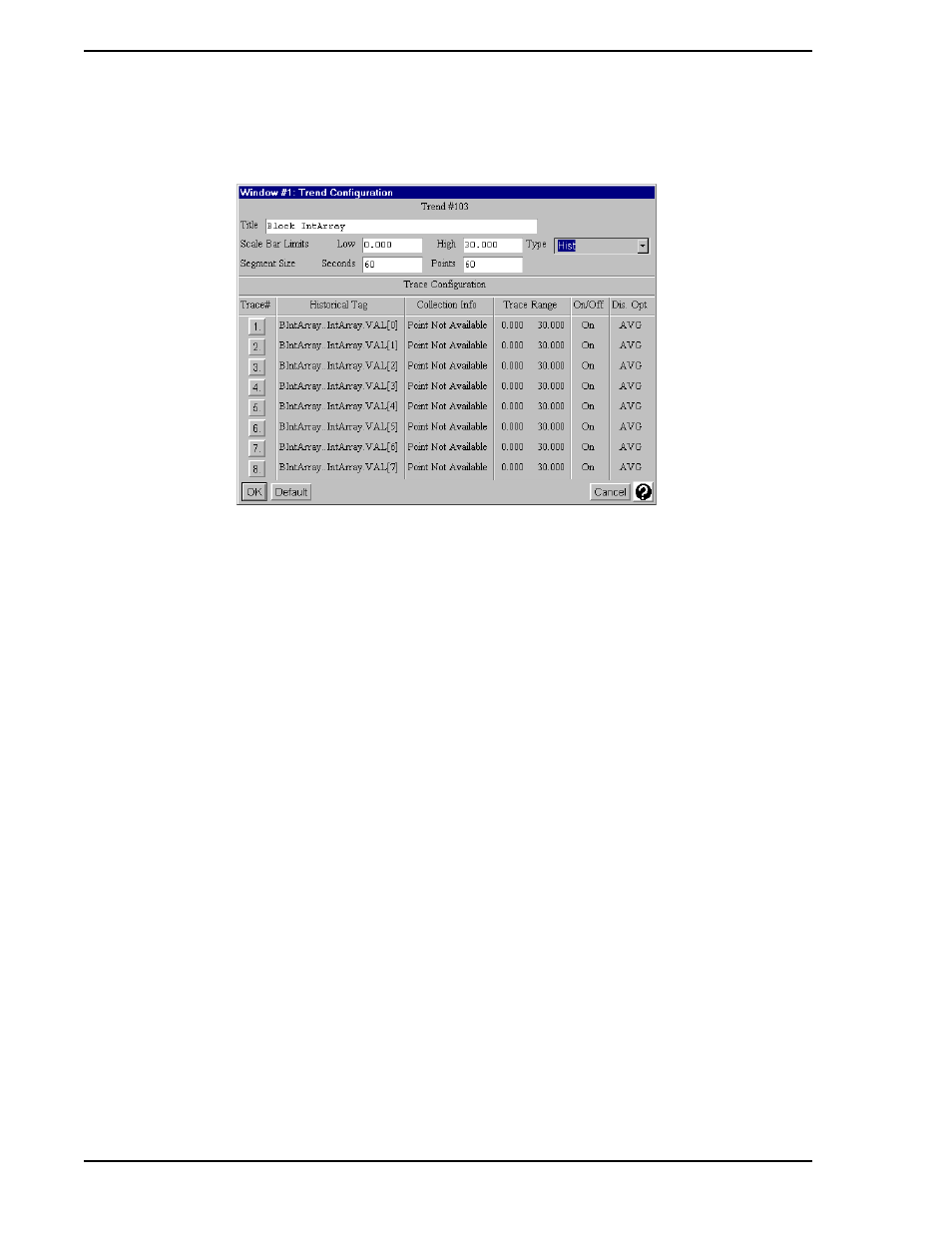
Micro-PWC CONFIGURATION GUIDE
252 Trends
To configure trend parameters and assign tagnames to traces, click the Configure item in the menu bar of
the Trend display. A window entitled Trend Configuration appears (
The following parameters are configured in the Trend Configuration window:
•
Title
•
High and Low Scale Bar Limits
•
Trend Type (Historical, Archival)
•
Segment size (seconds and points)
•
Traces (to a maximum of 8 per trend display)
•
Trace range for each trace
•
Default trace state (On or Off)
•
Display options (display as MIN, MAX, AVG or INST)
7.3.1 Trend Parameters: Title
The Title parameter is used to configure a trend display title of up to 48 characters in length. Once config-
ured, the trend title appears at the top of the trend display. To configure this item, click the entry box which
follows the word Title; use the keyboard to enter the desired alphanumeric text string.
7.3.2 Trend Parameters: Scale Bar Limits
The Scale Bar Limits, High and Low, are used to configure the lowest and highest scale numbers on the
vertical axis of the trend display. These limits become the default limits which appear, in white, each time
the display is called up or reset via the Reset button (which appears at the bottom of the display). If no
limits are specified, the High limit defaults to 100.00 and the Low limit to 0.00.
TC00213A
Figure 7-4. Trend Configuration Window
