9 display colors, Figure 2-26. display colors window – Micromod Micro-PWC: 53PW6000 MicroPWC Configuration Guide User Manual
Page 69
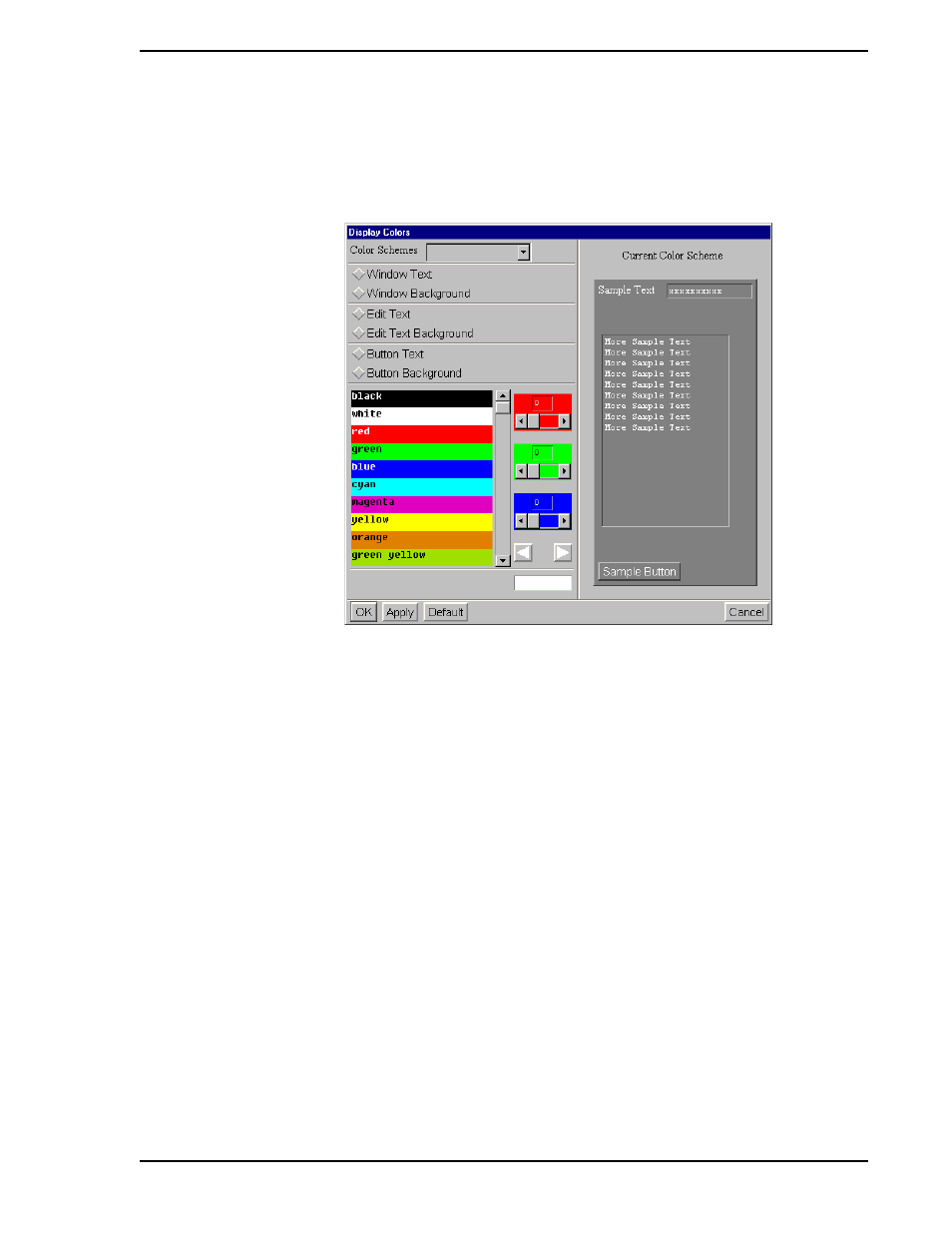
Micro-PWC CONFIGURATION GUIDE
System Configuration 49
2.9 Display Colors
From the System Window, select Menu > Configure > Network Params > Display Colors. The Display
Colors window (
) will be displayed.
The Display Colors window provides you with the ability to configure the colors to be used for the following
window parameters:
•
Window Text
•
Window Background
•
Text Entry Box Background
•
Text Entry Box Text
•
Button Text
•
Button Background
Click on the radio button associated with the parameter for which color is to be configured. Next, choose a
color for the selected item. With the exception of pre-configured color schemes, the color selection inter-
face is the same as that used for configuring Priority Colors in the Alarm Setup window (see
).
Briefly, colors can be selected by one of the following methods:
•
clicking on an entry in the scrollable color list
•
using the sliders in the red, green and blue color definition boxes to mix a custom color; right
and left arrow buttons can be used to adjust a selected color by increasing or decreasing the
red, green and blue color values by 3 points each time one of these arrow buttons is clicked
•
entering a color name or identifying string (if known) in the window's text entry box.
TC00974A
Figure 2-26. Display Colors Window
