2 the properties window, 6 selecting and manipulating objects, 1 selecting individual objects – Micromod Micro-PWC: 53PW6000 MicroPWC Configuration Guide User Manual
Page 123: 2 selecting multiple objects, Section 4.2.5.2, the properties window
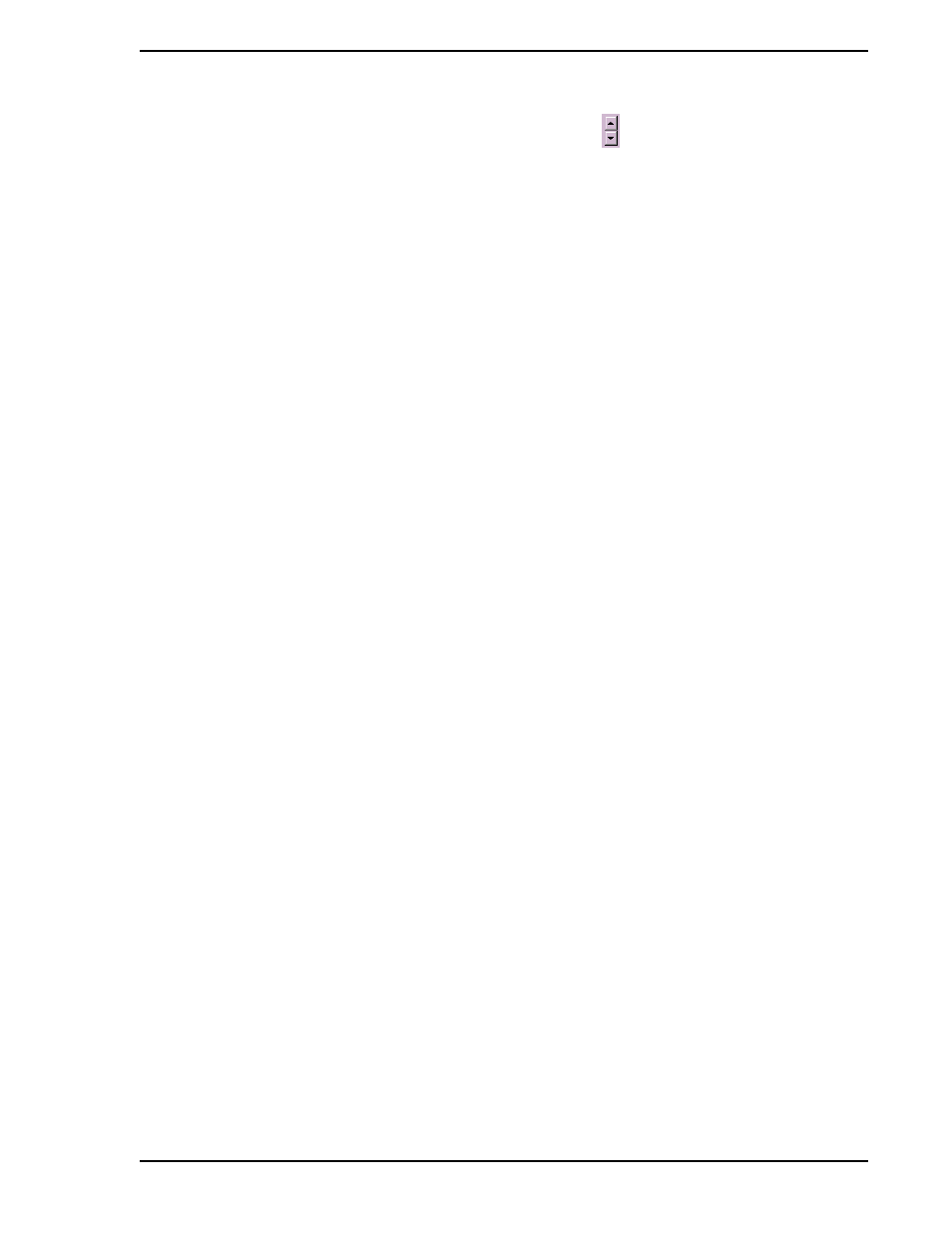
Micro-PWC CONFIGURATION GUIDE
Grafx Editor 103
move between the pages of color buttons, use the arrow buttons
found in the Grid Color settings
display. The selected color remains in effect for all child windows opened subsequently, until a different
color selection is made.
Although the grid is useful by itself, it is much more powerful when Snap mode is set to the Grid selection.
(Snap mode is a valuable tool which aids in selecting points and aligning objects. Snapping helps select
the same or similar points while building objects. For more detailed information on use of the color palette,
see
4.2.5.2 The Properties Window
The Properties window is used to display or change the attributes of a single, selected object. To open the
Properties window, position the pointer over a single object, click the right mouse button, then select the
Properties option from the resulting pop-up menu. If some properties do not apply to the selected object,
(for example, text attributes do not apply to a line object), the corresponding tab in the Properties window
cannot be selected.
Fill, Line and Text properties for a selected object are configured as described above for the corresponding
features in the Settings window.
A set of attributes unique to the Properties window is accessed via the General tab. Items included on this
tab display include the Type, Text and Name for the selected object.
The object Type is not configurable; it simply reports the type of object which has been selected.
The Text entry box is used to modify the text content, and is only available when a Text or Text Rectangle
object is selected.
The Name text entry box is used to assign a name to the individual object for purposes of identification.
The object Name is also used with the Select By Name option on the Edit menu, described below in
tion 4.2.9.3, The EDIT Pull-down Menu
4.2.6 Selecting and Manipulating Objects
The Grafx editor allows you to select and manipulate objects, typically via operations similar to those used
by other Windows-based applications. Such Grafx editor operations include moving, copying, resizing,
deleting objects, and selecting multiple objects.
The selection and manipulation of graphic objects is performed with the Grafx editor in Select mode. (The
arrow button on the Shape toolbar appears to be pressed in.)
4.2.6.1 Selecting Individual Objects
To select an individual object, position the pointer over it, then click the left mouse button.
Alternatively, from the menu bar select the sequence Edit > Select By Name. Enter the object's name in
the resulting pop-up window, then click OK.
4.2.6.2 Selecting Multiple Objects
To select multiple objects, press and hold the
S
HIFT
key, then click on each object you want to add to the list
of selected objects (sometimes referred to as the Select List). The number of objects which have been
selected is shown by the Sel indicator in the status bar.
✎ Note
The Properties window can also be accessed via the Grafx menus.
To do so, select the menu sequence Edit > Object > Properties.
