8 alarm vectors, Figure 2-12. alarm vector configuration window – Micromod Micro-PWC: 53PW6000 MicroPWC Configuration Guide User Manual
Page 49
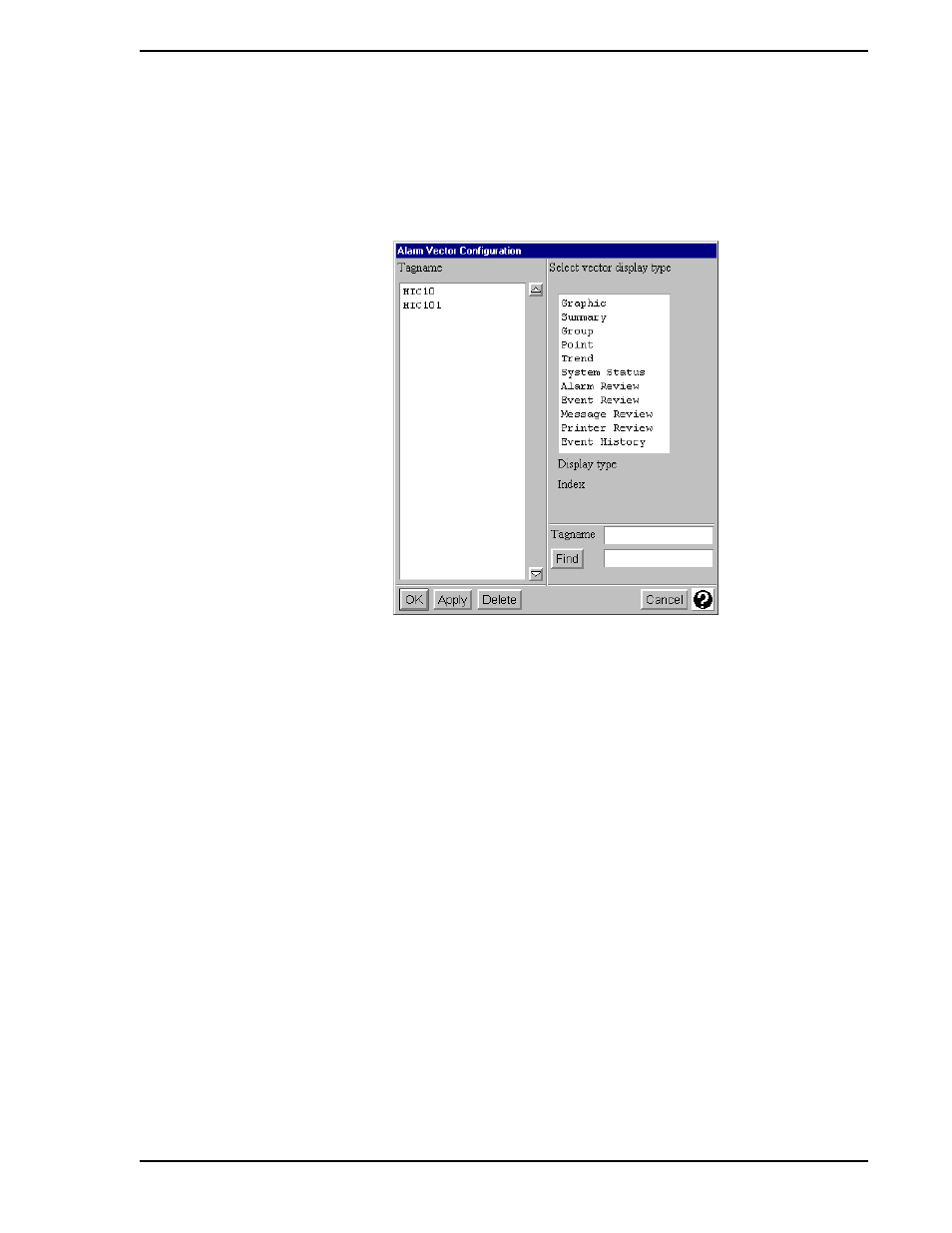
Micro-PWC CONFIGURATION GUIDE
System Configuration 29
2.8 Alarm Vectors
From the System Window, select Menu > Configure > Network Parameters > Alarm Vectors to view the
Alarm Vector Configuration window (
). This window is used to assign specific displays to tag-
names. If this assignment has been configured, and the associated point goes into alarm, the user need
only click on the Vector button on the point’s alarm line (in either the Mini-Alarm Window or Alarm Review
window) to call up the assigned display.
The Alarm Vector Configuration window is divided vertically into two sections. In the left section, the scrol-
lable Tagname listbox contains a list of all tagnames which have been configured with Alarm Vectors.
The right section of the window is labelled Select Vector Display Type and contains a fixed list of display
types available for vectoring. These include:
•
Graphic
•
Summary
•
Group
•
Point
•
Trend
•
System Status
•
Alarm Review
•
Event Review
TC00158A
Figure 2-12. Alarm Vector Configuration Window
✎ Note
If Alarm Vectoring is not configured for a tagname, clicking the
Vector button will cause the point display for that tag to be
displayed by default (no configuration is necessary).
