6 viewing @aglance/it server process data, Figure 11-6. @aglance servers window, Figure 11-7. @aglance server view window – Micromod Micro-PWC: 53PW6000 MicroPWC Configuration Guide User Manual
Page 332
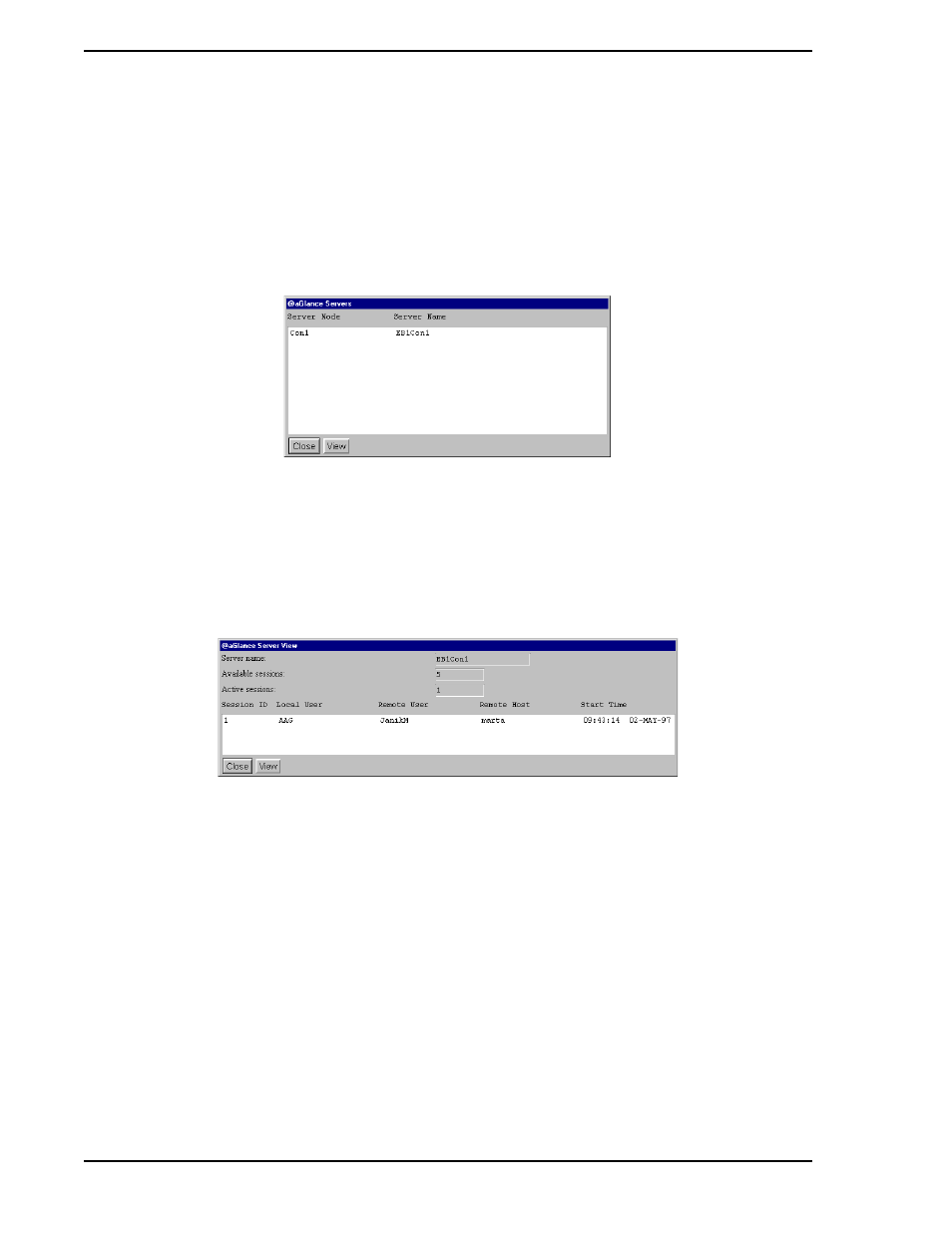
Micro-PWC CONFIGURATION GUIDE
312 @aGlance/IT Server Interface
11.2.6.6 Viewing @aGlance/IT Server Process Data
By default, the maximum number of @aGlance/IT server processes for which the Micro-PWC is licensed
will be started when the system is booted. (A maximum of two @aGlance/IT servers can run simulta-
neously on a Micro-PWC which is resident on the Pentium hardware platform, and each of these servers
can have up to five simultaneous client connections.)
To display a list of servers which are running on the Micro-PWC network, click Statistics on the @aGlance
Configuration window. The window (
) will be displayed.
The name of the server node and the server name for each server process will appear in the list box which
occupies the main portion of the window. To view more detailed information for a particular server process,
click the entry for that process in the list box to select it then click View at the bottom of the @aGlance
Servers window. The @aGlance Server View window (
) will be displayed.
The @aGlance Server View window displays the following information about the selected server.
•
Server name.
•
Available sessions - the number of sessions which can be started by @aGlance/IT clients on
the selected server.
•
Active sessions - the number of client-initiated sessions currently active on the selected
server.
A list box contains an entry for each active session on the server. Each entry provides the following infor-
mation about the session:
•
Session ID (the session ID is incremented by one each time a session is started)
•
Login name of the local user
•
Login name of the remote user
TC00586A
Figure 11-6. @aGlance Servers Window
TC00587A
Figure 11-7. @aGlance Server View Window
