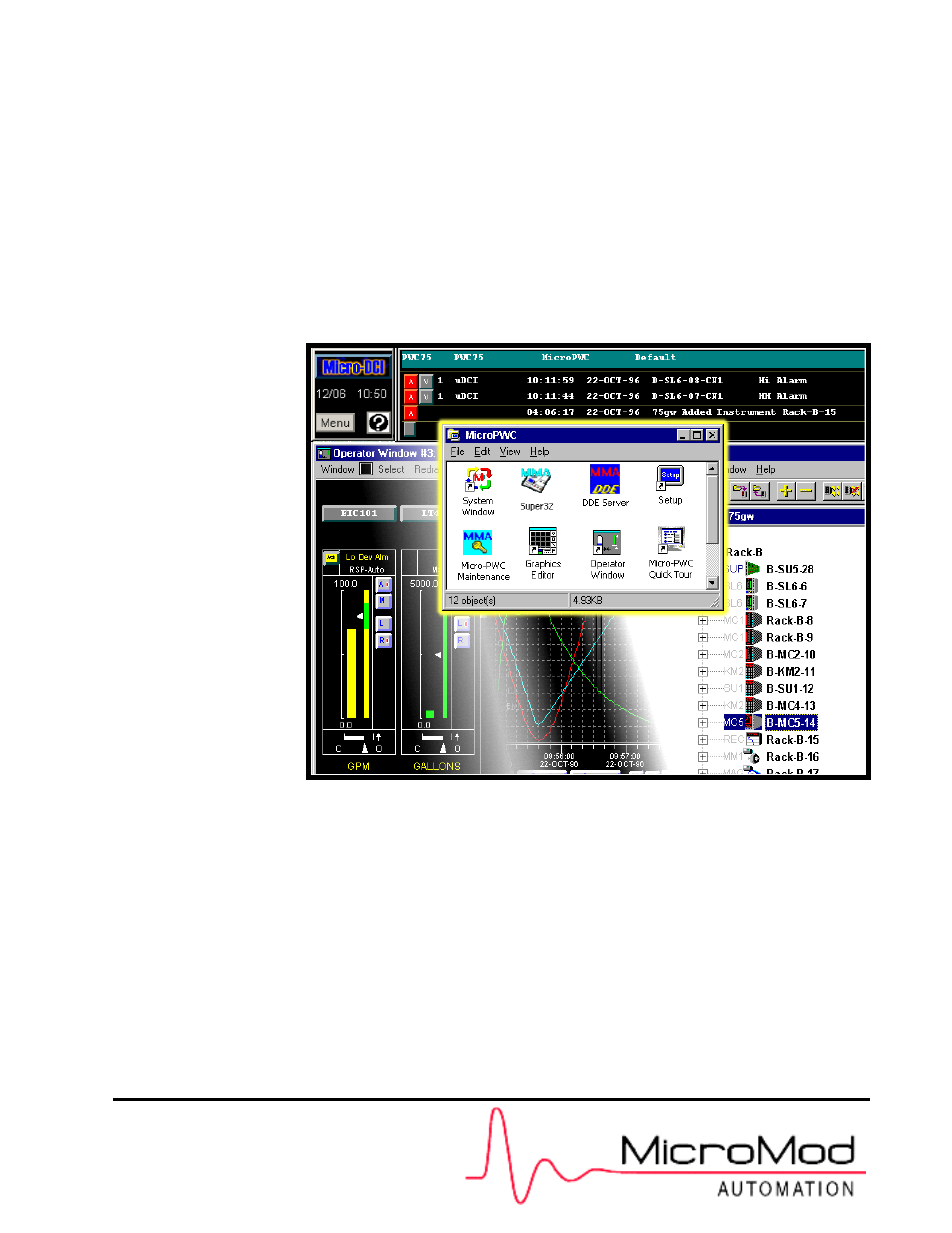Micromod Micro-PWC: 53PW6000 MicroPWC Configuration Guide User Manual
Configuration guide
Table of contents
Document Outline
- 1.0 Introduction
- 1.1 Overview
- 1.2 Intended Audience
- 1.3 Functional Description
- 1.3.1 User Interface
- 1.3.2 Micro-PWC System Management Features
- 1.3.3 Hierarchical Displays
- 1.3.4 Graphic Configuration
- 1.3.5 Historical Database
- 1.3.6 Logging
- 1.3.7 Trending
- 1.3.8 System Status Display
- 1.3.9 Controller Configuration
- 1.3.10 Micro-PWC Utilities
- 1.3.11 Historical Block Data Collection
- 1.3.12 The @aGlance Applications Programming Interface
- 1.3.13 Excel Functions
- 1.4 Document Conventions
- 1.5 Reference Documents
- 1.6 Glossary of Terms and Abbreviations
- 2.0 System Configuration
- 2.1 Introduction
- 2.2 Getting Started
- 2.3 Archival Groups
- 2.4 Message Configuration
- 2.5 Alarm Group Configuration
- 2.6 Configuring Network Parameters
- 2.7 Summary - Alarm Setup
- 2.8 Alarm Vectors
- 2.8.0.1 Configuring the Triggering tagname
- 2.8.0.2 Specifying the Target Display
- 2.8.0.3 Changing Existing Alarm Vectoring Assignments
- 2.8.0.4 Configuring Multiple Alarm Vectoring Assignments
- 2.8.0.5 Deleting Alarm Vectoring Assignments
- 2.8.0.6 Using the Vector Button
- 2.8.1 Area Name Assignment
- 2.8.2 Event Bit Configuration
- 2.8.3 Printer Assignment
- 2.8.4 Message Routing
- 2.8.5 Operator Window Parameters
- 2.8.6 Configuring Multiple Screens
- 2.9 Display Colors
- 2.10 Security
- 3.0 Hierarchical Displays
- 4.0 The Grafx Editor
- 4.1 OVERVIEW
- 4.2 CREATING MODELS
- 4.2.1 Child Windows - The Model Creation Environment
- 4.2.1.1 Opening a Child Window
- 4.2.1.2 Multiple Child Windows
- 4.2.1.3 Child Window Components
- 4.2.1.4 Drawing Work Space (Working View) in a Child Window
- 4.2.1.5 The Working View Grid
- 4.2.1.6 Snap Mode
- 4.2.1.7 Aligning Multiple Objects
- 4.2.1.8 Select Mode
- 4.2.1.9 Redrawing the Working View
- 4.2.1.10 Adjusting the View of a Model
- 4.2.2 The Toolbars
- 4.2.3 The Status Bar
- 4.2.4 The Shape Toolbar
- 4.2.4.1 The Fill Mode Button
- 4.2.4.2 Creating Straight Lines
- 4.2.4.3 Creating Rectangles
- 4.2.4.4 Creating Circles
- 4.2.4.5 Creating Markers
- 4.2.4.6 Creating Polylines
- 4.2.4.7 Creating Splines
- 4.2.4.8 Creating Closed Splines
- 4.2.4.9 Creating Arcs
- 4.2.4.10 Creating Polygons
- 4.2.4.11 Creating Text Objects
- 4.2.4.12 Creating Text Rectangles
- 4.2.4.13 Creating Submodels
- 4.2.5 Configuring the Graphic Attributes of Objects
- 4.2.6 Selecting and Manipulating Objects
- 4.2.6.1 Selecting Individual Objects
- 4.2.6.2 Selecting Multiple Objects
- 4.2.6.3 Grouping and Ungrouping Objects
- 4.2.6.4 Depth and Grouped Objects
- 4.2.6.5 The Extent of an Object
- 4.2.6.6 Moving an Object
- 4.2.6.7 Copying an Object
- 4.2.6.8 Scaling (Resizing) an Object
- 4.2.6.9 Rotating an Object
- 4.2.6.10 Changing the Drawing Order of Objects
- 4.2.6.11 Reversing an Object
- 4.2.6.12 Deleting an Object
- 4.2.7 Point Operations
- 4.2.8 Object Placement Example
- 4.2.9 The Menu Bar
- 4.2.9.1 File Types: Installed and Off-line Graphic and Submodel Files
- 4.2.9.2 File Operations: The FILE Pull-down Menu
- 4.2.9.2.1 Opening Files: New and Open
- 4.2.9.2.2 Closing a Child Window
- 4.2.9.2.3 Saving Files - Save and Save As
- 4.2.9.2.4 Installation Operations
- 4.2.9.2.5 Applying Submodel Changes - RELOAD and RELOAD ALL
- 4.2.9.2.6 Listing Component Models - CROSS REF
- 4.2.9.2.7 Deleting Models - DELETE
- 4.2.9.2.8 Uninstalling a Model - UNINSTALL
- 4.2.9.2.9 Favorites
- 4.2.9.2.10 Color File
- 4.2.9.2.11 Exiting the Grafx Editor
- 4.2.9.3 The EDIT Pull-down Menu
- 4.2.10 Using Model Variables
- 4.2.11 Window Operations: The WINDOW Pull-down Menu
- 4.2.1 Child Windows - The Model Creation Environment
- 4.3 Dynamics
- 4.3.1 Configuring Dynamic Attributes for Objects
- 4.3.1.1 Configuring the Expression - Operators and Operands
- 4.3.1.2 Configuring the Dynamic Attribute Settings
- 4.3.1.2.1 The TEXT Attribute
- 4.3.1.2.2 The VISIBLE Attribute
- 4.3.1.2.3 The Filled Attribute
- 4.3.1.2.4 The FILL COLOR Attribute
- 4.3.1.2.5 The LINE COLOR Attribute
- 4.3.1.2.6 The Text Color Attribute
- 4.3.1.2.7 The Line Style Attribute
- 4.3.1.2.8 The LINE WIDTH Attribute
- 4.3.1.2.9 The PATTERN Attribute
- 4.3.1.2.10 The BLINK Attribute
- 4.3.1.2.11 The SPIN Attribute
- 4.3.1.2.12 Combining Attributes
- 4.3.2 Configuring Submodels
- 4.3.3 Creating Custom Dynamics
- 4.3.4 Dynamic Configuration Examples
- 4.3.4.1 Example 1 - Single Expression
- 4.3.4.2 Example 2 - Multiple Expressions
- 4.3.4.3 Example 3 - Using the TRUE Expression
- 4.3.4.4 Example 4 - Creating a New Submodel with Dynamics
- 4.3.4.5 Example 5 - Configuring Dynamic Submodels
- 4.3.4.6 Example 6 - Simulating Motion Using the Blink Attribute
- 4.3.4.7 Example 7 - Using Text and Text Attributes to Indicate Conditions
- 4.3.1 Configuring Dynamic Attributes for Objects
- 4.4 Micro-DCI Submodels
- 4.5 Micro-PWC Symbols
- 4.6 Micro-DCI SUBMODELS
- 4.7 Custom Models For Point and Group Displays
- 5.0 Historical Database
- 5.1 Introduction
- 5.2 Edit Historical Database Item
- 5.3 Summary - Historical Database
- 6.0 Logs
- 6.1 Introduction
- 6.2 Accessing Log Configuration
- 6.3 Event Logs
- 6.3.1 Add Event Logs
- 6.3.1.1 Configure Event Log Name
- 6.3.1.2 Configure Message Classes and Types
- 6.3.1.2.1 The Process Alarms Message Class
- 6.3.1.2.2 The System Events Message Class
- 6.3.1.2.3 The Operator Messages Message Class
- 6.3.1.2.4 The Operating Errors Message Class
- 6.3.1.2.5 The Operator Actions Message Class
- 6.3.1.2.6 The Priority Message Class
- 6.3.1.2.7 The Area Message Class
- 6.3.1.2.8 Clearing And Setting Event Log Message Types
- 6.3.2 Edit Event Logs
- 6.3.3 Delete Event Logs
- 6.3.4 Schedule Event Logs
- 6.3.5 Print Event Logs
- 6.3.1 Add Event Logs
- 6.4 Spreadsheet Logs
- 7.0 Trending
- 8.0 System Status Display
- 9.0 Utilities
- 10.0 Historical Block Data Collection
- 10.1 Introduction
- 10.2 Historical Block Database Configuration Window
- 10.3 Add Historical Block
- 10.4 Edit Historical Block
- 10.5 Copy an Historical Block
- 10.6 Delete an Historical Block
- 11.0 The @aGlance/IT Server Interface
- 11.1 Introduction
- 11.2 @aGlance/IT Server Operation
- 11.2.1 Configuring the @aGlance/IT Server Internal Interface
- 11.2.2 Registering Server Nodes
- 11.2.3 Registering Client Nodes
- 11.2.4 Starting a Server and Server Names
- 11.2.5 Configuring the @aGlance/IT Server External Interface
- 11.2.6 Configure @aGlance/IT Current Tagname
- 11.2.7 Backup/Restore @aGlance/IT Configuration
- 11.3 Supported Features for Use with @aGlance/IT Clients
- 11.4 Security for the @aGlance/IT Server
- 11.5 Monitoring
- 11.6 Supported @aGlance/IT Client Applications
- 11.7 @aGlance/IT Add-In for Microsoft Excel
- Appendix A Excel Functions