8 uninstalling a model - uninstall, Figure 4-10. uninstall model window – Micromod Micro-PWC: 53PW6000 MicroPWC Configuration Guide User Manual
Page 136
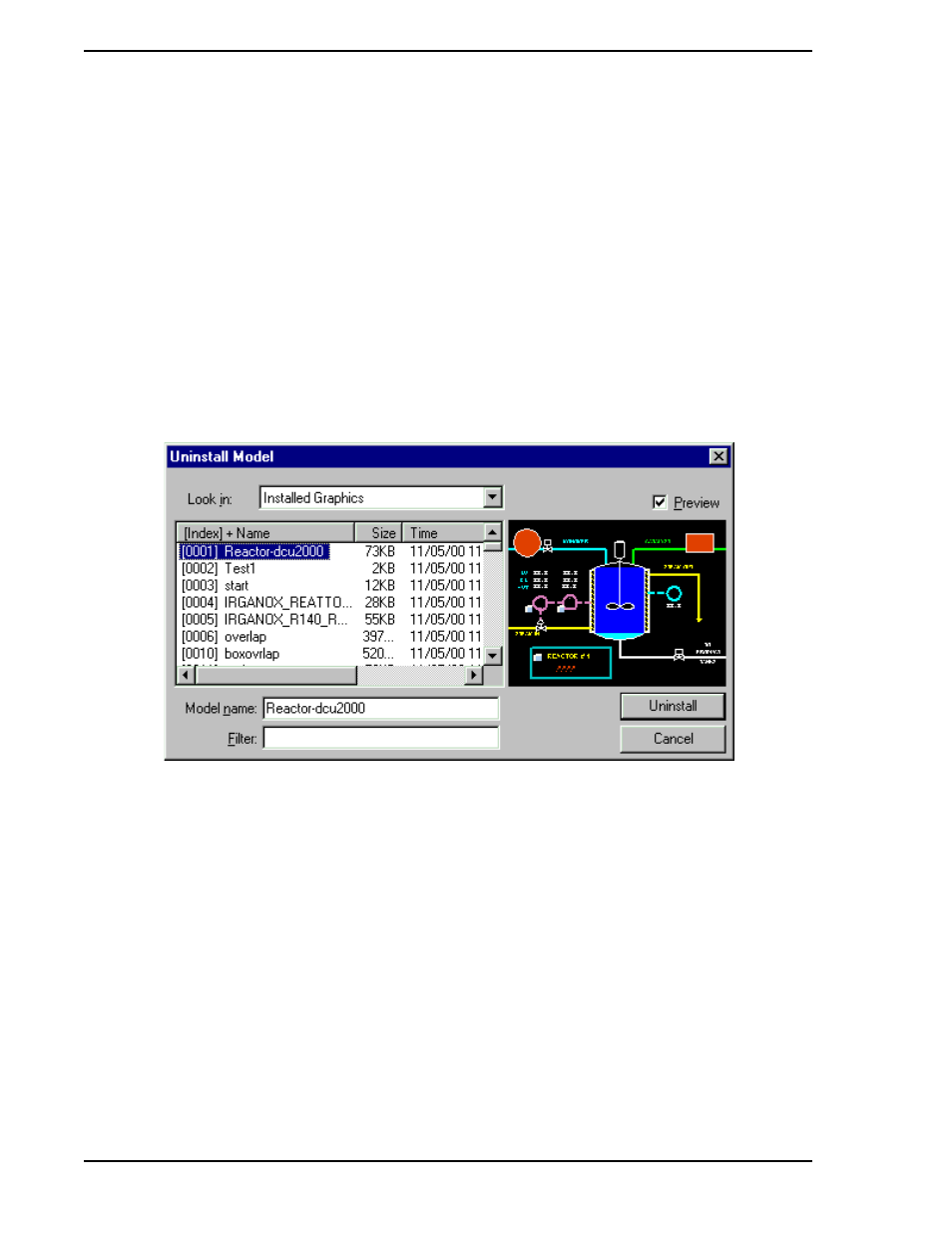
Micro-PWC CONFIGURATION GUIDE
116 Grafx Editor
Delete
Click on No to exit without deleting the submodel, or click on Yes to delete it.
To delete multiple models, press and hold the
C
TRL
key while clicking on each item to be deleted. Alterna-
tively, to delete a range of models, press and hold the
S
HIFT
key while selecting the first and last items in the
range. If multiple installed submodels have been selected for deletion, this sequence of "looking for refer-
ences" and listing any references found will be repeated for each installed submodel.
4.2.9.2.8 Uninstalling a Model - UNINSTALL
The Uninstall option is used to remove a graphic from operational use. To do so, select the sequence File
> Uninstall. The Uninstall Model window (
) will be displayed.
Select the type of model to be uninstalled from the Look In drop-down combo box. (The choices are
Installed Graphic and Installed Submodel.)
A list of models (of the selected model type) appears in the list box. Highlight the name of the model to be
uninstalled. (To select multiple items, hold down the
S
HIFT
key to select a range of adjacent entries, or hold
down the
C
TRL
key and click on multiple individual model names to be uninstalled.) Note that if the Preview
check box is selected, and a model name in the list box is clicked on, an image of the selected model
appears in the preview box. (If multiple items are selected, the window is empty.) Double-click on the
model name or click the Uninstall button. A pop-up window asks:
Uninstall selected models?
Click on Yes to continue uninstalling the model (or click on No to exit the operation without uninstalling
anything). If Yes is selected, the model will be moved to the appropriate list of uninstalled submodels or
graphics.
When a submodel is to be uninstalled, the Micro-DCI software first determines whether it is used by any
other graphic or submodel. A pop-up window appears during this search, which states:
✎ Note
Once the submodel is deleted, it will no longer be available for use
by other submodels and graphics which reference it.
Figure 4-10. Uninstall Model Window
