4 function access level assignment guidelines – Micromod Micro-PWC: 53PW6000 MicroPWC Configuration Guide User Manual
Page 76
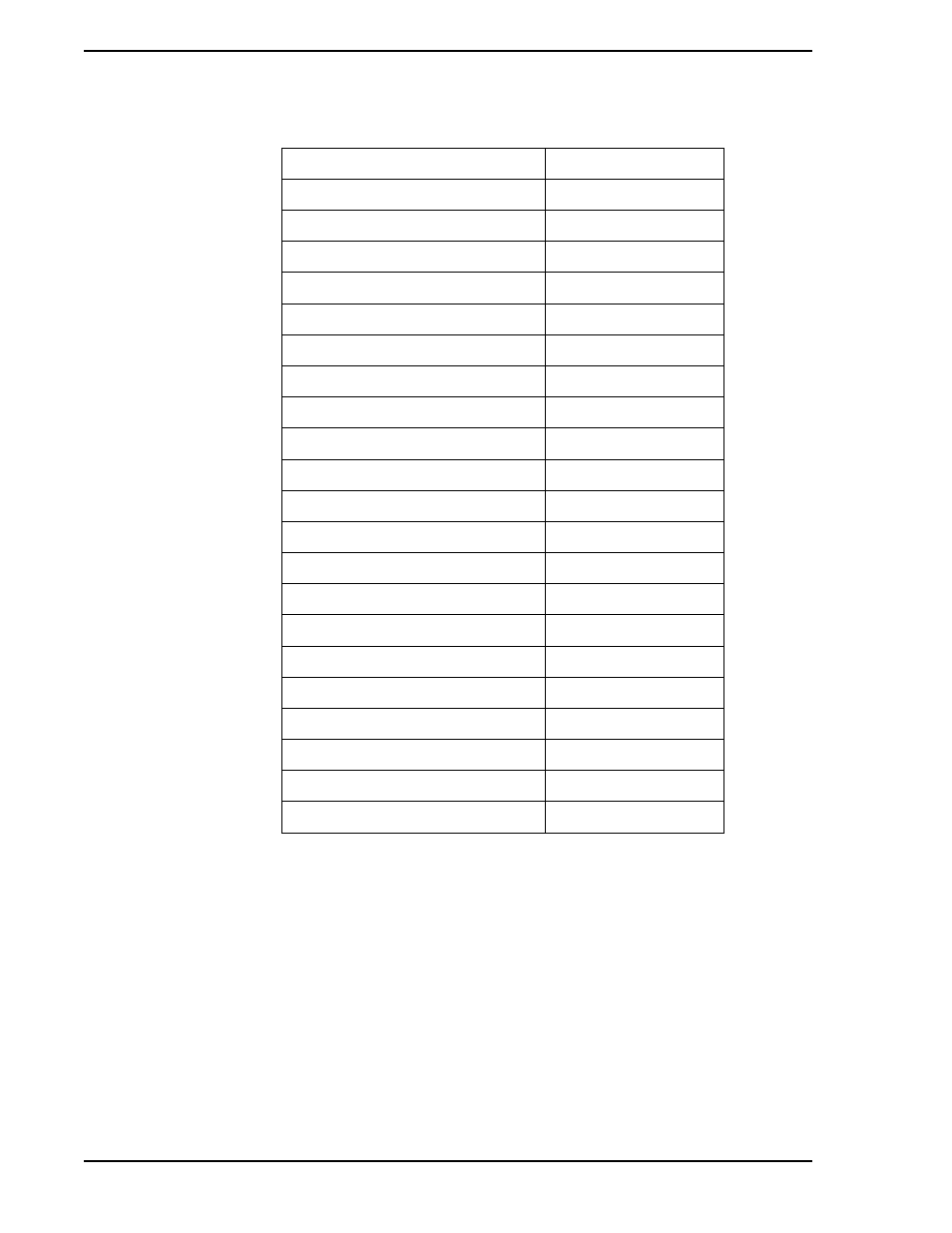
Micro-PWC CONFIGURATION GUIDE
56 System Configuration
To change the Access Level of a function, click the button next to that function. The Access Level Selection
window (
) will appear. (This is the same window which appears when configuring message fil-
tering for the Default Login and user accounts.)
Click on the new Access Level to be assigned to the function; the selection will be highlighted. Click OK to
make the assignment.
Changes take place when the user exits from Function Access configuration. A function currently in use
will not be affected until the next time it is accessed.
2.10.4 Function Access Level Assignment Guidelines
When assigning function Access Levels, it is important to take care to maintain an adequate level of secu-
rity by selecting the appropriate Function Access Level for a function. The following guidelines were used
to make the default Function Access Level assignments:
DCT Users
Engineer Level 3
Display Configuration Reports
Operator Level 3
Edit User Help
Operator Level 3
Filter Alarms in Mini-Alarm
Operator Level 1
Historical Block DB Maintenance
Engineer Level 3
Historical DB Maintenance
Engineer Level 3
List Block File
Engineer Level 3
Manual Data Entry
Engineer Level 3
Network Level Shutdown
Supervisor Level 3
Network Time Adjustment
Supervisor Level 3
Open New Window
Operator Level 1
Other Applications
Engineer Level 3
Print Log
Engineer Level 3
Printer Assignment
Supervisor Level 1
Program Configuration
Supervisor Level 1
Program Scheduling
Supervisor Level 1
Release Configuration Locks
Operator Level 3
Restore Block Data
Engineer Level 3
Restore Historical Data
Engineer Level 3
Security Activation
Supervisor Level 3
Spreadsheet Displays
Engineer Level 3
Table 2-4. Default Function Access Level Assignment (Continued)
Function
Default Access Level
