13 excel functions, 4 document conventions, 1 display item – Micromod Micro-PWC: 53PW6000 MicroPWC Configuration Guide User Manual
Page 24: 2 button face text, 3 prompts and messages, 4 optional user input, 5 special keys, 6 file names
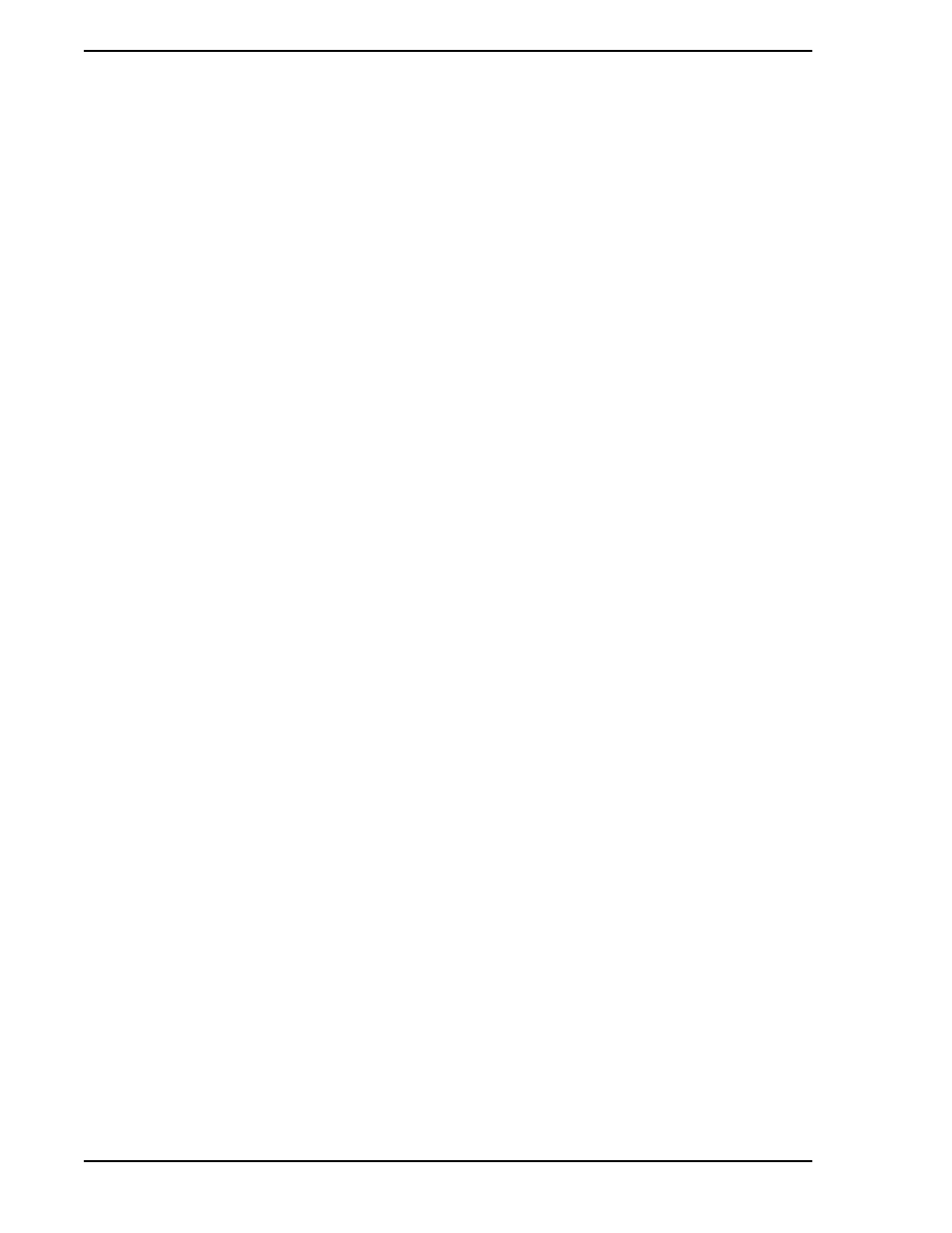
Micro-PWC CONFIGURATION GUIDE
4 Introduction
One Micro-DCI @aGlance/IT server interface license is included with each set of Micro-PWC software.
Additional licenses can be purchased. Optional @aGlance client "add-ins" (spreadsheet extensions) are
available. These add-ins allow users of spreadsheets to request data from an Micro-PWC running the
@aGlance server. This is done using the macro facilities of the spreadsheets. Add-ins are available for
Microsoft EXCEL for Windows and Lotus 1-2-3 for Windows, enabling these client applications to access
data from Micro-DCI.
The @aGlance/IT API is described in
1.3.13 Excel Functions
There are several Excel functions available with the Micro-PWC software which provide an interface to the
Microsoft Excel spreadsheet package. For a description of all of these functions refer to
1.4 Document Conventions
This document uses standard text conventions to represent keys, display items, and user data inputs.
1.4.1 Display Item
Items displayed on a screen, such as window titles and labels, appear in italic text. For example:
Enter the tagname in the Tagname entry box on the Alarm Vector Configuration window.
1.4.2 Button Face Text
Text which is displayed on button faces appears in bold text. For example:
Click the OK button.
1.4.3 Prompts and Messages
System prompts and message text appear in monospaced Courier text. For example:
Are you sure?
1.4.4 Optional User Input
Square brackets ([ ]) indicate an optional parameter; text within the brackets follows the previously
described conventions. Example:
CUP
[port] [baud] [file_name.CSP]
1.4.5 Special Keys
The
SMALL
CAPS
font is used to identify special keys. A Special Key is a key that is not alphabetic, numeric
or punctuation. For example:
Press
E
NTER
.
Press
E
SC
V M. (Press and release each key in sequence.)
Press
C
TRL
-A
LT
-S
HIFT
-D
EL
.
(Press all keys in sequence without releasing any one key
until you have pressed them all.)
1.4.6 File Names
File and directory names appear in monospaced type. For example:
