13 creating submodels, Figure 4-2. submodel selection window – Micromod Micro-PWC: 53PW6000 MicroPWC Configuration Guide User Manual
Page 116
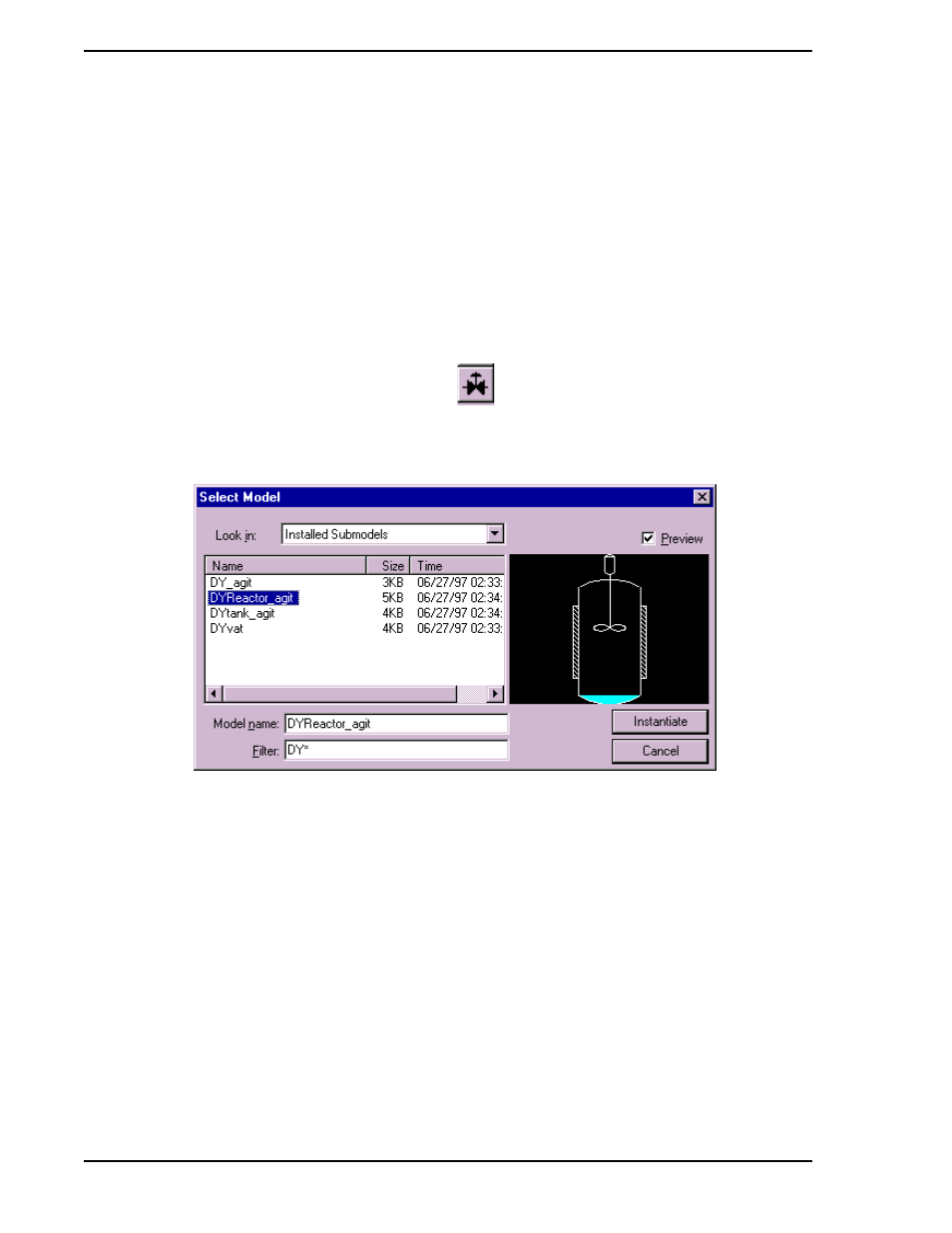
Micro-PWC CONFIGURATION GUIDE
96 Grafx Editor
4.2.4.13 Creating Submodels
Graphics can be composed of objects (such as rectangles, lines and circles), and Submodels (such as
valves and pumps). A submodel is a Model (collection of objects) which has been saved using the Model
Type "submodel". (The Model Type can be defined using the Edit > Model Type sequence from the Grafx
window menu bar.) Including a submodel in a graphic is referred to as making an instance of the sub-
model. There can be many instances of the same submodel in a graphic.
Submodels have their own attributes (such as fill color and edge color). These attributes can be dynamic.
The submodels created with the Grafx editor are external submodels; when the submodel itself is altered,
all models containing instances of that submodel will reflect the change. Submodels cannot be altered
directly from the Settings or Properties windows; instead, both static and dynamic attributes of submodels
are altered using selections from the Dynamics menu. (See
, for further information
on this topic.)
Submodels are accessed using the Submodel button
in the Shape toolbar. Selecting this button
causes the Select Submodel window to appear. An example window, with a submodel selected, is shown
in
A drop-down combo box allows you to select from the following model types: Offline Submodels, Installed
Submodels and Micro-DCI Submodels. When a model type is selected, a list of submodels available for
that model type will appear in the list box area of the window.
Figure 4-2. Submodel Selection Window
