3 event logs, 1 add event logs, 1 configure event log name – Micromod Micro-PWC: 53PW6000 MicroPWC Configuration Guide User Manual
Page 258: 2 configure message classes and types, Figure 6-2. event log configuration window
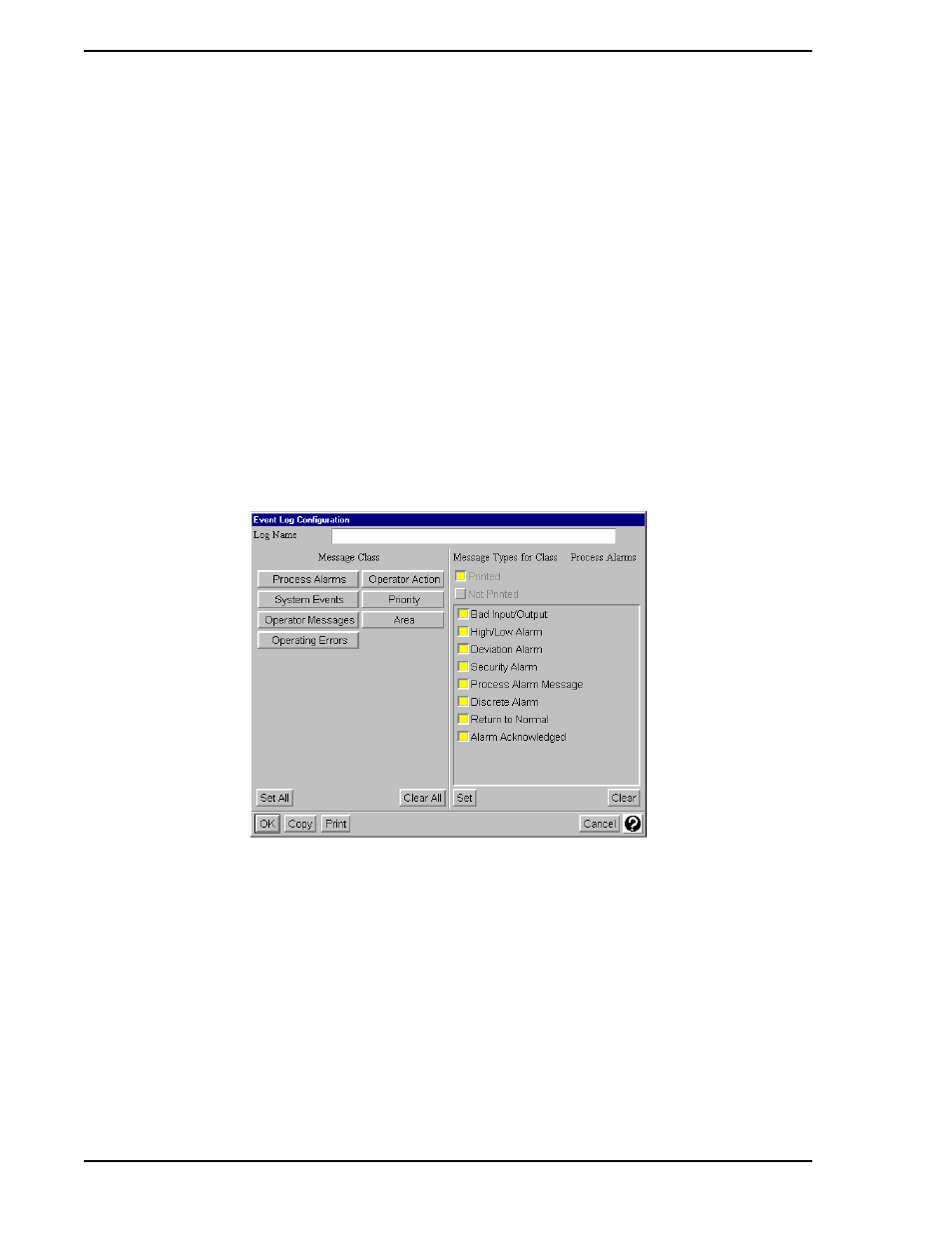
Micro-PWC CONFIGURATION GUIDE
238 Logs
Radio buttons, each representing a different log type (Event, Spreadsheet), are located at the top of the
Log Configuration window. By default, Event Logs is selected. To change the type of log to be configured
click the radio button associated with the desired log type.
A list box appears below the log type buttons. The log name of each log configured for the selected log
type appears in the list box.
At the bottom of the window, in addition to the usual Close and Help buttons, are buttons used to config-
ure, schedule, and print logs. These are the Add, Delete, Edit, Schedule, and Print buttons.
6.3 Event Logs
Event Log configuration is used to create logs which obtain information about events which occurred in the
Historical Database within a specified time span. To configure Event Logs, click the Event Logs toggle but-
ton, which is located at the top of the Log Configuration window.
6.3.1 Add Event Logs
To create an Event Log, click Add at the bottom of the Log Configuration window. The Event Log Configu-
ration window (
) will be displayed.
6.3.1.1 Configure Event Log Name
The first item to appear in the Event Log Configuration window is a text entry box labelled Log Name. Enter
a string of up to 50 alphanumeric characters to be used as the name of the log. The Log Name entered
here is used in the Event Logs list box on the Log Configuration window.
6.3.1.2 Configure Message Classes and Types
The events contained in an Event Log can be limited or filtered by Message Class and Message Type, by
a method similar to that used when configuring filtering for
Message Routing (Section 2.8.4)
. The main dis-
play area of the Event Log Configuration window (
) is divided into two portions: the left side is
TC00581A
Figure 6-2. Event Log Configuration Window
