3 find a particular @aglance current tagname, 2 edit the configuration for an @aglance, Current tagname – Micromod Micro-PWC: 53PW6000 MicroPWC Configuration Guide User Manual
Page 330: Figure 11-4. @aglance edit tagname window
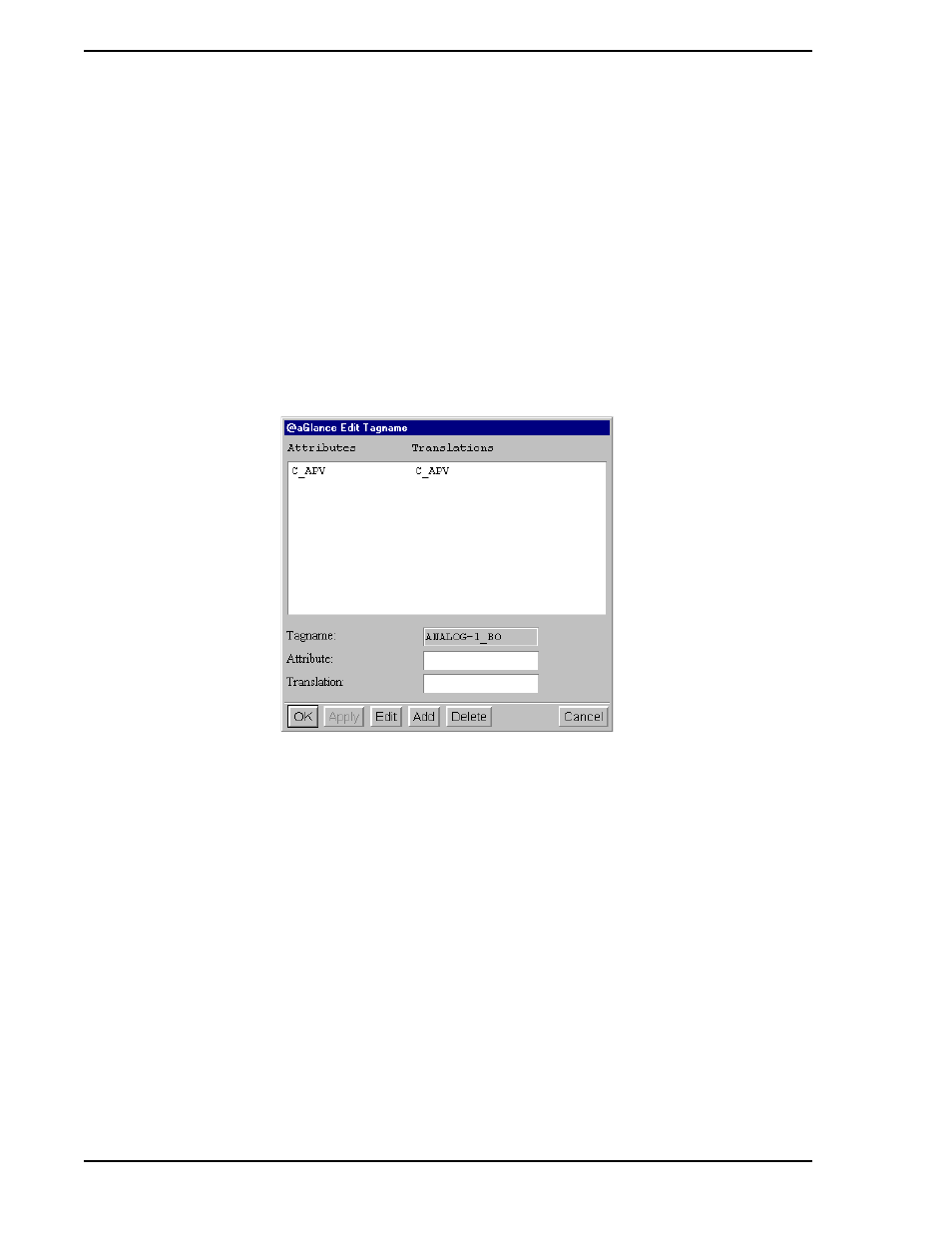
Micro-PWC CONFIGURATION GUIDE
310 @aGlance/IT Server Interface
Clicking OK will close the @aGlance Add Tagname window. Changes which have been applied during the
configuration session will be retained. Items placed in the text entry box but not applied will be discarded.
11.2.6.2 Edit the Configuration for an @aGlance Current Tagname
To edit the configuration for an item in the list in the @aGlance Current Tagnames window (
click the entry then click Edit at the bottom of the window. The @aGlance Edit Tagnames window
(
) will be displayed.
The Apply button is unavailable in this window. Use Edit, Add, Delete, and Cancel as described for the
window described in the preceding subsection.
Note that tagnames themselves cannot be edited. To change a tagname, delete the entry for it and add a
new one.
11.2.6.3 Find a Particular @aGlance Current Tagname
If many current tagnames have been configured, use the Find button in the @aGlance Current Tagnames
window to quickly locate a particular tagname. Click Find. The Find Tagname window will be displayed.
Click the entry box and enter the desired tagname. If only a portion of the tagname is entered, the first
entry where the first letters of the tagname match the entered string will be chosen. For example if the
string HR is entered and the first tagname to begin with these characters is HRANO1 then this is the tag-
name that would be highlighted in the @aGlance Current Tagnames list.
Click Apply to locate the first instance of the string; the window will remain open. Click Apply again to
locate the next instance of the string or enter a new string to be located. Click OK to perform the Find oper-
ation and close the @aGlance Find Tagname window.
TC00585A
Figure 11-4. @aGlance Edit Tagname Window
✎ Note
The Find operation is case sensitive.
