4 user message filtering, Figure 2-33. access level selection window – Micromod Micro-PWC: 53PW6000 MicroPWC Configuration Guide User Manual
Page 80
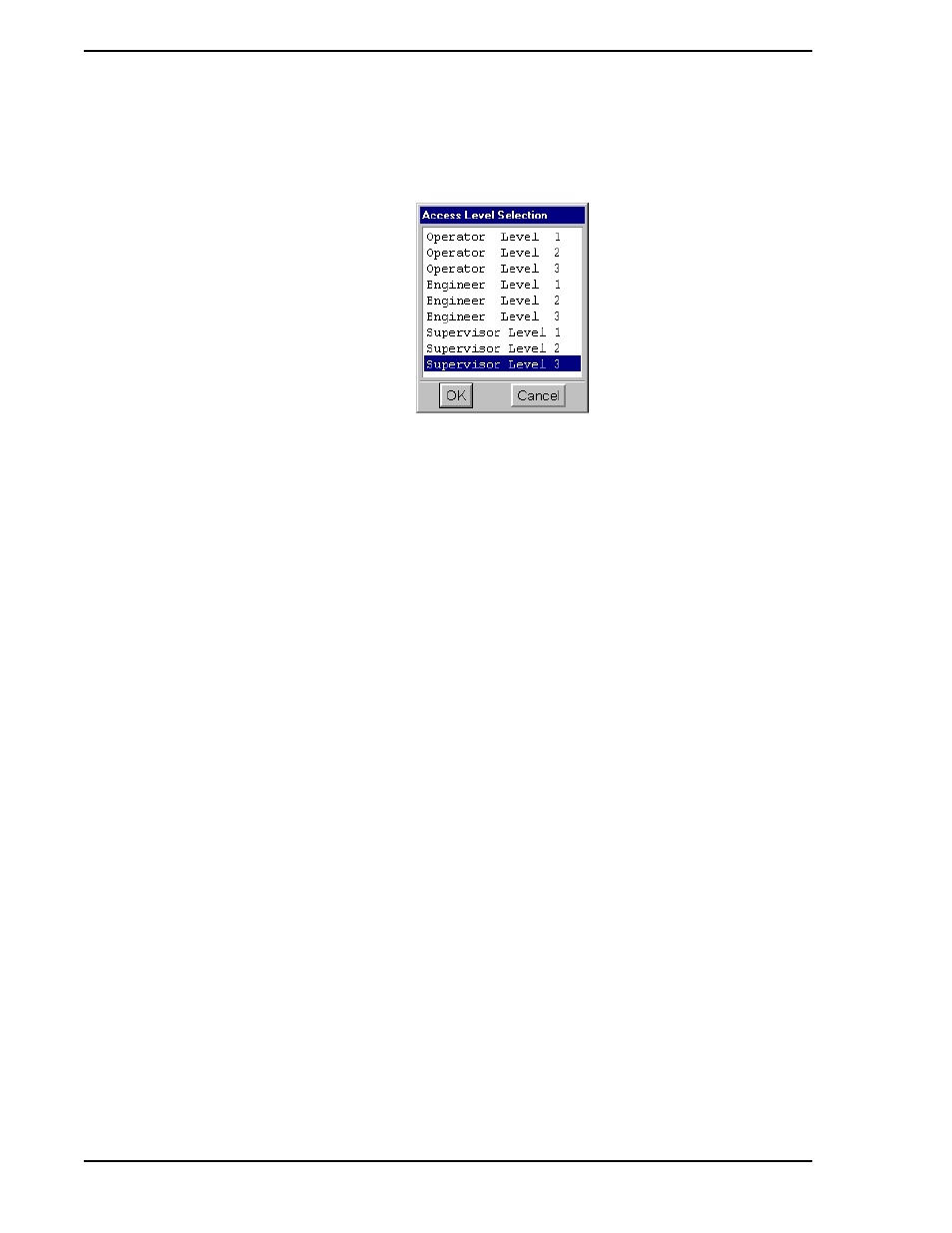
Micro-PWC CONFIGURATION GUIDE
60 System Configuration
To change the Access Level of a login, click on the Access Level button. The Access Level Selection win-
dow (
) will appear. Note that this is the same window as that used when configuring Function
Acces, and the Default Login Access Level.
The Access Level Selection window displays the nine Access Levels available on the Micro-PWC. Opera-
tor Level 1 is the lowest Access Level. Normally users with this Access Level have the least permission to
access Micro-PWC functions. The highest available Access Level, Supervisor Level 3, should provide
maximum access to functions. The current Access Level of the login account is highlighted when the
Access Level Selection window appears. To select a different Access Level, position the pointer on the
desired level and click it to highlight it. Click OK to make the change and exit the window.
2.10.5.1.4 User Message Filtering
The portion of the User Login window (
) below the Access Level button is used to configure
message filtering for the login account.
The display is the same as that used to configure Message Filtering for the Default Login account (see
). On the left is a set of buttons, each representing a Message Class or other
message filtering parameter, including:
•
Process Alarms
•
System Events
•
Operator Messages
•
Priority
•
Area
Click one of these buttons to select the Message Class (or parameter) for which Message Filtering is to be
configured. This selection will appear to the right of the Message Types For Class label. The list of Mes-
sage Types for that Message Class will be displayed in the right side of the window. Message Classes and
Message Types are discussed in
Section 2.8.4, Message Routing
. The Message Type list is used to
include or exclude (filter) Message Types out of the Mini-Alarm and Alarm Review for the Login. Note that
each Message Type has a toggle button associated with it. Click this toggle button to reverse the status of
the Message Type; if the button appears to be pressed in, messages of that Message Type are accessible
to the logged-on user. If the button appears to be raised or out, no access is available to that Message
Type. Sample buttons labelled Access and No Access appear above the Message Type list. Access and
No Access are included only to provide a visual example of how the toggle button appears in each state,
and have no other function.
TC00167A
Figure 2-33. Access Level Selection Window
