5 printing example, 6 print spreadsheet logs, Figure 6-7. print spreadsheet log window – Micromod Micro-PWC: 53PW6000 MicroPWC Configuration Guide User Manual
Page 266
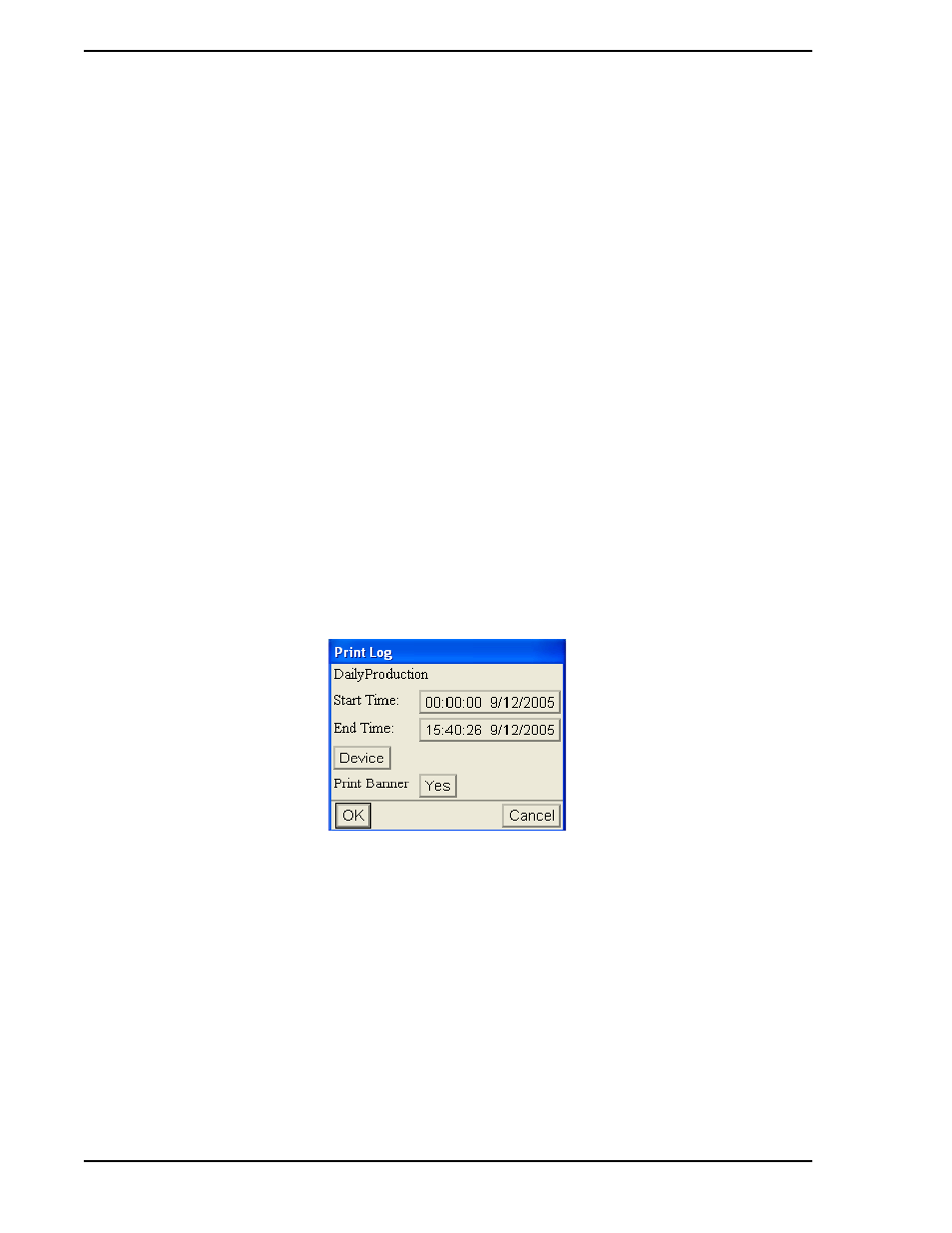
Micro-PWC CONFIGURATION GUIDE
246 Logs
6.4.5 Printing Example
In C:\MicroPWC (or the corresponding directory), find the file \lib\exlogs\example3.xls. This file
contains an example of an AUTO_OPEN macro.
Open the spreadsheet. The spreadsheet contains an instruction sheet (stating that module one and mod-
ule three contain further instructions). Choose Tools > Macro > Macros... from the menu, and choose
AUTO_OPEN in the resulting macro dialog. Click Edit to view the AUTO_OPEN macro.
The AUTO_OPEN macro contains instructions regarding the use of the example. Follow these instructions
to obtain a working AUTO_OPEN macro.
Once the spreadsheet has been modified as instructed, use the following procedure to test it.
1.
Make sure that sheet one of example3.xls is not empty (otherwise, printing will fail).
2.
Close the spreadsheet if it is not already closed.
3.
From the Micro-PWC System Window, choose Menu > Configure > Logs.
4.
Select Spreadsheet Logs in the Log Configuration dialog.
5.
Highlight the example3.xls spreadsheet and select Print. Choose a configured printer in
the resulting dialog.
The same spreadsheet also contains macros named fppos and suggestions. These macros give more
helpful hints which can be used to format printed logs.
6.4.6 Print Spreadsheet Logs
The Print button on the Log Configuration window allows the user to print logs on demand. Click this but-
ton to display the Print Log window.
The first item on this window is the log name. Below the log name is a button labelled Device. This button
is used to identify the print device to which the log is to be sent. If a device has been selected, the device
name will appear to the right of the Device button. If no device has been selected, this space will be empty.
Click this button to display the Printer Selection window (
). Highlight the desired printer by click-
ing on it, then click OK.
Macro Required for Printing and Scheduling Microsoft Excel Spreadsheet Logs in Section 6.4.4.1
for
information on macros needed for printing spreadsheet logs.
The second item in the Print Log window is a pushbutton labelled Print Banner. The face of the associated
button displays Yes if a banner is to be printed, or No if the banner is to be omitted. Click this button to tog-
gle from one state to the other.
Figure 6-7. Print Spreadsheet Log Window
