3 the utilities menu, 1 the device status menu item, 1 printer queue control – Micromod Micro-PWC: 53PW6000 MicroPWC Configuration Guide User Manual
Page 282: Figure 8-5. device status window
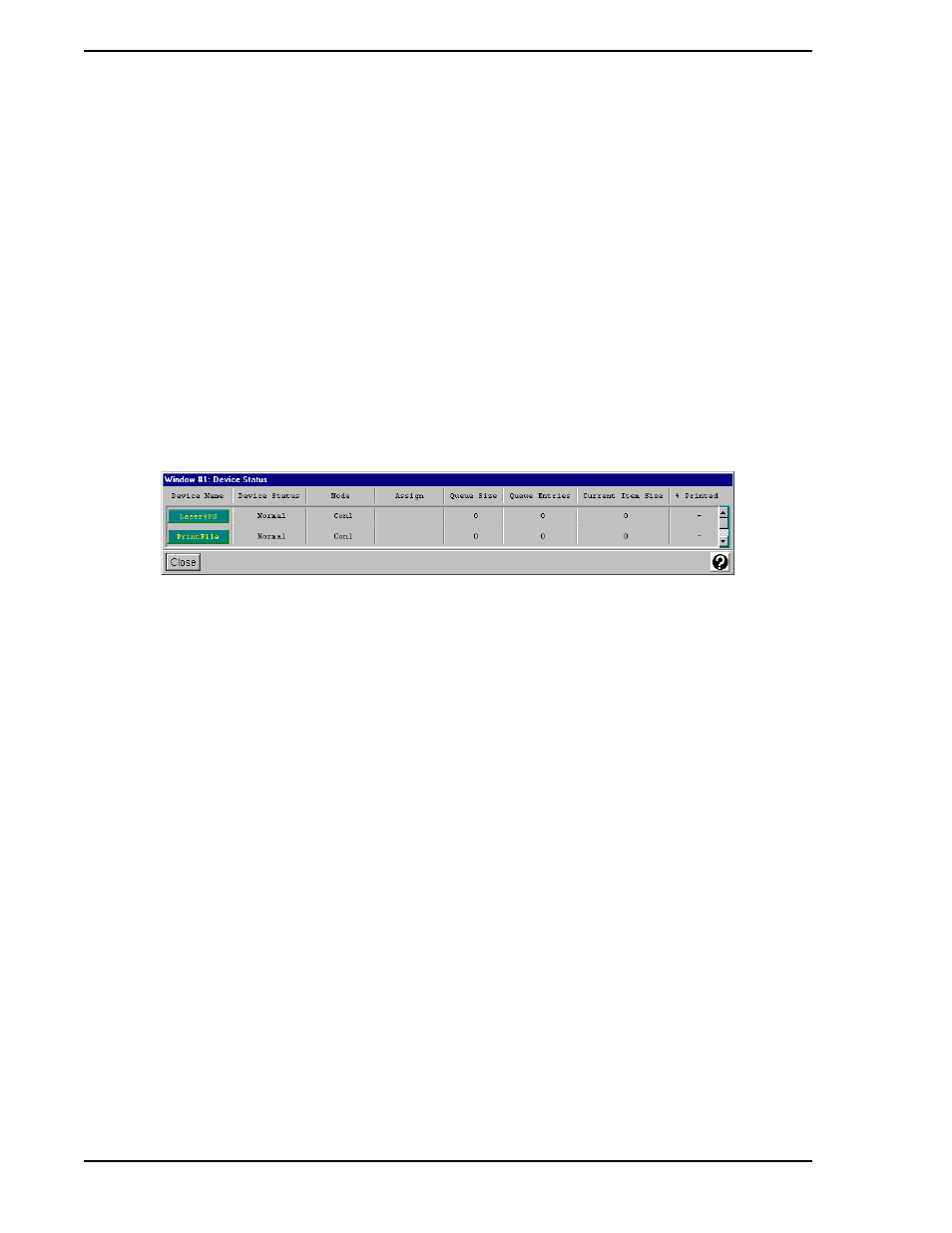
Micro-PWC CONFIGURATION GUIDE
262 System Status Display
associated with the transaction. These code numbers are shown in brackets preceding each item on the
list of available services.
8.3 The Utilities Menu
The Utilities option, located on the System Status Display menu bar, provides access to a subset of the
Micro-PWC configuration utilities, which are discussed in
of this Guide, and to Printer Device sta-
tus information and printer control utilities. To access these functions, click on the Utilities option. A pull-
down menu containing the following options will appear:
•
Device Status
•
Console Groups Display
8.3.1 The Device Status Menu Item
From the System Status Display menu bar, select Utilities > Device Status. The Device Status window
(
) will be displayed.
This window provides information about items being printed and access to job and printer control. The fol-
lowing information is provided for each device:
•
Device Name
•
Device Status
•
Node
•
Active Backup Unit Name (Assign)
•
Queue Size
•
Number of Queue Entries
•
Size of Current Job
•
Percent of Current Job Printed
8.3.1.1 Printer Queue Control
The column labelled Device Name contains a button for each device which has been configured via the
Printer Assignment window (see
Section 2.8.3, Printer Assignment
). The name of the device appears on
the face of the button. The color of the button indicates the status of the device:
•
Green indicates the device is operating normally.
•
Red indicates the device has failed.
•
Yellow indicates the device has been placed in suspend mode.
TC00538A
Figure 8-5. Device Status Window
