3 delete an archival group, 4 delete all archival groups, 5 list tags in an archival group – Micromod Micro-PWC: 53PW6000 MicroPWC Configuration Guide User Manual
Page 33: Figure 2-4. area selection window
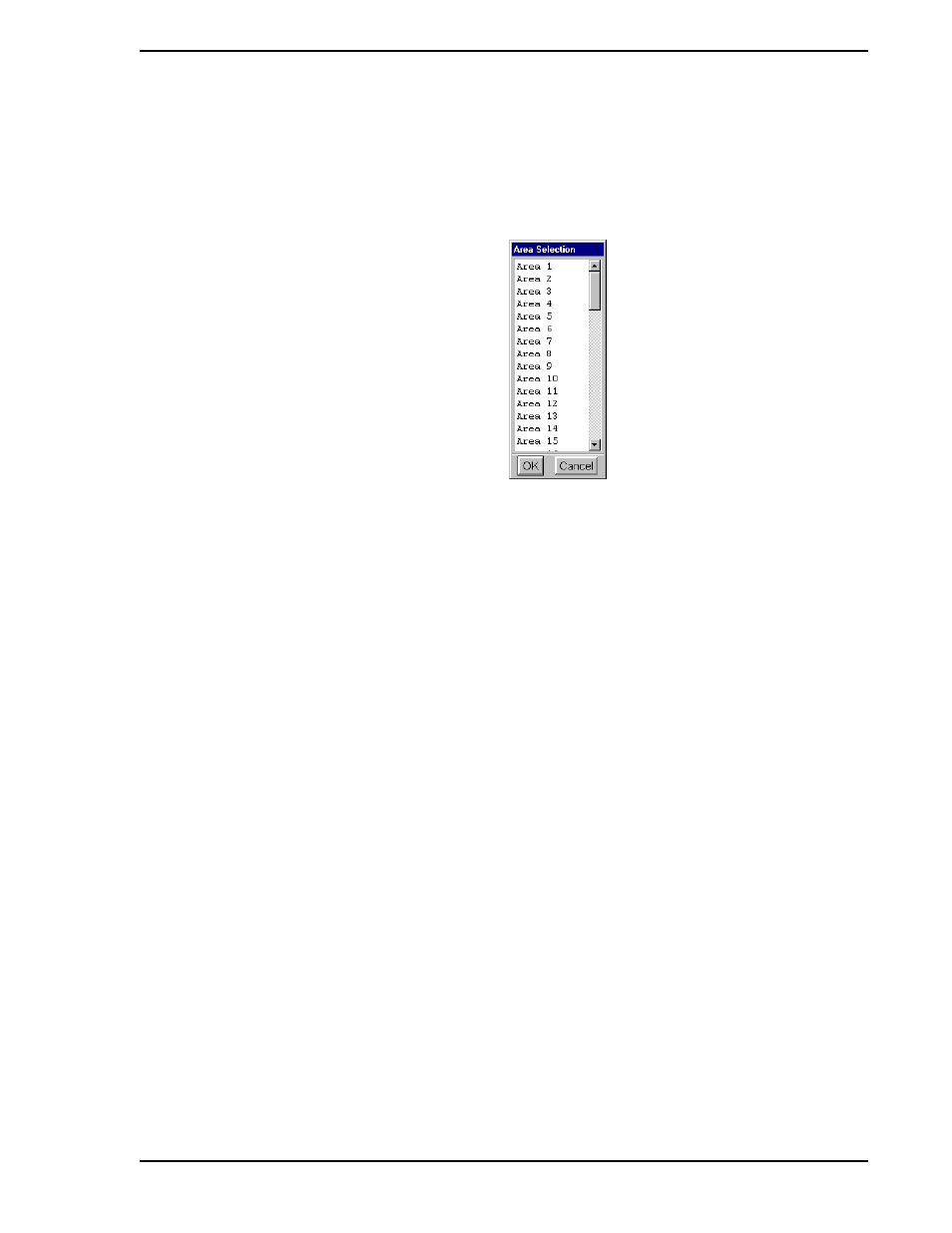
Micro-PWC CONFIGURATION GUIDE
System Configuration 13
been configured (via Message Routing configuration, see
Section 2.8.4, Message Routing
) to receive
messages associated with that area. The message will also be sent to all Micro-PWCs where users who
have access to that area are logged in. The message will be displayed in the Message line (bottom line) of
the Mini-Alarm Window on the Micro-PWCs. To assign the Operator Message to an Area, click Area. The
Area Selection window (
) will be displayed.
The Area Selection window contains a scrollable list of 255 areas. Click the desired area, then click OK.
The default is Area 1.
2.3.3 Delete an Archival Group
The Delete button is used to delete an archival group. In the list box, click the name of the group to be
deleted, then click Delete.
2.3.4 Delete All Archival Groups
To delete all Archival Groups, click Delete All. A confirmation box will appear. Click Yes if all Archival
Groups are to be deleted. Click No to exit without deleting archival groups.
2.3.5 List Tags in an Archival Group
To view a list of the tags in an Archival Group, first select the group in the list displayed in the Archival
Group Configuration window (
), then click the List Tags button at the bottom of that window. A
pop-up List Tags window will be displayed, which contains a list of all the tagnames in the selected Archival
Group. Click OK to close the List Tags window.
TC00152A
Figure 2-4. Area Selection Window
