ZyXEL Communications IP PBX X6004 User Manual
Page 84
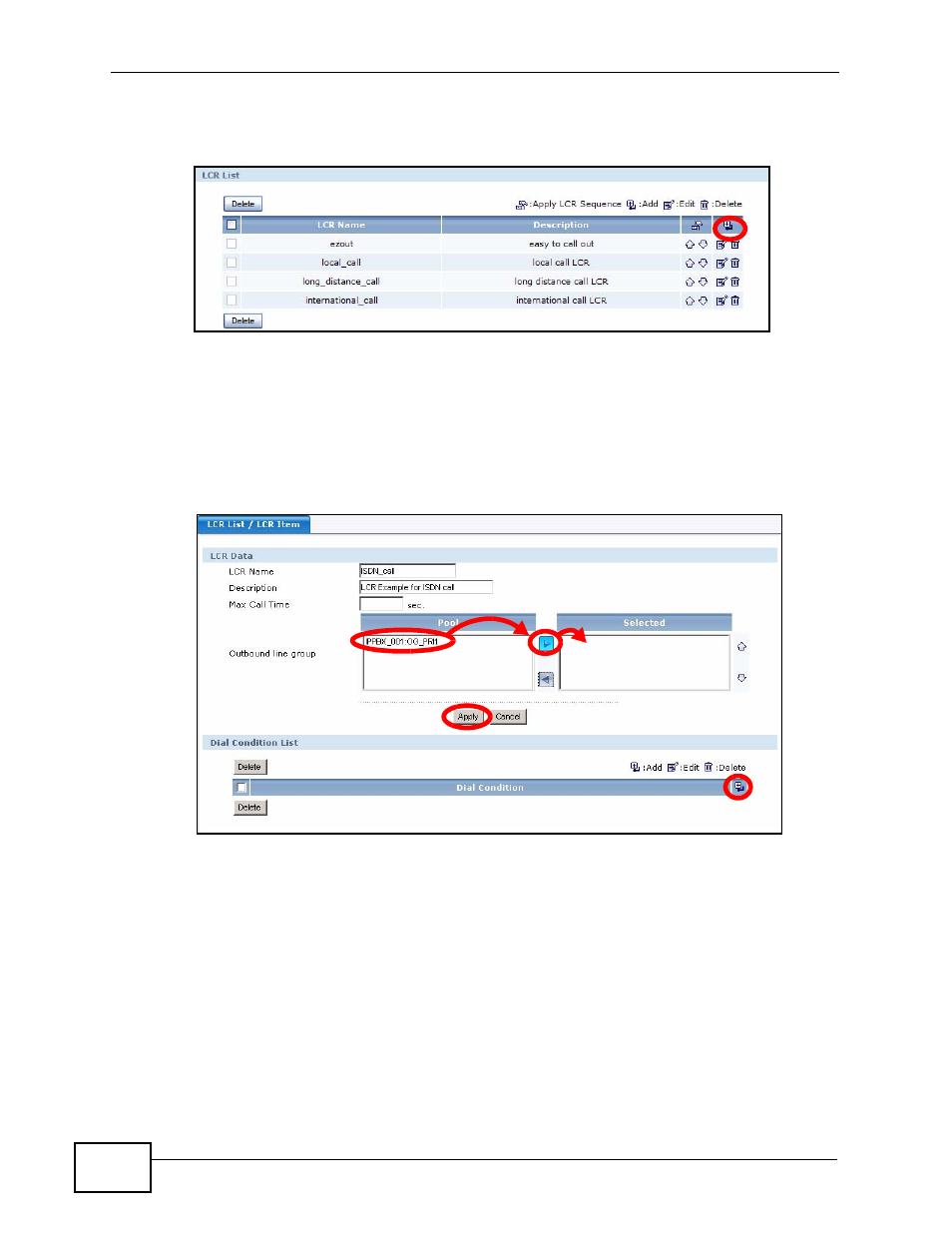
Chapter 3 Tutorials
X6004 User’s Guide
84
1
In the web configurator, click Configuration > PBX > Outbound Line
Management > LCR to open the following screen.
2
Click the Add icon to open the following screen. Select the outbound line group
from the pool column that you want to add to this LCR (in our example this is
IPPBX_001:OG_PRI1 as configured in
Right icon to move them to the Selected column. Click Apply to save the
outbound line group in the LCR and then click the Add icon to configure a dial
condition.
3
The Dial Condition screen appears as shown.
• Type 800 followed by a period (.) in the Dial Condition field. This means
that this LCR will be used when callers dial any number that begins with 800.
The period (.) is a wildcard character, meaning anything can follow the 800.
• Test the dial condition. In our example, we test the number 8005555555 to
see if it matches our dial condition. You can test any number by typing it in
the Number Pattern Test field and clicking the Right icon; an
O
appears, if
the number typed in matches the dial condition and an
X
appears if it does not
match the dial condition.
• Leave the offset value empty. In our example, we do not need to configure
the offset value. See
