1 configuring the static route screen, 2 adding a static route, Figure 48 network > static route – ZyXEL Communications IP PBX X6004 User Manual
Page 137: Figure 49 static route > add, Table 18 network > static route
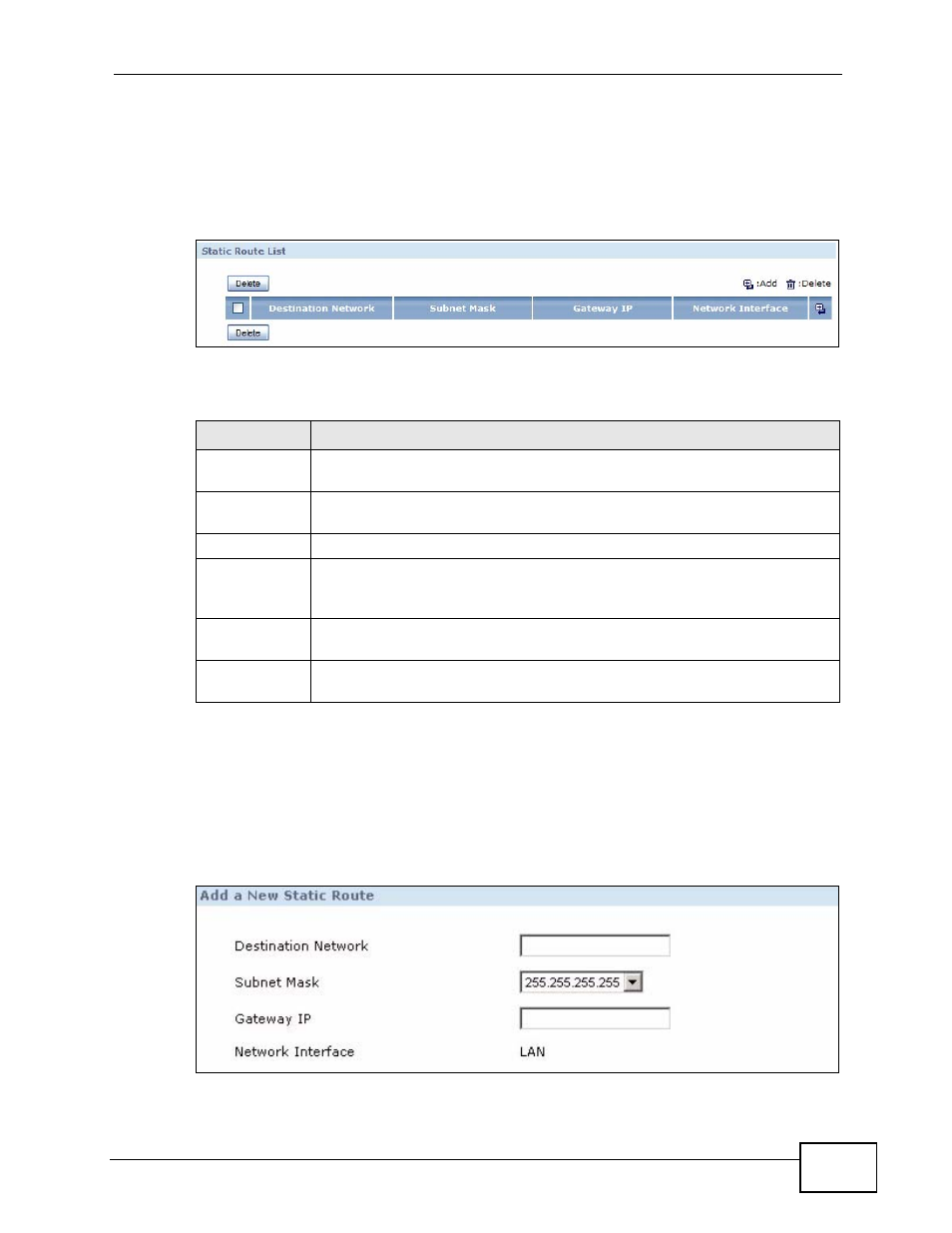
Chapter 5 Network Deployment
X6004 User’s Guide
137
5.6.1 Configuring the Static Route Screen
Use this screen to look at static routes in the X6004. Click Configuration >
Network > Static Route to open the Static Route screen.
Figure 48 Network > Static Route
The following table describes the labels in this screen.
5.6.2 Adding a Static Route
Click the Add icon in the Configuration > Network > Static Route screen. The
screen shown next appears. Use this screen to configure the required information
for a static route.
Figure 49 Static Route > Add
Table 18 Network > Static Route
LABEL
DESCRIPTION
Delete
Select this checkbox and click Delete to remove this static route from
the X6004.
Destination
Network
This parameter specifies the IP network address of the final destination.
Routing is always based on network number.
Subnet Mask
This is the subnet mask of the static route.
Gateway IP
This is the IP address of the gateway. The gateway is a router or switch
on the same network segment as the device's LAN port. The gateway
helps forward packets to their destinations.
Network
Interface
This field specifies the interface of the static route.
Add/Delete
Use the Add and Delete icons to create or remove static routes
respectively.
