3 edit syslog server settings screen, Figure 241 log setting > remote log, Table 159 log setting > remote log – ZyXEL Communications IP PBX X6004 User Manual
Page 415
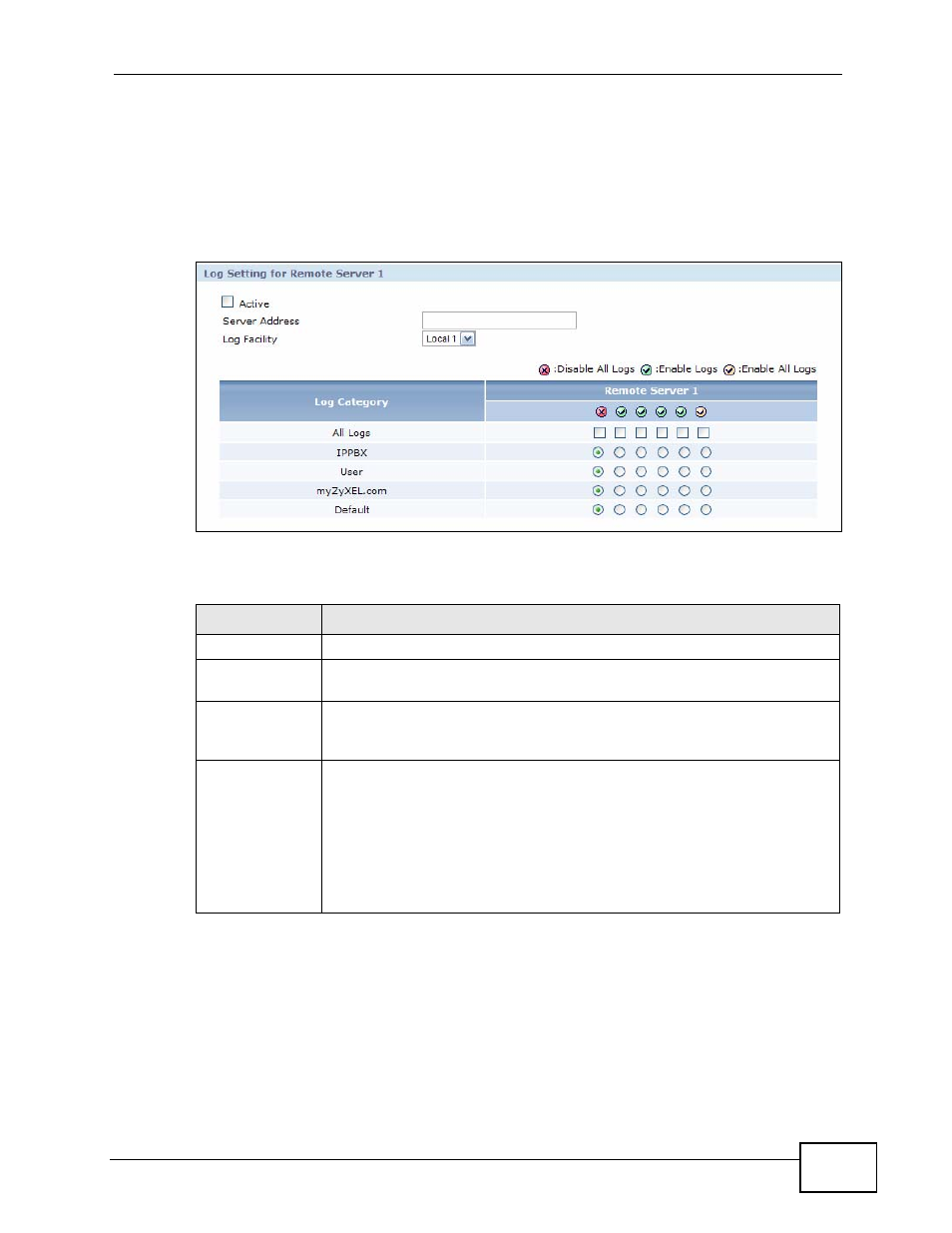
Chapter 27 System Log
X6004 User’s Guide
415
27.3.3 Edit Syslog Server Settings Screen
Use this screen to edit the remote syslog server settings. To access this screen,
click the Edit icon of one of the Remote Server columns in the Report > LOGS
> System Log > Log Setting screen.
Figure 241 Log Setting > Remote Log
Each field is described in the following table.
Table 159 Log Setting > Remote Log
LABEL
DESCRIPTION
Active
Click Active to enable syslog logging.
Server Address
Enter the server name or IP address of the syslog server that will log
the selected categories of logs.
Log Facility
Select a location from the drop down list box. The log facility allows you
to log the messages to different files in the syslog server. Refer to the
documentation of your syslog program for more details.
Log Category
Select the categories of logs that you want to record. The categories
are:
• All Logs - all logs generated on the X6004.
• IPPBX - all activities related to the PBX functions of the X6004.
• User - administrator activity, such as a successful login.
• myZyXEL.com - service registration with the myZyXEL.com website
• Default -
