2 the conference calling edit and add screen, Figure 194 conference room add – ZyXEL Communications IP PBX X6004 User Manual
Page 346
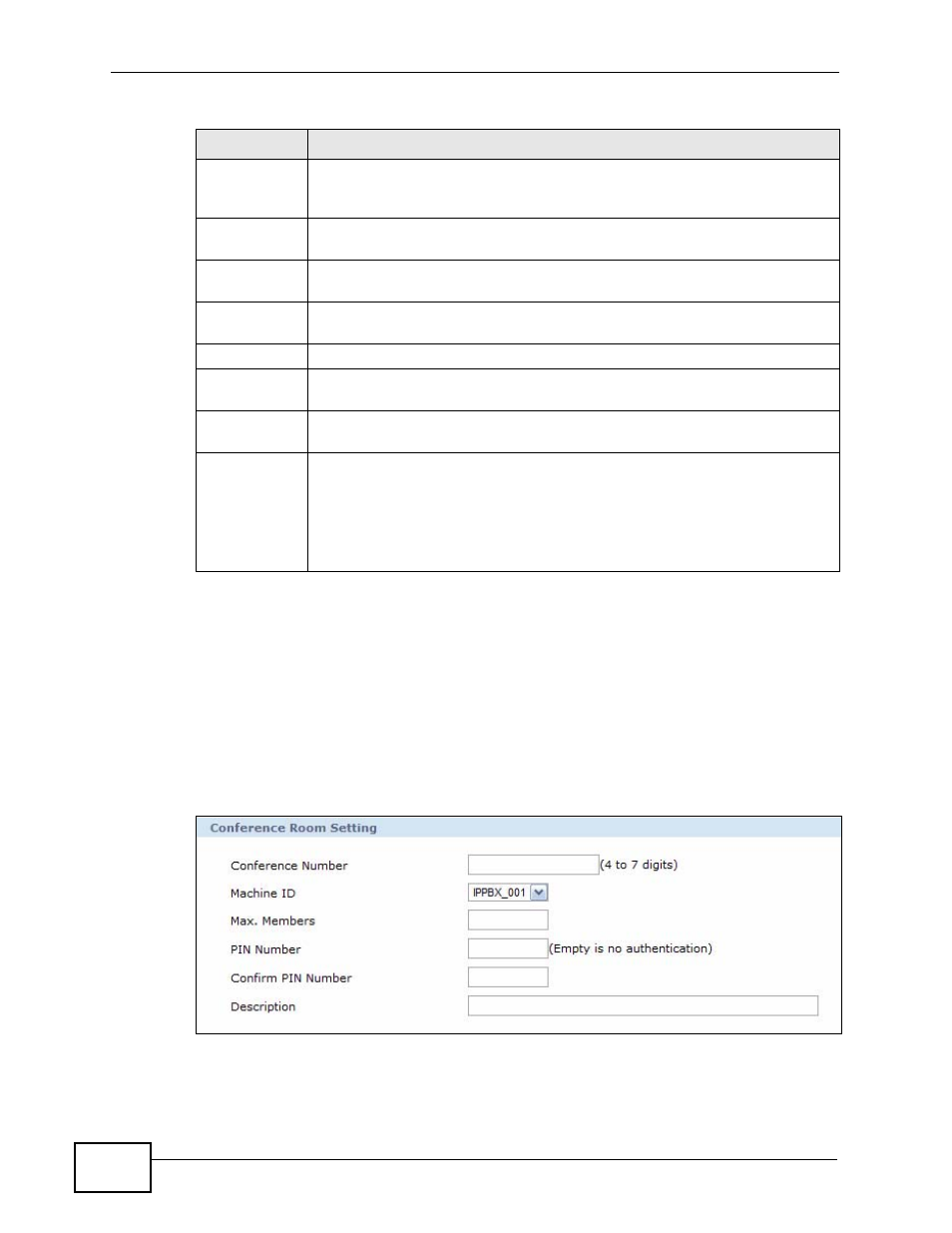
Chapter 22 Call Services
X6004 User’s Guide
346
22.3.2 The Conference Calling Edit and Add Screen
Use this screen to configure a new conference room. Click the Add icon to see the
screen as shown.
Note: The screen for editing an existing conference room has the same fields as the
screen shown below. You can access the Conference Room Edit screen by
clicking the Edit icon in the Conference Room List screen.
Figure 194 Conference Room Add
Share
This field displays the unassigned DSP channels on the X6004.
Unassigned DSP channels are shared among all services which require
DSP services on the X6004.
Conference
Room List
This section allows you to view conference room details as well as add or
delete conference rooms.
Delete
Select this checkbox and click Delete to remove this conference room
from the X6004.
Room
This field displays the conference room number. This is the extension
callers should dial to enter this conference room.
Machine ID
This is the system name of the X6004.
Max.
Members
This is the number of participants that can join this conference call at any
one time.
Description
This field displays the description you enter to identify this conference
room.
Add/Edit/
Delete
Click the Add icon to create a new conference room.
Click the Edit icon to change the settings of an existing conference room
on the X6004.
Click the Delete icon to remove an existing conference room from the
X6004.
Table 115 Call Services > Meet-me Conference (continued)
LABEL
DESCRIPTION
