1 add/edit pickup groups, Figure 125 pickup group > add/edit, Table 78 pickup group > add/edit – ZyXEL Communications IP PBX X6004 User Manual
Page 258
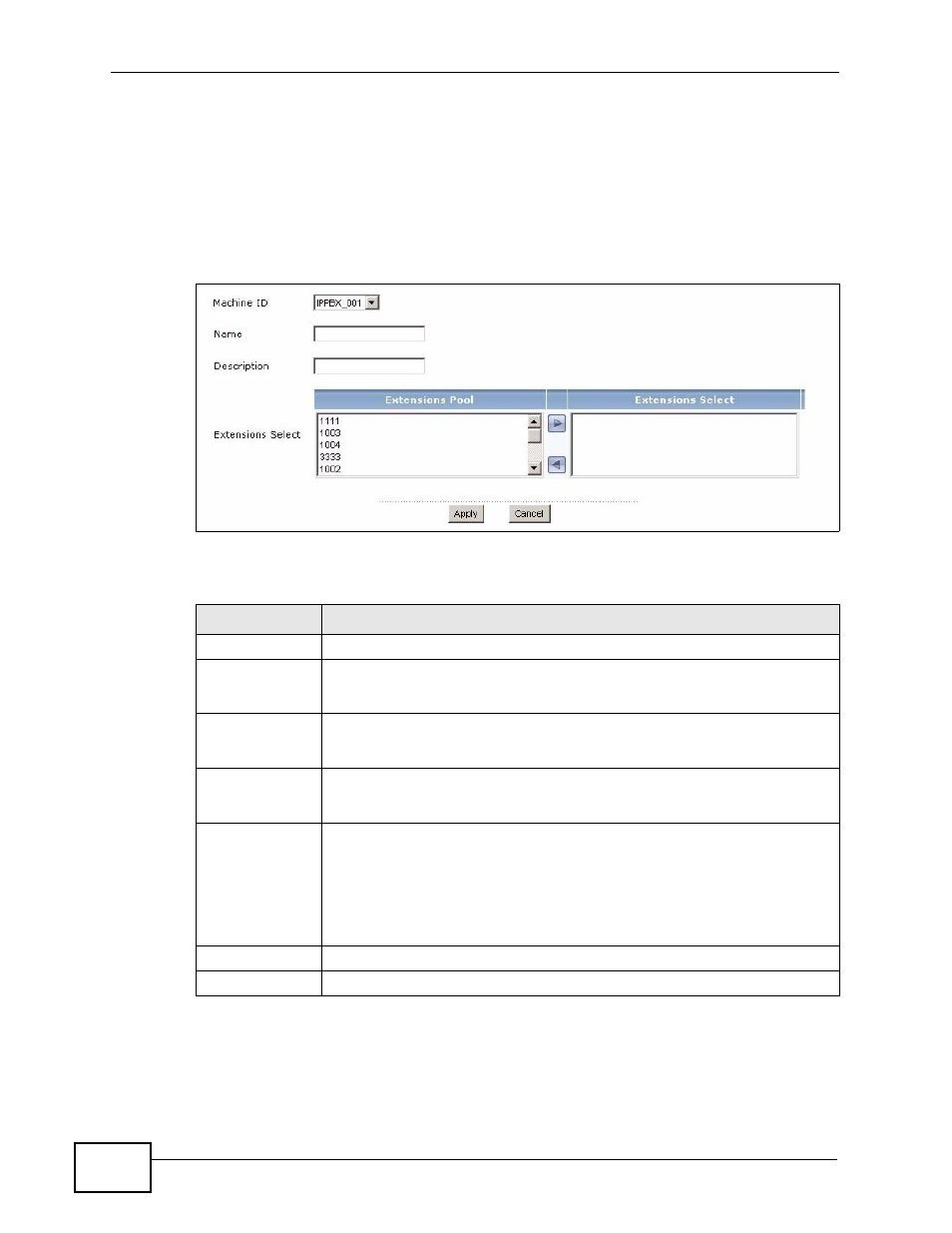
Chapter 15 Pickup Group
X6004 User’s Guide
258
15.2.1 Add/Edit Pickup Groups
Use the Add Group screen to create a new pickup group. Use the Edit Group
screen to add or remove extensions from a pickup group. To access this screen,
click the Add or Edit icon in the Configuration > PBX > Extension Management >
Pickup Group
screen. Only the Add Group screen is shown.
Figure 125 Pickup Group > Add/Edit
Each field is described in the following table.
Table 78 Pickup Group > Add/Edit
LABEL
DESCRIPTION
Pickup Group
Machine ID
Select the X6004 on which you want to configure this pickup group.
This field is read-only when editing an existing pickup group.
Group name
Type a name for this pickup group. Use alpha-numeric characters.
This field is read-only when editing an existing pickup group.
Description
Type a description for this pickup group. Use alpha-numeric characters.
This field is read-only when editing an existing pickup group.
Extensions
Select
Click on an extension in the Extensions Pool column to highlight it and
use the Right icon to move it to the Extensions Select column. This
adds this extension to the pickup group.
Click on an extension in the Extensions Select column to highlight it
and use the Left icon to move it to the Extensions Pool column. This
removes this extension from the pickup group.
Apply
Click Apply to save your changes.
Cancel
Click Cancel to go back to the previous screen.
