2 auto-attendant for incoming bri calls, 5 add/edit sip trunk, Figure 155 add/edit sip trunk – ZyXEL Communications IP PBX X6004 User Manual
Page 292: Table 95 add/edit sip trunk
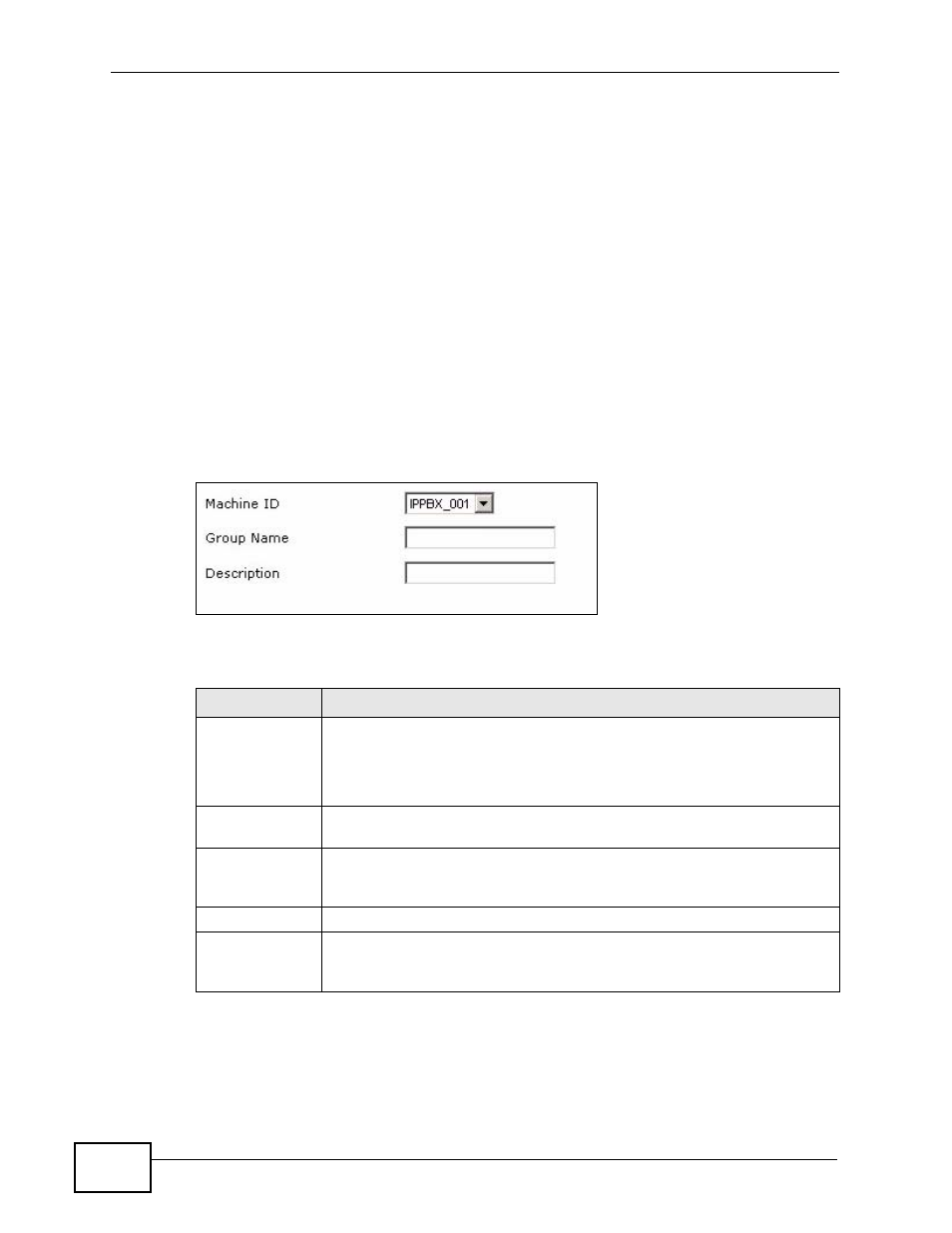
Chapter 18 Outbound Line Group
X6004 User’s Guide
292
18.4.2 Auto-Attendant for Incoming BRI Calls
Use this screen to select which auto-attendant should be used with this outbound
line group. The fields in this screen are the same as the fields in the PRI trunk
auto-attendant screen. Refer to
for detailed field
descriptions.
18.5 Add/Edit SIP Trunk
The screens for editing or adding SIP trunks on the X6004 contain the same fields.
This section uses the screen “adding a SIP truck” for an example. Click the Add
(or Edit) icon in the SIP Trunk section of the Outbound Line Group
configuration screen to view the screen as shown.
Figure 155 Add/Edit SIP Trunk
Each field is described in the following table.
Table 95 Add/Edit SIP Trunk
LABEL
DESCRIPTION
Machine ID
Select the ID of the X6004 on which you want to configure the SIP
trunk. This is an internal name (not configurable) of the X6004. Only
one choice is shown if you have not configured ZyStack.
This field is not available when editing a SIP trunk configuration.
Group Name
Type the name of this SIP trunk. This field can be 1-20 alphanumeric
characters (A-Z, a-z, 0-9) and underscores (_).
Description
Type the description for this SIP interface. This field can be 0-63
alphanumeric characters (A-Z, a-z, 0-9), underscores (_), hyphens (-)
and spaces. 0 means this field can be left blank.
Apply
Click this to save your changes.
Back to
Outbound
Group/Cancel
Click this to go to the Outbound Line Group screen without saving
your changes.
