3 the service screen, Figure 281 license control > service, Table 190 license control > service – ZyXEL Communications IP PBX X6004 User Manual
Page 482
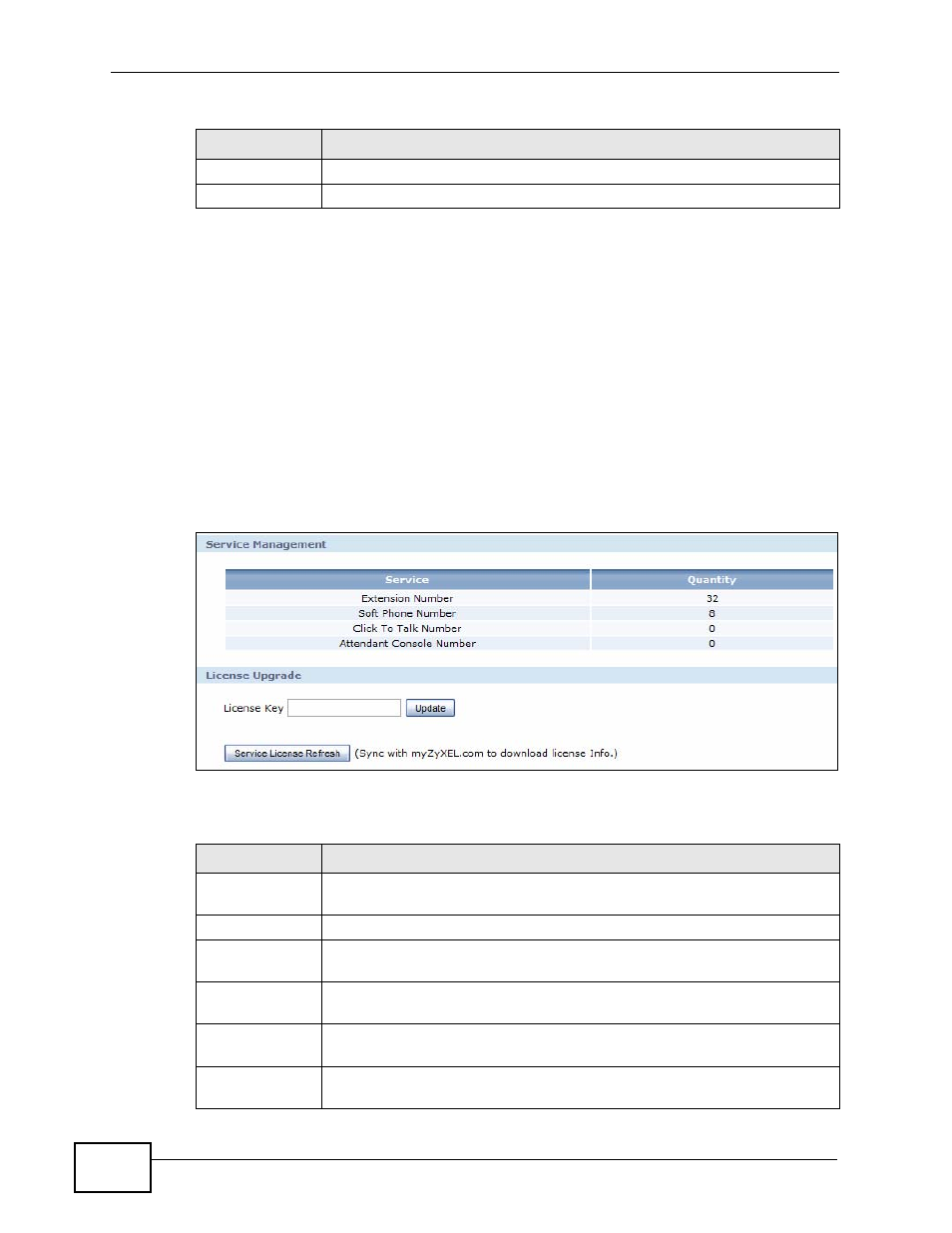
Chapter 35 License Control
X6004 User’s Guide
482
35.3 The Service Screen
Use the Service screen to register and enter your license key information
(provided in the box with your X6004). You can also view the services to which
you currently subscribe. Click Maintenance > License Control > Service to
open the screen as shown next.
Note: If you restore the X6004 to the default configuration file or upload a different
configuration file after you register, click the Service License Refresh button to
update license information.
Figure 281 License Control > Service
Each field is described in the following table.
Country
Select your country from the drop-down box list.
Apply
Click this to save your changes.
Table 189 License Control > Registration (continued)
LABEL
DESCRIPTION
Table 190 License Control > Service
LABEL
DESCRIPTION
Service
Management
Use this section to view details about the services you are subscribing
to.
Service
This field displays the name of the service available on the X6004.
Quantity
This field displays the number of licenses you have registered for a each
service.
License
Upgrade
Use this section to update your license information.
License Key
Enter your license key (provided in the box with your X6004) and click
Update to activate or extend a standard service subscription.
Service License
Refresh
Click this button to renew service license information (such as the
license key and registration status).
