4 the fxs screen, Figure 56 server > fxs, Table 24 server > fxs – ZyXEL Communications IP PBX X6004 User Manual
Page 151
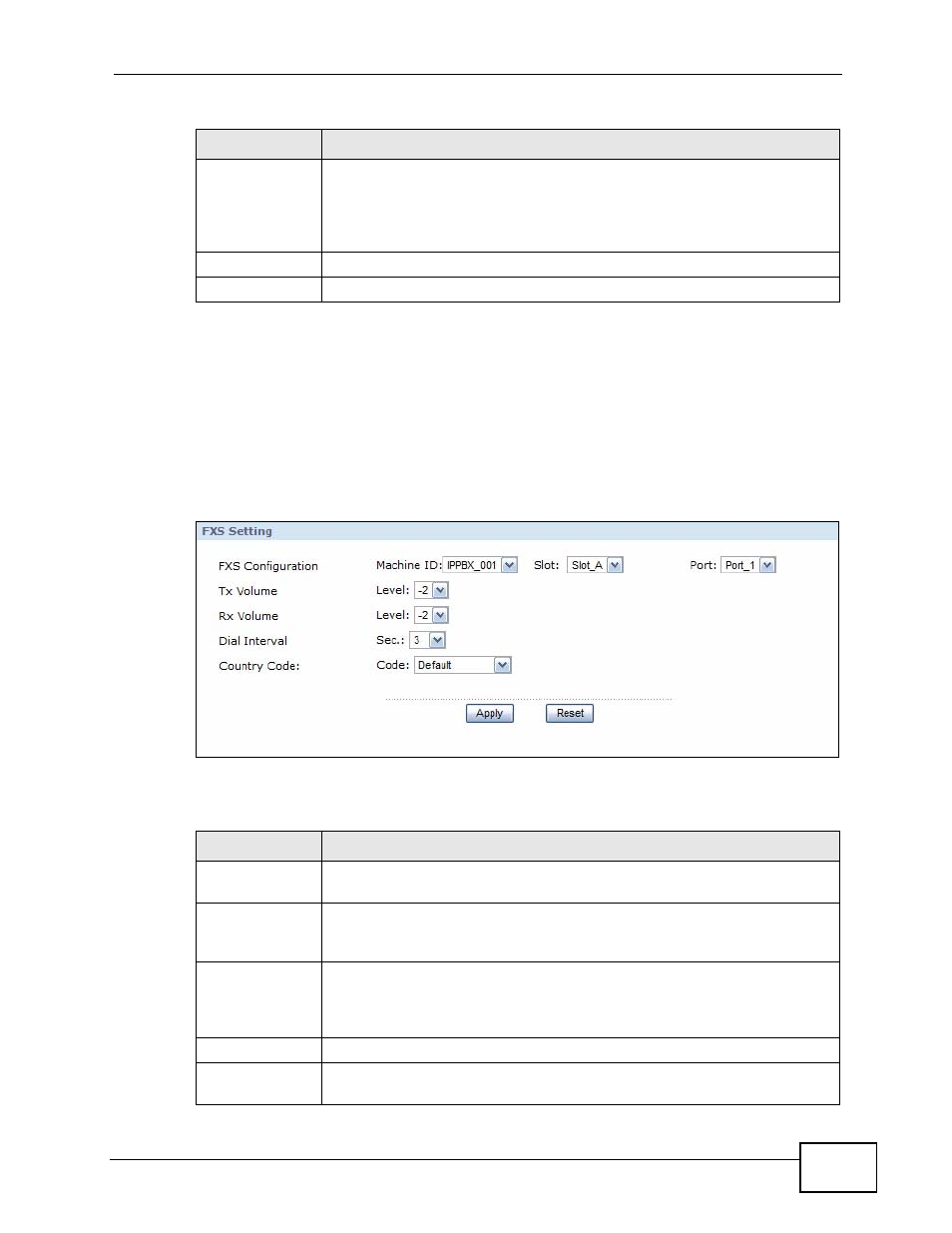
Chapter 6 Server
X6004 User’s Guide
151
6.4 The FXS Screen
Use this screen to configure settings for the analog phones connected to the
X6004. To access this screen, click Configuration > PBX > Server
Configuration > Server > FXS.
Figure 56 Server > FXS
Each field is described in the following table.
Country Code
The signals used to indicate a busy line or an available line differ by
country. You must select the country code for the location of the X6004.
The X6004 can then recognize whether the FXO line is in use or
available. Select default to reset the country code value to the factory
defaults.
Apply
Click this to save your changes.
Reset
Click this to set every field in this screen to its last-saved value.
Table 23 Server > FXO (continued)
LABEL
DESCRIPTION
Table 24 Server > FXS
LABEL
DESCRIPTION
FXS
Configuration
Use these fields to specify the FXS interface which you want to
configure.
Machine ID
Specify the X6004 for which you want to configure FXS settings. This
field is only configurable if you have more than one X6004 working in a
ZyStack.
Slot
Specify which FXS interface card you want to configure. The cards are
identified by the extension card slot they are installed in. Select one of
the slots or select All to make the settings the same for all FXS
interface cards.
Port
Specify the FXS port on the FXS interface card you want to configure.
Tx Volume
Select the volume level transmitted from the X6004. -6 is the quietest,
and 6 is the loudest.
