11 remote management technical reference, Table 185 cti > add/edit – ZyXEL Communications IP PBX X6004 User Manual
Page 463
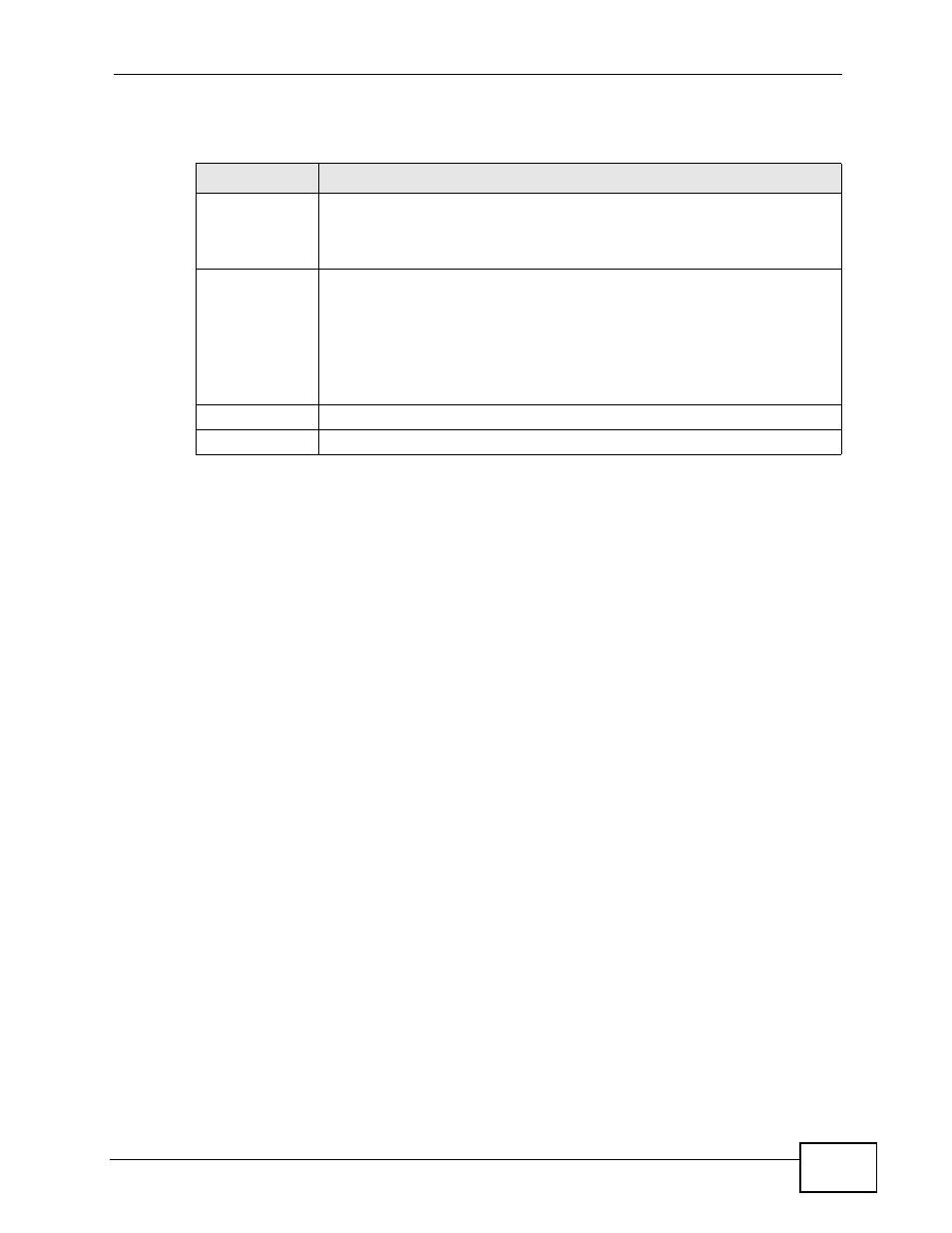
Chapter 33 Remote Management
X6004 User’s Guide
463
The following table describes the labels in this screen.
33.11 Remote Management Technical Reference
HTTPS Example
If you haven’t changed the default HTTPS port on the X6004, then in your browser
enter “https://X6004 IP Address/” as the web site address where “X6004 IP
Address” is the IP address or domain name of the X6004 you wish to access.
Internet Explorer Warning Messages
When you attempt to access the X6004 HTTPS server, a Windows dialog box pops
up asking if you trust the server certificate. Click View Certificate if you want to
verify that the certificate is from the X6004.
Table 185 CTI > Add/Edit
LABEL
DESCRIPTION
Access
Interface
Select the interface(s) through which ZyXEL CTI-compatible SIP
phone(s) may access the X6004 using this service. Select ALL to allow
the specified device(s) to access the X6004 through either LAN or WAN
interface.
Address Type
Select ALL to allow any CTI-compatible devices to access the X6004.
Select Host and specify the IP address of a trusted device to allow it to
access the X6004.
Select Subnet and specify the IP addresses of a trusted subnet to allow
all CTI-compatible devices from the subnet network to access the
X6004.
Apply
Click this to save your changes and to apply them to the X6004.
Cancel
Click this to begin configuring the fields again.
