9 the call transfer screen, 1 configuring the call transfer screen, Figure 208 call transfer settings – ZyXEL Communications IP PBX X6004 User Manual
Page 359: Table 129 call transfer settings, Organization. see
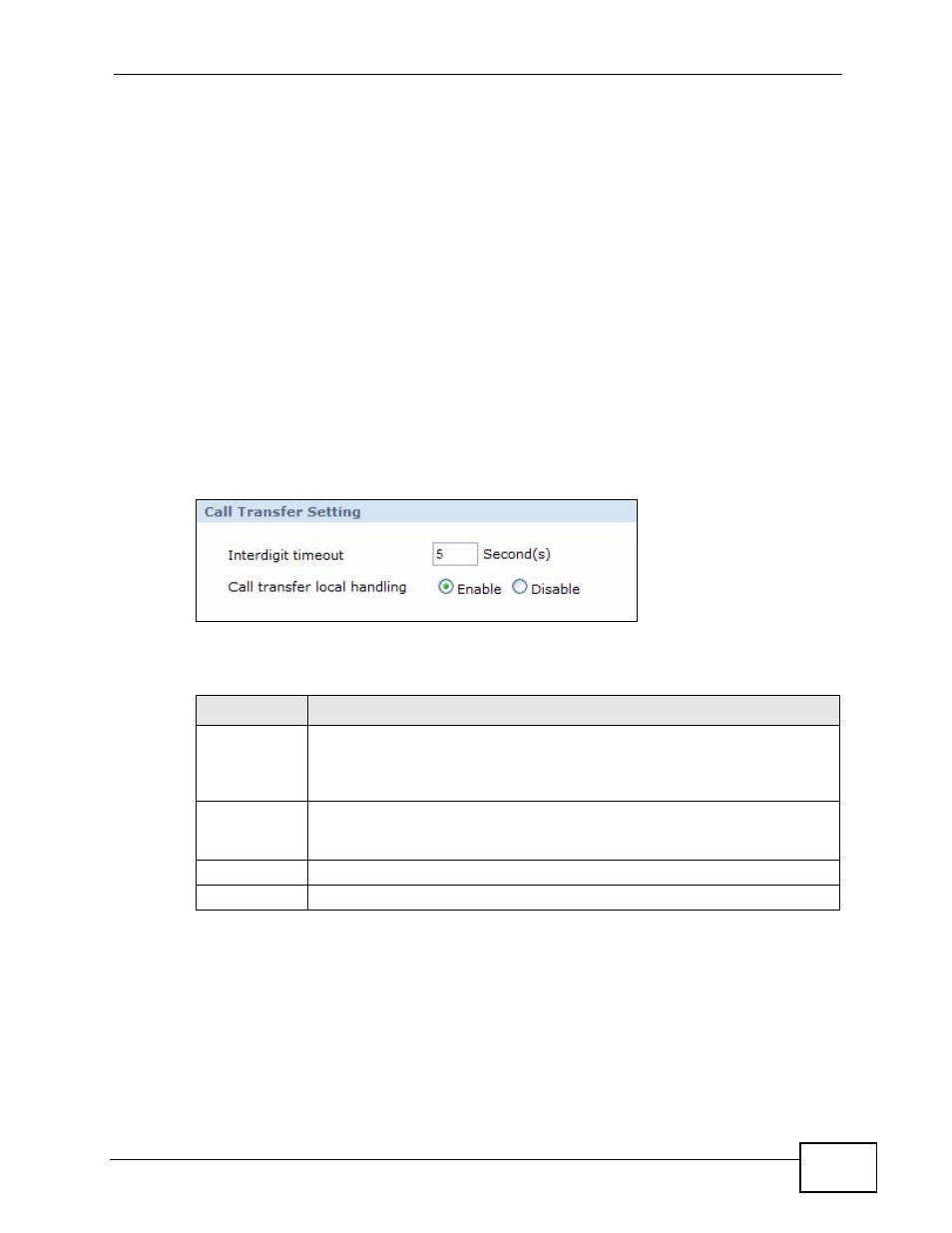
Chapter 22 Call Services
X6004 User’s Guide
359
22.9 The Call Transfer Screen
Call Transfer allows you to transfer an incoming call (that you have answered) to
another phone by doing the following.
1
Dial a predefined feature code (for example, *96 by default) followed by the
number to which you want to transfer the call to operate the intercom. See more
feature code information in
2
After you hear the ring signal or the second party answers it, hang up the phone.
22.9.1 Configuring the Call Transfer Screen
Use this screen to configure call transfer on the X6004. Click Configuration >
PBX > Call Services > Call Transfer to open the screen as following.
Figure 208 Call Transfer Settings
The following table describes the labels in this screen.
Table 129 Call Transfer Settings
LABEL
DESCRIPTION
Interdigit
timeout
Enter the maximum number of seconds the X6004 waits for each digit
input of a complete callee number after you press the flash key on the
phone. If the X6004 cannot receive the next digit entered within this time
period, the X6004 processes digits you have dialed.
Call transfer
local handling
Select Enable to allow a caller to transfer a current external call (via an
outbound line group) to another extension. Otherwise, select Disable to
not allow this.
Apply
Click this to save your changes and to apply them to the X6004.
Reset
Click this to set every field in this screen to its last-saved value.
