3 the log setting screen, Figure 238 system log > log setting, Table 156 system log > log setting – ZyXEL Communications IP PBX X6004 User Manual
Page 409
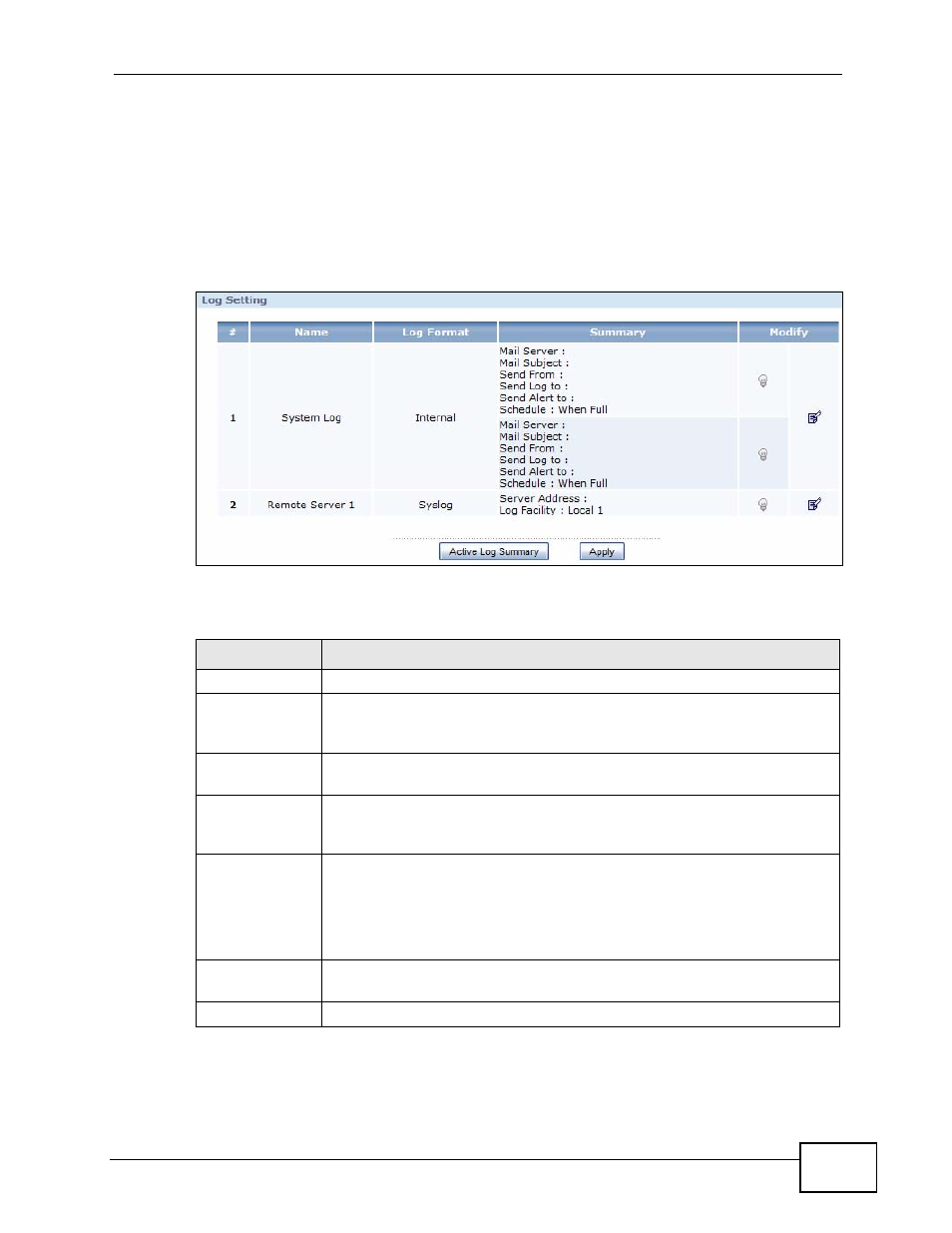
Chapter 27 System Log
X6004 User’s Guide
409
27.3 The Log Setting Screen
The log setting screen lets you view the settings configured for the internal system
log and the remote syslog servers. Use this screen to access the configuration
pages for internal and external log servers. Click Report > Logs > System Log
> Log Setting to view the screen as shown next.
Figure 238 System Log > Log Setting
Each field is described in the following table.
Table 156 System Log > Log Setting
LABEL
DESCRIPTION
#
This is an index number identifying the system and remote log servers.
Name
This field displays the name of the log servers. System Log is the
name of the internal log server and Remote Server 1 through 4 are
the external syslog servers.
Log Format
This field displays: Internal for the system log and Syslog for the
remote log servers.
Summary
This field summarizes the settings you configured for the log servers.
Click the Edit icon in the Modify column to change any of the settings
that are displayed.
Modify
The light bulb in this field is displayed as glowing green when the
corresponding log server is activated. The light bulb is displayed as
grayed out when the corresponding log server is not activated.
Click the Edit icon to configure log settings for the system log or one of
the external syslog servers.
Active Log
Summary
Click the Active Log Summary button to view and edit the categories
the X6004 logs in the internal and external log servers.
Apply
Click the Apply button to save your changes to the X6004.
