11 the peer to peer screen, Figure 65 server > peer-to-peer, Table 32 server > peer-to-peer – ZyXEL Communications IP PBX X6004 User Manual
Page 164
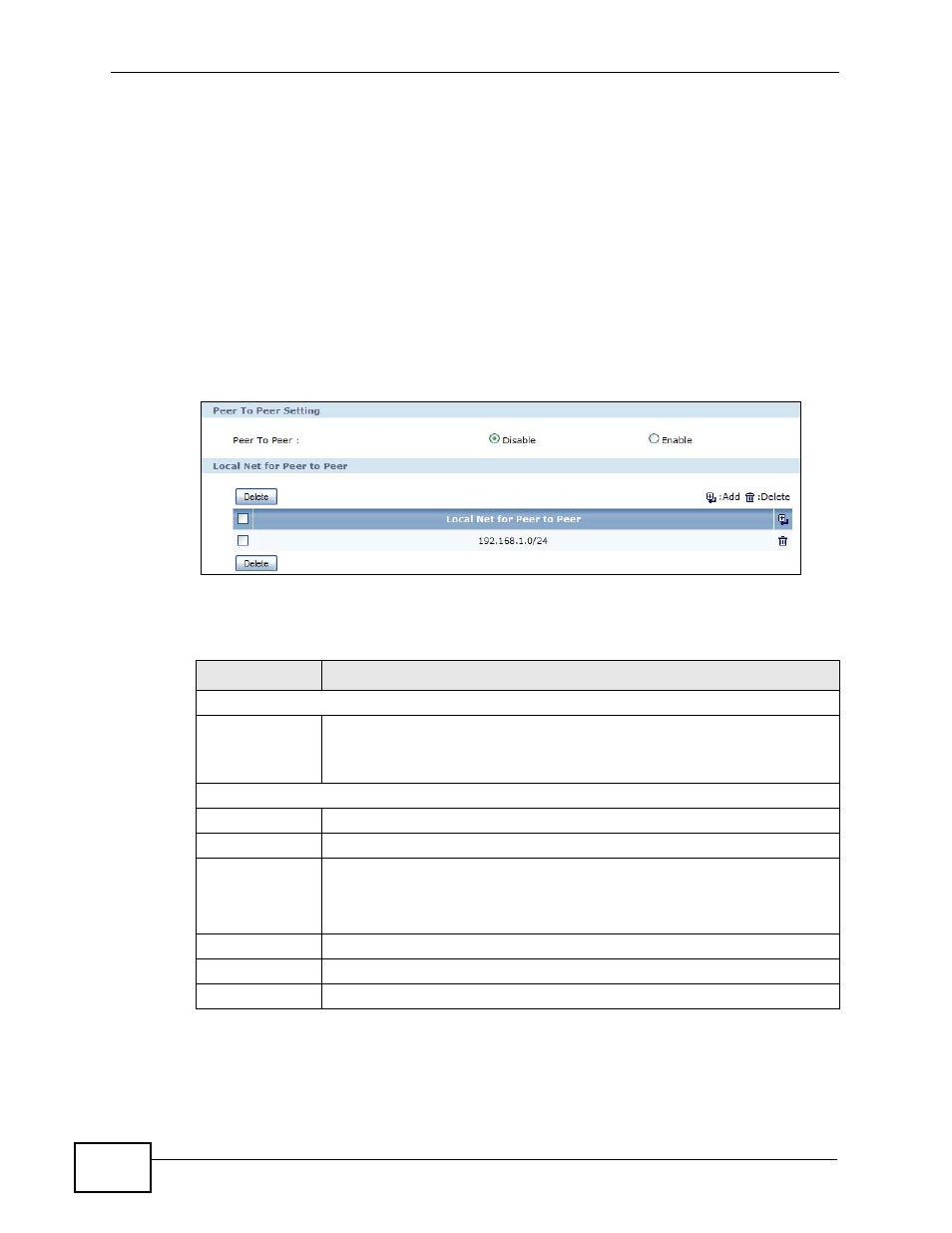
Chapter 6 Server
X6004 User’s Guide
164
6.11 The Peer to Peer Screen
Use this screen to allow the X6004 to set up a direct connection between two IP
phones on the same subnet. This allows the X6004 to remain free of the loading
burden and free up IP PBX resources (such as DSP channels). When a special
feature request is made by either end of the connection, such as call parking or
music on hold, then the X6004 re-establishes control of the connection to
implement the feature.
Click Configuration > PBX > Server Configuration > Server > Peer to Peer
to view the screen as shown next.
Figure 65 Server > Peer-to-Peer
Each field is described in the following table.
Table 32 Server > Peer-to-Peer
LABEL
DESCRIPTION
Peer to Peer
Peer to Peer
Select Disable to turn this feature off or Enable to turn it on.
By default, the Peer-to-Peer feature is disabled.
If you enable it, you should set up the Local Net for Peer to Peer.
Local Net for Peer to Peer
Delete
Click this to delete the selected item(s) in this list.
Select
Check this box to mark an item in this list for deletion.
Local Net for
Peer to Peer
This displays the network on which Peer to Peer connections may be
made. For example, if the Local Net IP address is 192.168.1.0/24, then
any device with an IP from 192.168.1.1 to 192.168.1.254 can make a
peer connection to any other device in the same host range.
Add
Click this to add a new entry to the local net list.
Apply
Click this to save your changes.
Reset
Click this to set every field in this screen to its last-saved value.
