3 the www > add/edit screen, Figure 260 www > add/edit, Table 176 remote management > www – ZyXEL Communications IP PBX X6004 User Manual
Page 454
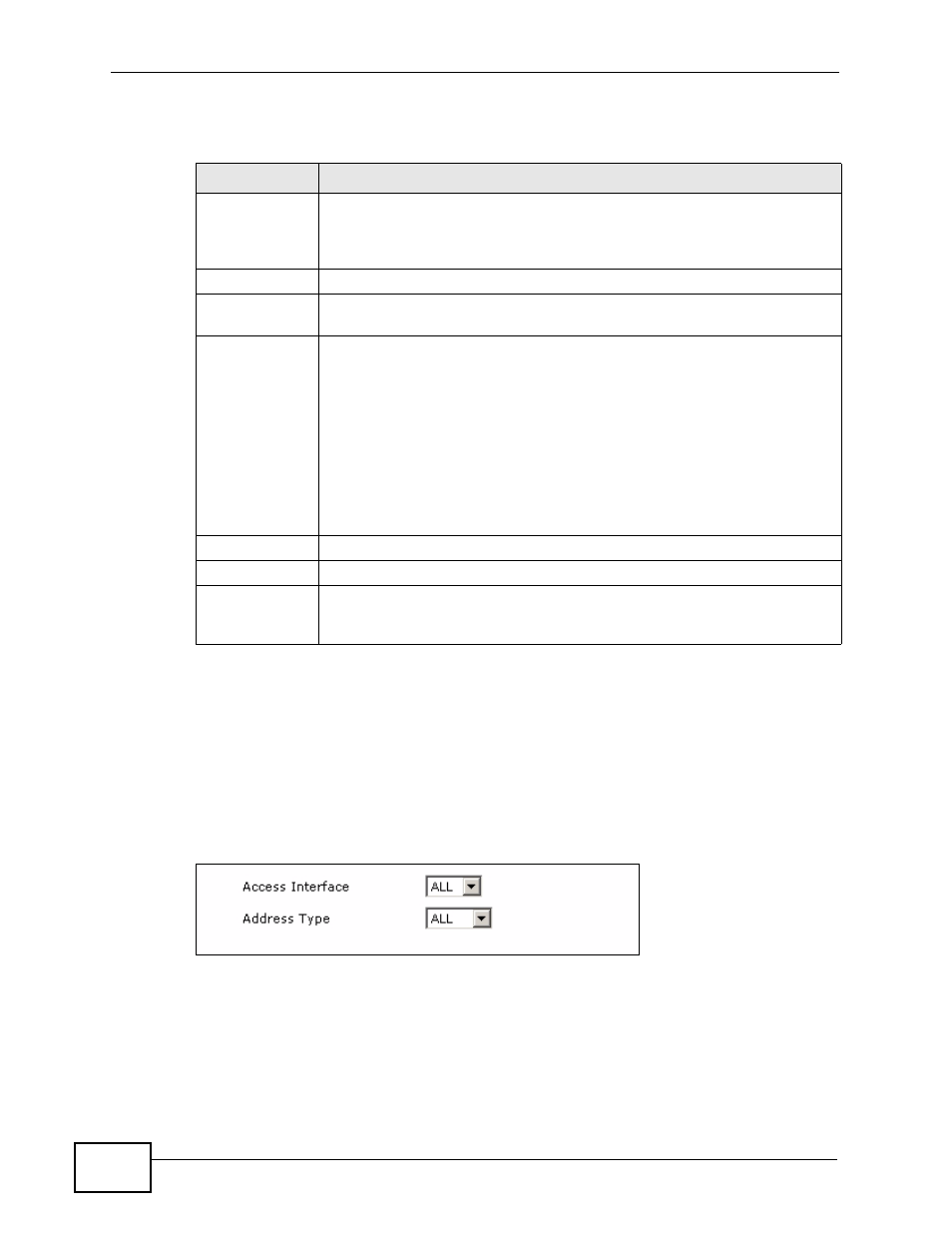
Chapter 33 Remote Management
X6004 User’s Guide
454
The following table describes the labels in this screen.
33.3 The WWW > Add/Edit Screen
Use this screen to add trusted computer(s) which is allowed to access your
X6004’s World Wide Web. Click the add or edit icon in the Maintenance >
Administration > Remote Management > WWW screen.
Figure 260 WWW > Add/Edit
Table 176 Remote Management > WWW
LABEL
DESCRIPTION
Activate WWW
Remote
Management
White List
Select this to allow only computers which use IP addresses listed in this
screen to access your X6004 via an HTTPS connection.
#
This field displays the index number of records in this table.
Access
Interface
This field displays the interface(s) through which a computer may
access the X6004 using this service.
Address
This field displays trusted computers’ IP addresses that is allowed to
communicate with the X6004 using this service.
0.0.0.0 displayed means all computers are allowed to access the X6004
using this service.
An IP address displayed (for example, a.b.c.d) means only the computer
is allowed to access the X6004 using this service.
An IP address with a subnet mask displayed (for example, a.b.c.d/
255.255.255.0) means only the computers in the subnet network are
allowed to access the X6004 using this service.
Add
Click Add to add a new trusted computer record.
Edit
Click Edit to modify a trusted computer record.
Delete
Click the Delete icon to delete a single record in this table.
Alternatively, select one or multiple records and click the Delete button
to delete record(s) at one time.
