2 configure an fxo trunk, Figure 143 configure an fxo trunk, Table 87 add/edit fxo trunk – ZyXEL Communications IP PBX X6004 User Manual
Page 280
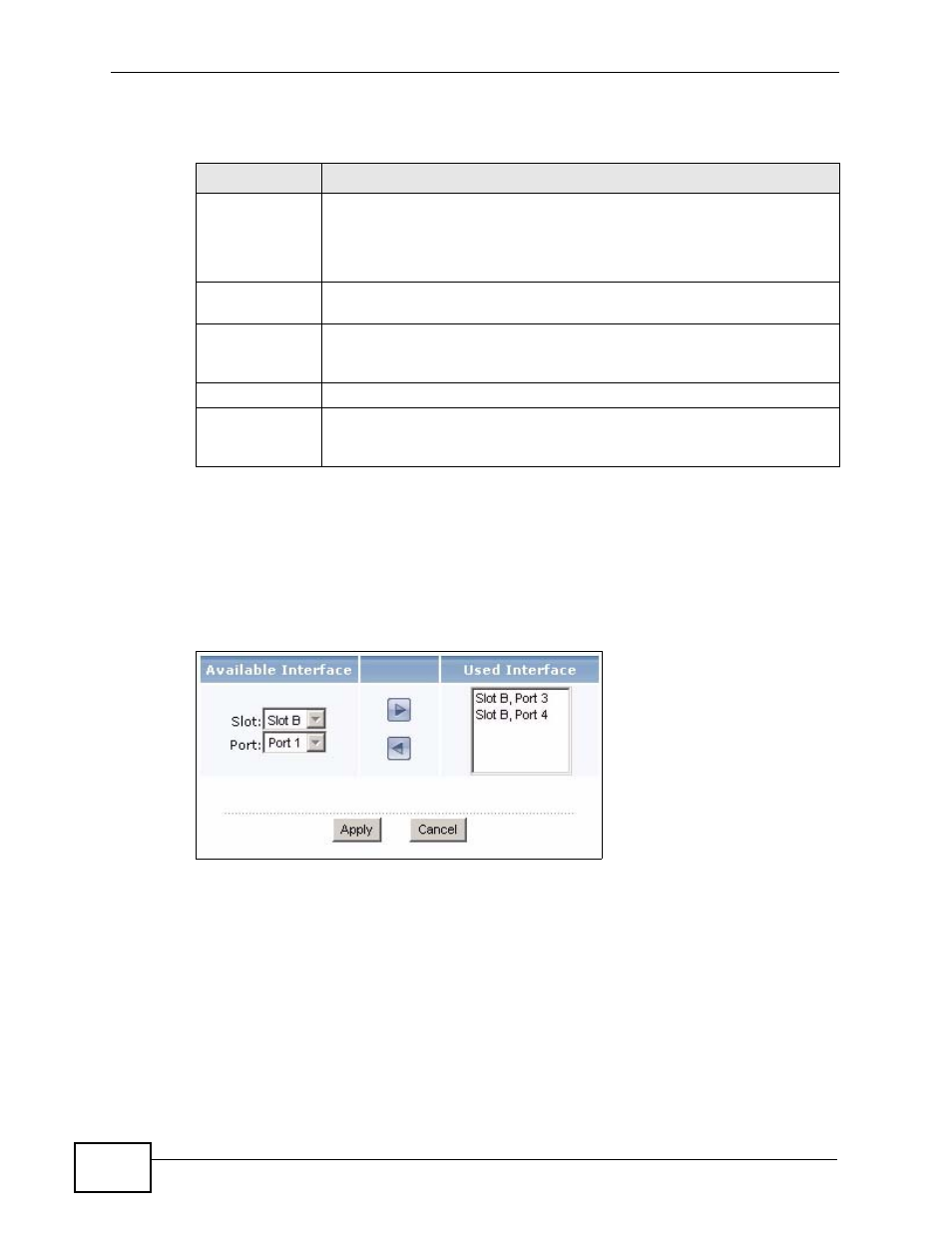
Chapter 18 Outbound Line Group
X6004 User’s Guide
280
Each field is described in the following table.
18.2.2 Configure an FXO Trunk
Use this screen to configure an FXO Trunk. Click the Advanced icon in the FXO
Trunk section of the Outbound Line Group configuration screen to view the
screen as shown.
Figure 143 Configure an FXO Trunk
Table 87 Add/Edit FXO Trunk
LABEL
DESCRIPTION
Machine ID
Select the ID of the X6004 on which you want to configure the FXO
interface. This is an internal name (not configurable) of the X6004. Only
one choice is shown if you have not configured ZyStack.
This field is not available when editing an FXO configuration.
Group Name
Type the name of this FXO interface. This field can be 1-20
alphanumeric charactrers (A-Z, a-z, 0-9) and underscores (_).
Description
Type the description for this FXO interface. This field can be 0-63
alphanumeric characters (A-Z, a-z, 0-9), underscores (_), hyphens (-)
and spaces. 0 means this field can be left blank.
Apply
Click Apply to save your changes.
Back to
Outbound
Group/Cancel
Click this to go to the Outbound Line Group screen without saving
your changes.
