4 auto firmware upgrade screen, Figure 74 auto provision > auto firmware upgrade, Table 40 auto provision > auto firmware upgrade – ZyXEL Communications IP PBX X6004 User Manual
Page 181
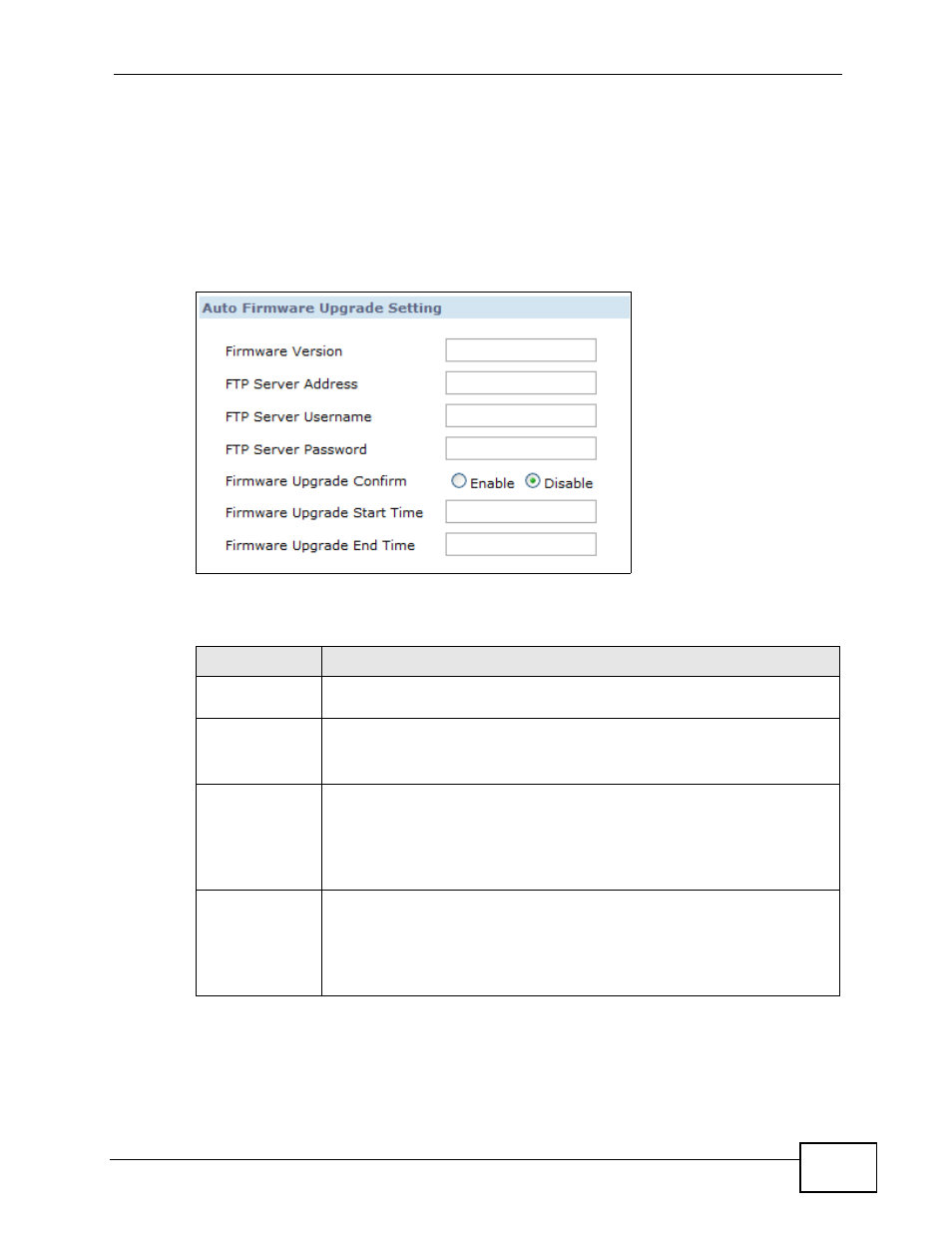
Chapter 7 Auto Provision
X6004 User’s Guide
181
7.4 Auto Firmware Upgrade Screen
Use this screen to configure the information that IP phones connected to the
X6004 will use to upgrade their own firmware from an FTP server. To access this
screen, click Configuration > PBX > Server Configuration > Auto Provision
> Auto Firmware Upgrade.
Figure 74 Auto Provision > Auto Firmware Upgrade
Each field is described in the following table.
Table 40 Auto Provision > Auto Firmware Upgrade
LABEL
DESCRIPTION
Firmware
Version
Enter the filename of the firmware to be uploaded to the connected IP
phones.
FTP Server
Address
Enter the FTP address that hosts the firmware.
Note: You must enter the full FTP path here or the upgrade will fail.
FTP Server
Username
Enter the login username for the FTP server.
Note: This will be used by every phone connected to the X6004 so
be sure it does not have any restrictions or security issues,
such as one used by an administrator.
FTP Server
Password
Enter the login password for the FTP server.
Note: This will be used by every phone connected to the X6004 so
be sure it does not have any restrictions or security issues,
such as one used by an administrator.
