RISCO Group LightSYS 2 User Manual
Page 253
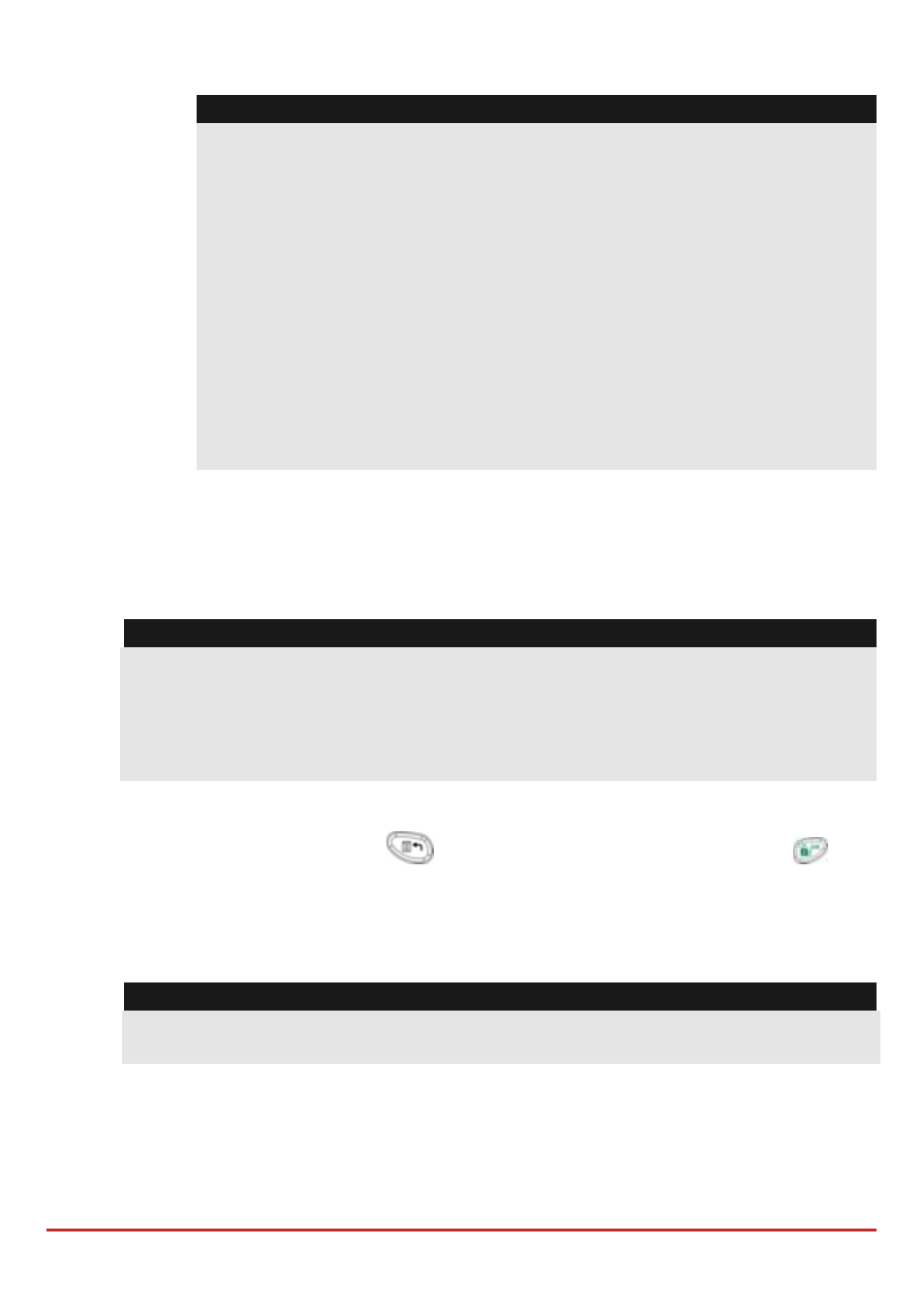
Remote Software Upgrade
Page 253
Notes:
Each option appears only if the relevant module (IP or GPRS module) is
installed in the system.
If your panel is equipped with an IP or GSM module you can start the
download file procedure by sending an SMS command to the panel in the
following format:
(If address and port are configured and updated)
a. Via IP
97239637777IPFILE.
b. Via GSM (GPRS) 97239637777GSMFILE.
(Address and port can be added to the SMS command string as per the
following. If specified, these parameters also override any existing panel
settings)
a. Via IP
97239637777IPFILE10.10.10.6:80.
b. Via GSM (GPRS) 97239637777GSMFILE212.150.25.223:80.
3. Once selected, the LightSYS2 will start downloading the required files. The upgrade
procedure may take approximately 40 minutes to complete. This will vary according
to whether the procedure is performed via GPRS or IP. Once the files are
downloaded the panel automatically starts with the upgrade procedure of the units
connected to the system.
Note:
1. During the upgrade process of the panel firmware there will be no display on the
keypad.
2. While downloading the files for the upgrade procedure the STATUS green LED
on the main panel will flash slowly. When the upgrade procedure starts it will
start to flask rapidly.
Step 4: Verify that upgrade has been successful
1. From the main display press
and enter the installer code followed by
.
2. Using the arrows scroll to Maintenance> Diagnostics> Main panel>Version. The
upgraded version of the main panel will appear.
3. To view the other accessories version navigate to the required menus under the
Maintenance> Diagnostics menu.
Note:
If upgrade has failed the previous software version of the main panel / accessory
version will appear.
