Binding hot spare drives, Loading raid controller microcode, Loading raid controller – Grass Valley K2 Storage System Instruction Manual v.3.2 Sep.24 2007 User Manual
Page 751
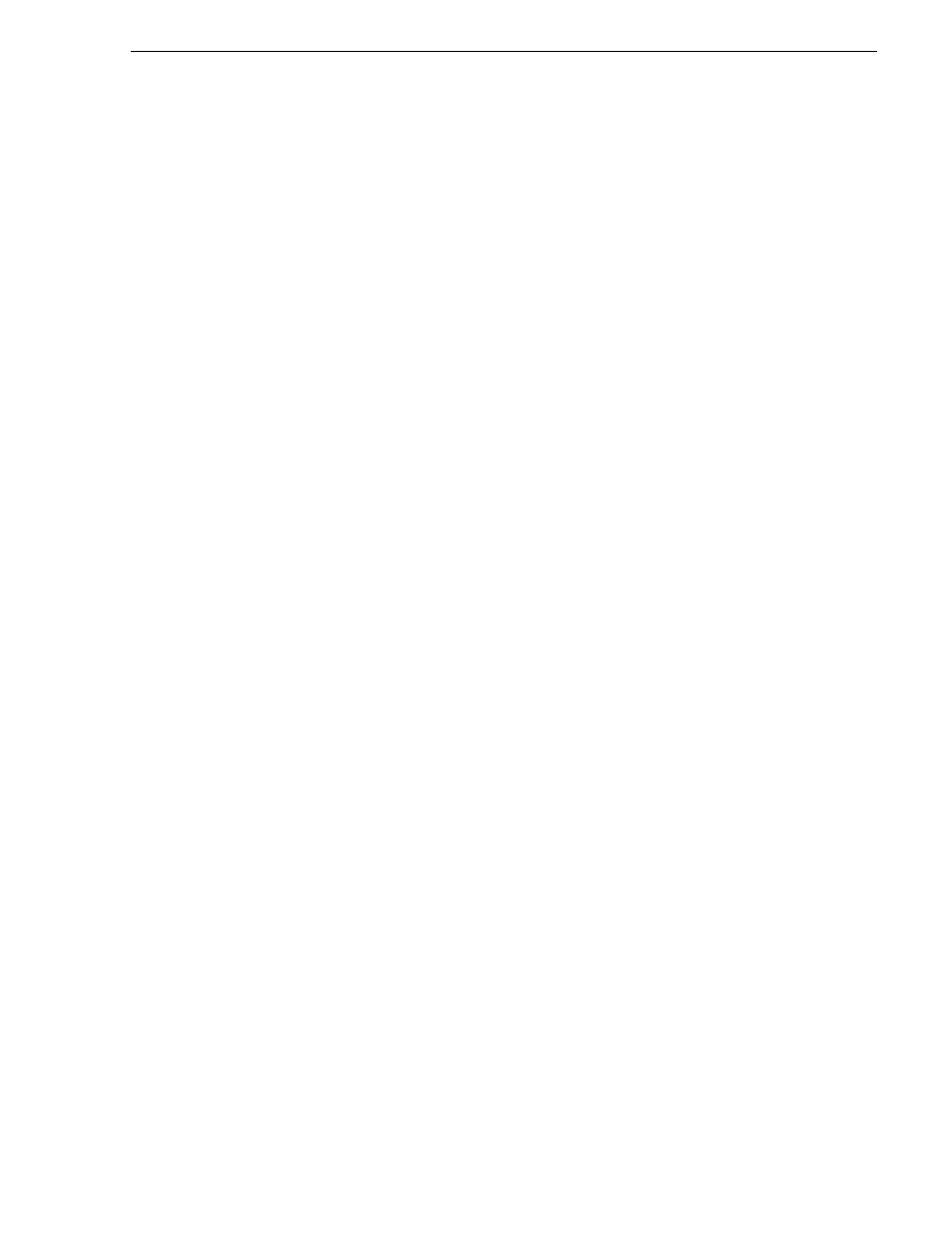
September 7, 2007
K2 Storage System Instruction Manual
751
Binding Hot Spare drives
Binding Hot Spare drives
You can bind disks as hot spare drives. Hot spare drives are on standby and are used
in the event of a drive failure in a RANK. If a drive fails, the RAID Controller
automatically selects a hot spare drive to use in place of the failed drive. This prevents
the system from operating in a degraded state.
If the drives you want to designate as hot spares are bound as part of a RANK, you
must unbind the drives first, then bind them as hot spares. To function as a Hot Spare,
the drive must be at least as fast and have at least as much capacity as the failed drive
it replaces.
The requirements for this procedure are as follows:
• You must access Storage Utility (via the K2 System Configuration application
login) with permissions equivalent to K2 administrator or higher.
• When you access Storage Utility, the K2 Storage System must be offline.
• All iSCSI clients and K2 Media Clients in the K2 Storage System must be shut
down.
To bind drives as hot spare drives, do the following:
1. In Storage Utility, right-click the
Unbound
node for a controller, then select
Bind
in
the context menu. (Peer controllers that share the same set of disks are
automatically selected as a pair.)
The Binding dialog box opens showing all unbound disks for the controller listed
in the Available Disk list.
2. Select
Hot Spare
using the BIND TYPE drop-down box.
3. In the Available Disks box, select the disk(s) to be used as hot spares, then click the
add (arrow) button to add them to the Selected Disks list.
NOTE: As an aid in identifying a disk module’s physical location, select it in the
Selected Disks list, then click
Identify Disks.
This causes the disk drive LED to flash.
4. Click
OK
to close the Binding… dialog box and begin the binding process. The
Progress Report dialog box opens, showing the status of the binding process.
5. Upon 100% completion, click
Close
in Progress Report window.
6. Restart the K2 Media Server.
Loading RAID controller microcode
You might be instructed in K2 release notes to upgrade the RAID Controller
microcode on the RAID chassis. This allows you to take advantage of the RAID
enhancements and benefit from improved reliability.
To upgrade RAID Controller microcode, do the following:
1. In Storage Utility, right-click a controller in the tree view, then select
Advanced |
Load Controller Microcode
. Redundant controllers that share the same set of disks
are automatically selected and upgraded as a pair.
The Open File dialog box appears.
