Setting up the nearline 10 raid chassis – Grass Valley K2 Storage System Instruction Manual v.3.2 Sep.24 2007 User Manual
Page 618
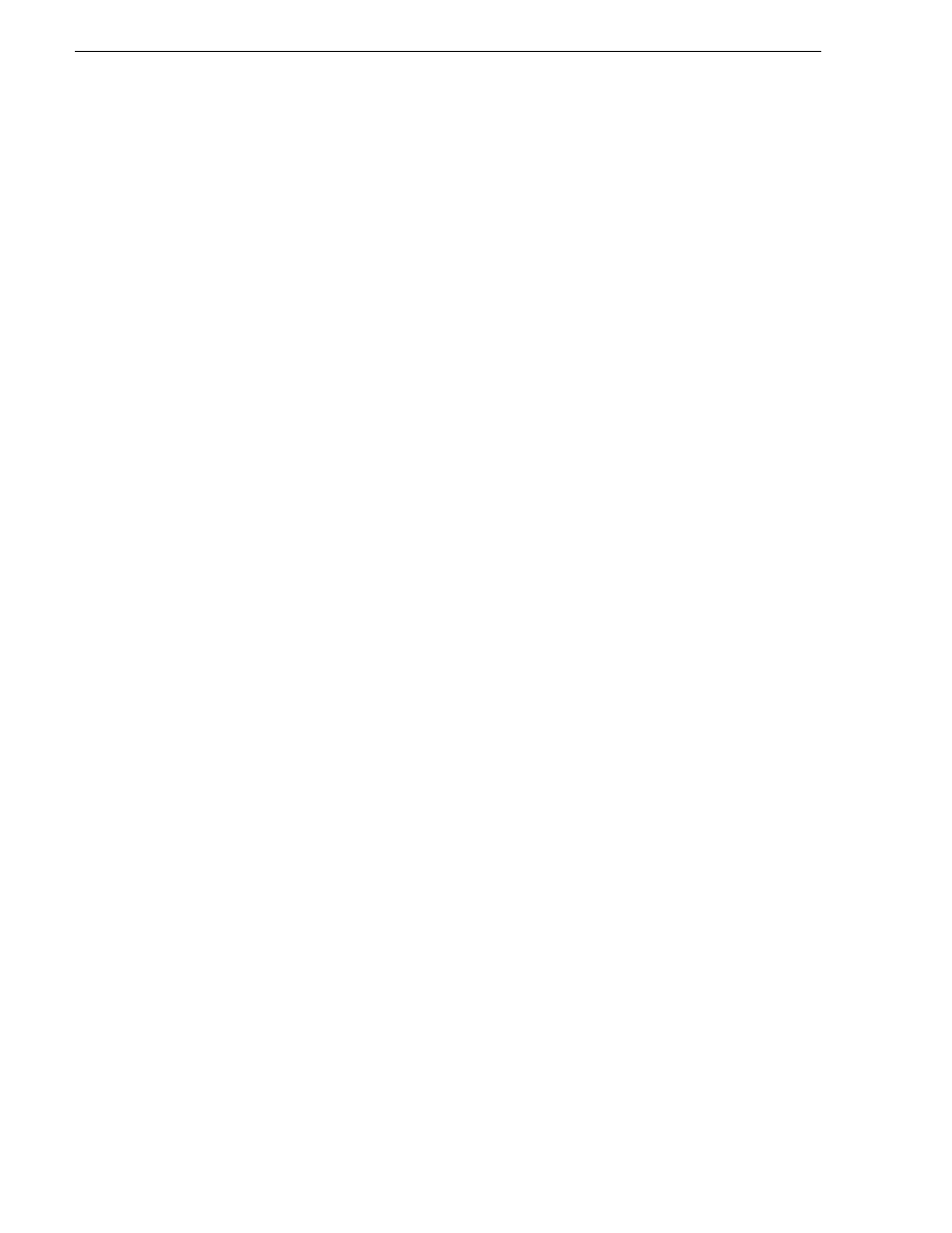
618
K2 Storage System Instruction Manual
September 7, 2007
Chapter 13 Installing the Nearline 10 Storage System
Success (but need a reboot)
7. Restart the K2 Media Server.
8. After restart, to verify that the software is installed, on the Windows desktop
right-click
My Computer
and select
Manage
. The Computer Management window
opens.
9. In the left pane select
Device Manager
.
6. In the right pane open the
System devices
node and verify that
GVG ISCSI Multi-Path
Device Specific Module
is listed.
Setting up the Nearline 10 RAID chassis
Do the following to prepare the Nearline 10 RAID storage devices:
• Install the chassis in its permanent location. After mounting the chassis in the rack,
you must secure brackets to the front rail to support the Grass Valley bezel. Refer
to the K2 Lx0 RAID Instruction Manual for rack mount instructions.
•
“Connect the Nearline 10 RAID Primary and Expansion chassis” on page 618
•
“Power on the Nearline 10 RAID chassis” on page 620
In addition, you will configure network settings, SNMP settings, and bind RAID
disks. These tasks are part of the K2 System Configuration application and Storage
Utility procedures later in this chapter.
On the Nearline 10 RAID, you do not need to manually set a Fibre Channel address
ID on controllers or a chassis address on Expansion chassis.
“K2 RAID storage description” on page 659
Connect the Nearline 10 RAID Primary and Expansion chassis
Connect Ethernet, Fibre Channel, and SAS cabling as shown.
