Setting up the control point pc, Setting up the nearline gige switches – Grass Valley K2 Storage System Instruction Manual v.3.2 Sep.24 2007 User Manual
Page 606
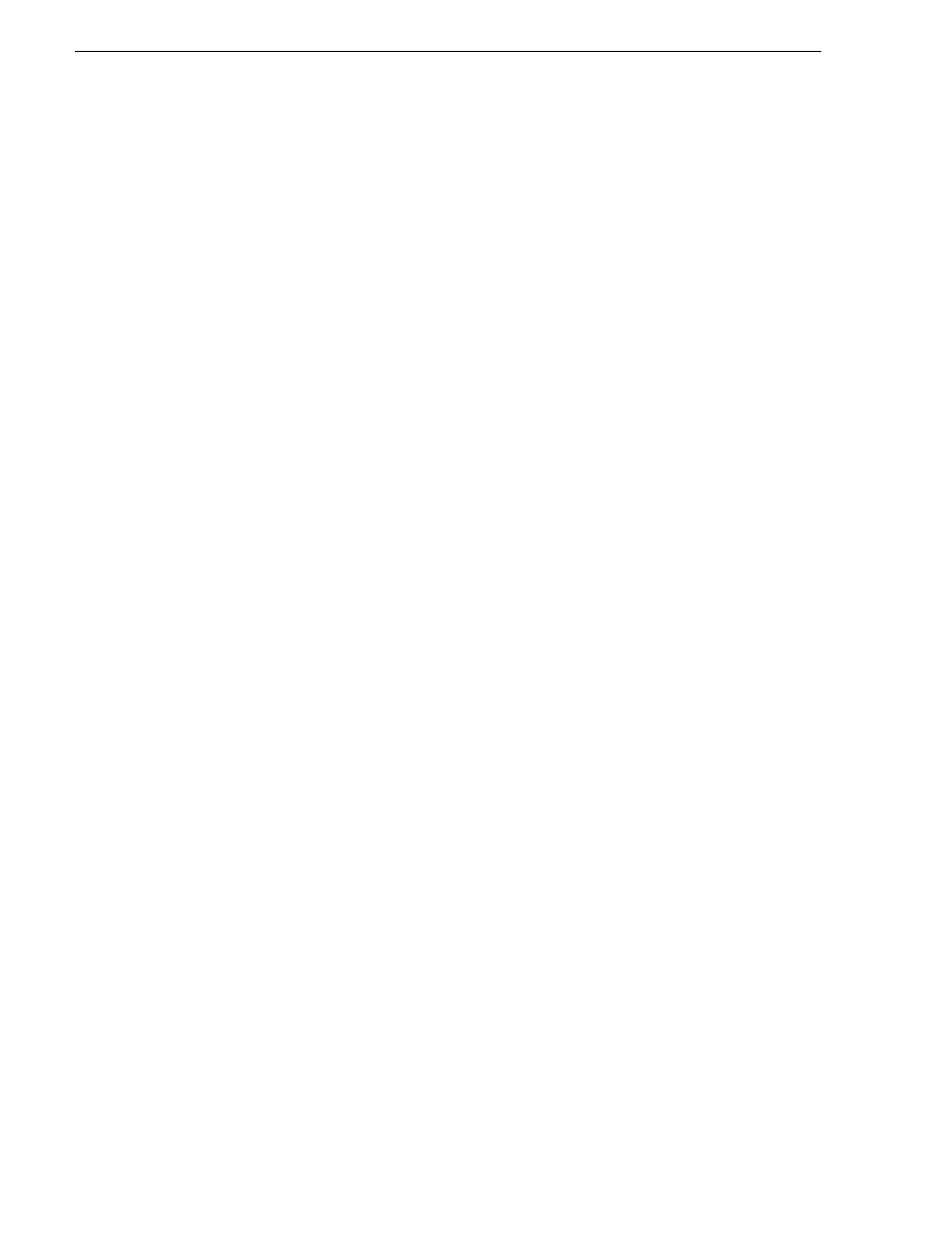
606
K2 Storage System Instruction Manual
September 7, 2007
Chapter 13 Installing the Nearline 10 Storage System
•
“Setting up the Nearline GigE switches” on page 606
•
“Setting up the NH1 K2 Media Server for Nearline” on page 615
•
“Setting up the NH1-10GE K2 Media Server for Nearline” on page 616
•
“Setting up the Nearline 10 RAID chassis” on page 618
Setting up the Control Point PC
To set up the K2 configuration Control Point PC, you have the following options:
• Use the Grass Valley Control Point PC that comes from the factory with software
pre-installed. This includes the K2 System Configuration application, remote
AppCenter, and NetCentral software. Refer to the K2 Media Client System Guide
for rack mount instructions.
• Use a PC that you own and install the required software.
For either option, you must do the following for the Control Point PC that runs the K2
System Configuration application:
• Assign a control network IP address to the PC. Refer to
“Networking tips” on
page 106
.
• Connect the PC to the GigE control network.
To use your own PC, you must additionally do the following:
• Verify that the PC meets system requirements, then install the Control Point
software and other supporting software, as specified in the K2 Media Client System
Guide.
• Install and license NetCentral server software. You can install this on the
NetCentral server PC, which can be the K2 configuration Control Point PC. Refer
to the NetCentral User Guide.
“Control point PC description” on page 650
To fix the screen resolution problem seen with NetCentral on the Grass Valley
Control Point PC, do the following:
1. Go to Display properties (right mouse selection of properties on the display area)
2. Select Settings tab
3. Select the Advanced button
4. In the General tab, set the DPI setting to Normal size (96 DPI)
5. Restart the PC
Setting up the Nearline GigE switches
These procedures are for the HP ProCurve 2900 series switch.
If you are using a non-HP switch, apply the information in the following procedures
accordingly. Refer to the documentation you received with the switch as necessary.
