Grass Valley K2 Storage System Instruction Manual v.3.2 Sep.24 2007 User Manual
Page 276
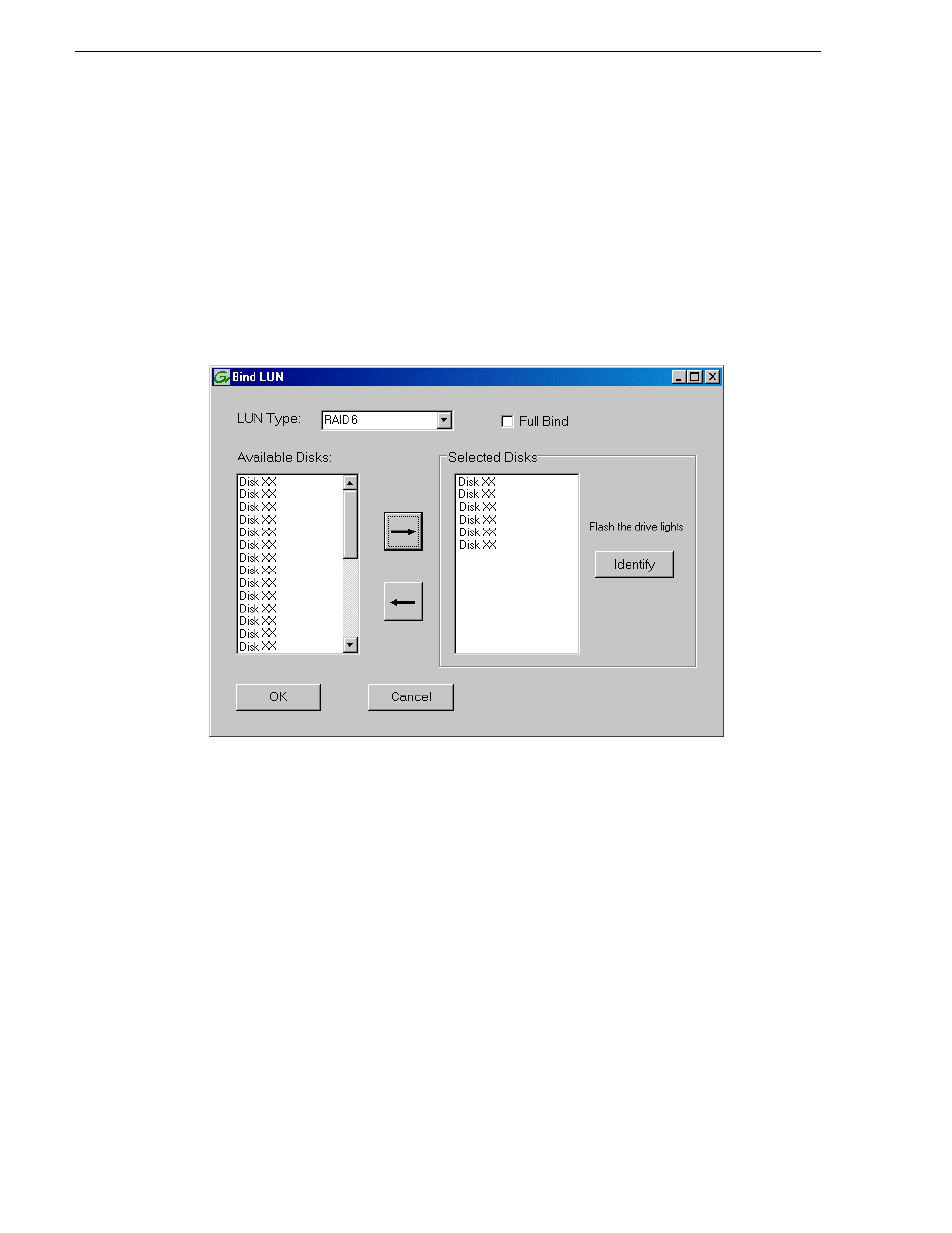
276
K2 Storage System Instruction Manual
September 7, 2007
Chapter 6 Installing the Nearline Storage System
j. Click the add (arrow) button to add the disk to the Selected Disks list.
k. Click
OK
to close the dialog box and begin the binding process.
3. To bind unbound disks for media storage, do the following:
a. Right-click the
Unbound
node for a controller, then select
Bind
in the context
menu. (If the RAID chassis has two controllers, both controllers are represented
by the single “Controller” node)
The Bind dialog box opens showing all unbound disks for the controller listed
in the Available Disk list.
b. Leave Full Bind unchecked. Refer to
“About full/background bind” on
.
c. In the
Bind Type
drop down box, select
RAID 6
. (SATA drives on a Nearline
system must be bound as RAID 6 RANKs.)
d. In the Available Disks box, select six contiguous disks at the top of the list. (TIP:
Use ‘shift-click’ or ‘control-click’ to select disks.).
NOTE: It is allowed to combine disks from different chassis to make up a RANK.
This is necessary for RAID 6, since the chassis contains fifteen disks.
e. Click the add (arrow) button to add disks to the Selected Disks list.
NOTE: As an aid in identifying a disk module’s physical location, select it in the
Selected Disks list, then click
Identify Disks.
This causes the disk drive light to flash.
f. Click
OK
to close the Bind dialog box and begin the binding process. The
Progress Report dialog box opens, showing the status of the binding process.
